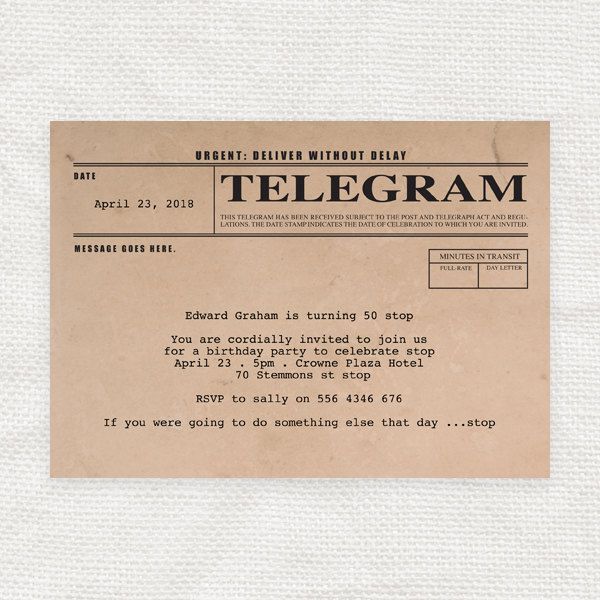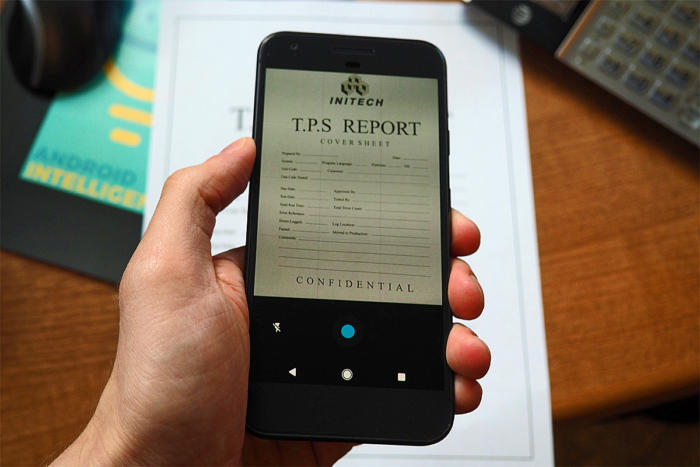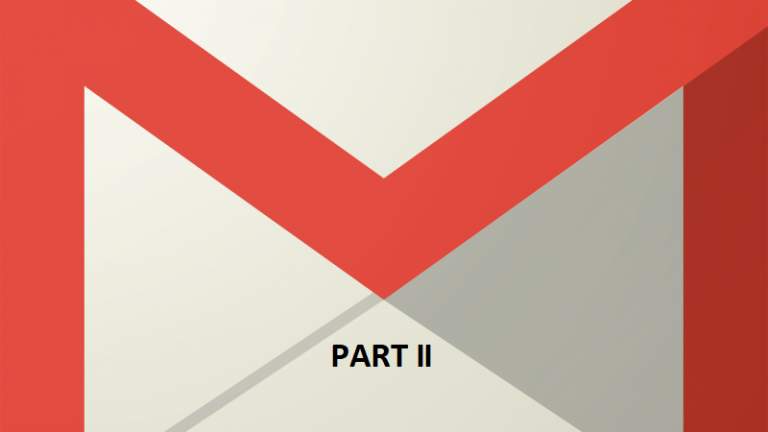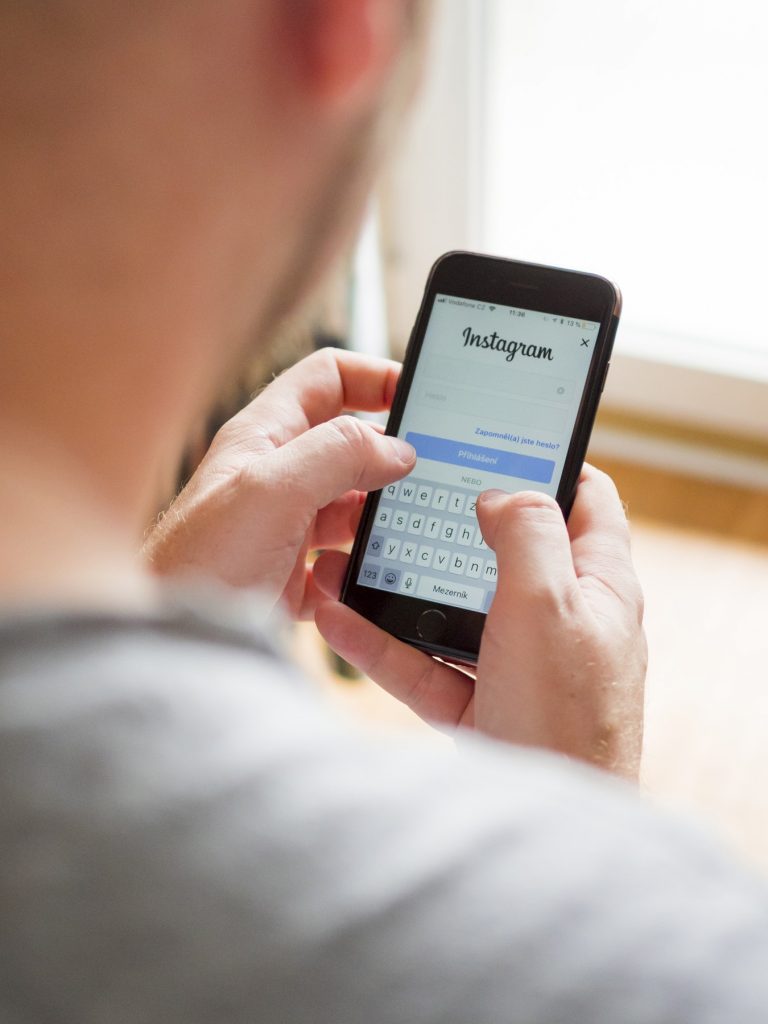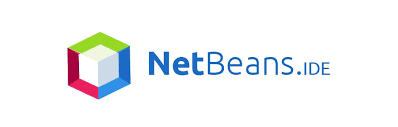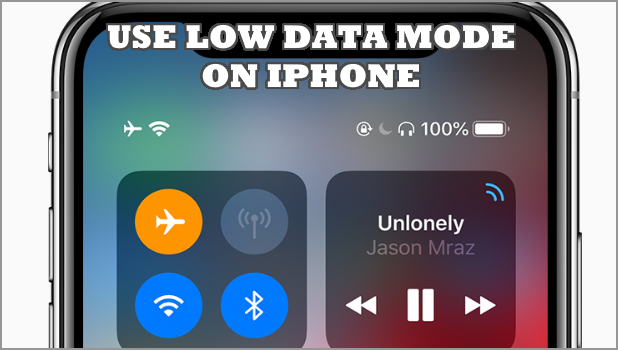The stacks of white rows can dull your senses. Shading every other row in Excel can produce a wonderful contrast between these white rows and brighten your Excel experience.
How to Use the Instagram Chat Sticker [ With Video Tutorial and Ideas]
Think of the new Instagram chat sticker as an exclusive club for your followers. You can give them access to this club through and have a private chat party.
How to Find Someone’s Birthday on Facebook – Never Miss a Birthday!
Learning how to find someone’s birthday on facebook can save your life. I’m not exaggerating. Not in the least. We all know the aftermath of missing a wife or a friend or, in the worst-case scenario, a girlfriend’s birthday. You might as well say that you have a case of the dead memory to get yourself out of that one. It still won’t guarantee you safe passage, though.
How to Form a Telegram Group with More than 200k People
Groups on Telegram are much more versatile than any other messaging app out there. You can add up to an astronomical 0.2 million people in a group. Tech-Recipes has come up with yet another tutorial. This time on “How to Form a Telegram Group with More than 200k People”
How To Use Twitter Promote Mode
Are you looking for a better way of promoting your brand online? The new Twitter Promote Mode is an amazing way to automate all your brand marketing efforts for a very low price per day, giving you the opportunity to focus on making your best marketing tweets. It is affordable, and an always active promotion engine, so irrespective of the fact that you are building a business or your personal marketing brand, the Twitter Promote Mode help you gain popularity and build influence for you by automatically sending your messages and tweets to an interested audience.
How to Duet on Tik Tok with Friends and Tik Tok Superstars
Tik Tok, formerly Musical.ly, has come a long way since its inception. It’s no longer a second-grade social media app. Now, it has mustered fan base and the courage to stand toe-to-toe with giants like Instagram and Facebook. Though not as diverse as these behemoth platforms, it thrives in what it knows best: creating and sharing videos. Regular Tik Tok users aren’t strangers to the duet feature on the Tik Tok App. They have flocked to create hilarious and fun videos utilizing its collaborating potential. However, new users may find it hard to activate this feature. Don’t worry! In the Tech-Recipe, we will help you learn how to make a duet on Tik Tok in easy steps, with picture instructions and a step by step breakdown.
How to Optimize Gmail for Efficiency (Part II)
This Tech-Recipe is a continuation of our previous article How to Optimize Gmail for Efficiency. We have a few more things to discuss with you about Gmail. Today in this tutorial we will discuss 4 more settings of Gmail Web App. These settings will help you improve the performance and efficiency of Gmail.
How to See Your Liked Posts on Instagram 2019: Easy Steps
Facebook has its activity log to keep track of your activity on its social media platform. And it’s pretty easy to access. Instagram does have a similar feature, but it isn’t as easy to reach out to. And of course, learning how to see your liked posts on Instagram is as important as is on any other platform. It ensures that there isn’t any suspicious activity on your Instagram account, and has many other benefits that we’re going to outline in this tutorial.
How to Install NetBeans IDE on Windows 10
Netbeans is an open-source integrated development environment for Java. Java is a programming language that developers use to create applications on your computer. It is intended to let application developers “write once, run anywhere” (WORA), meaning that compiled Java code can run on all platforms that support Java without the need for recompilation.
How to Reduce Data Usage on iPhone Using Low Data Mode
Low Data mode is a feature in the iOS 13 that restricts the usage of app data in the background. In turn, you can save cellular and Wi-Fi data usage. This article outlines the step-by-step procedures to reduce data usage on iPhone using Low Data Mode.
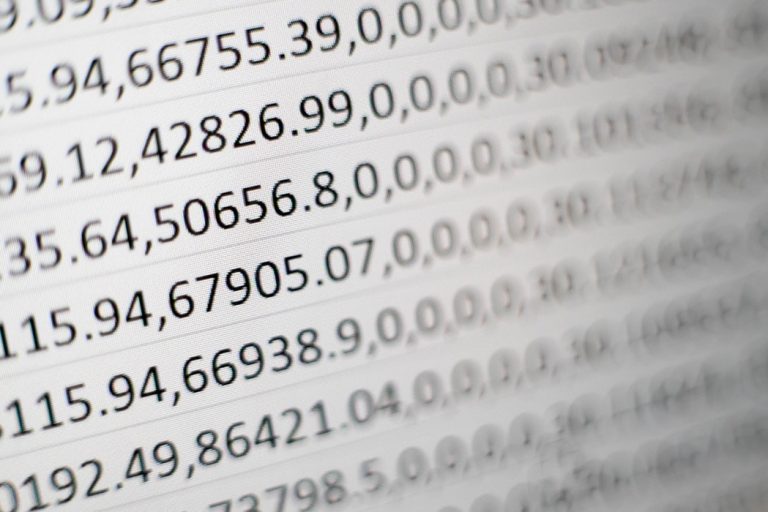
![How to Use the Instagram Chat Sticker [ With Video Tutorial and Ideas] How to Use the Instagram Chat Sticker [ With Video Tutorial and Ideas]](https://www.tech-recipes.com/wp-content/uploads/2019/07/Instagram.jpg)