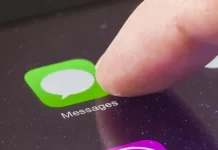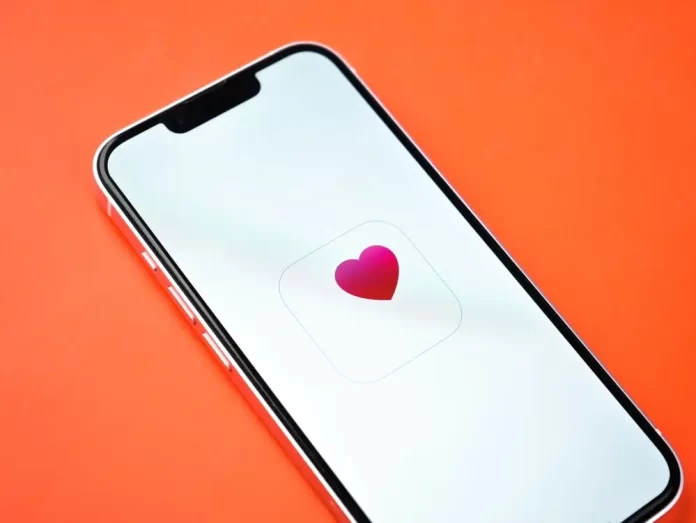
The heart symbol, particularly the hollow heart “♡”, is a popular character to express affection, love, or just to spruce up a message. Whether you’re texting a loved one or decorating a social media post, the heart is universally understood and appreciated. For iPhone users, inputting the heart symbol is a straightforward process. Here’s a step-by-step guide on how to make the “♡” heart on your iPhone.
1Using the Emoji Keyboard:
- Access the emoji keyboard by tapping on the smiley face or globe icon next to the space bar on the iPhone keyboard.
- Navigate through the sections until you find the heart emojis. While the default heart emoji is a solid color, the “♡” may not be present as an emoji. However, many similar heart emojis can be found here.
2Using the Special Character Option:
- Open any application where you can input text, such as Messages, Notes, or Mail.
- Bring up the iPhone keyboard by tapping on the text input area.
- Switch to the numeric keyboard by tapping on the “123” key at the bottom left.
- Now, tap and hold the “0” key. After a short moment, a menu with the degree symbol and the “♡” heart will pop up.
- Slide your finger over to the “♡” and release. The hollow heart symbol will now be inserted into your text.
3Creating a Keyboard Shortcut:
If you find yourself frequently using the “♡” heart symbol, creating a keyboard shortcut can be a game-changer.
- Go to “Settings” > “General” > “Keyboard”.
- Tap on “Text Replacement”.
- Tap on the “+” sign at the top right.
- In the “Phrase” section, insert “♡”.
- In the “Shortcut” section, type a combination of characters, such as “hheart”.
- Save the shortcut.
- Now, every time you type “hheart”, it will autocorrect to “♡”.
4Copy and Paste Method:
Another simple method is to keep the “♡” symbol saved in your notes or any other app. Whenever you need it, just copy from there and paste it wherever required.
Conclusion:
With the iPhone’s user-friendly interface, making special symbols like the “♡” heart is a breeze. Whether you use the special character option, set up a keyboard shortcut, or simply copy-paste, you can easily sprinkle some love in your messages! Remember, it’s not just about the symbol, but the sentiment behind it. Happy texting!
FAQs about the “♡” Heart Symbol on iPhone
The “♡” heart is a special character, not an emoji. While there are many heart emojis available, the hollow heart is considered a special character.
The “♡” heart is not present on the emoji keyboard. It can be accessed using the numeric keyboard by holding down the “0” key or by using the other methods mentioned in the article.
Yes, the “♡” heart symbol is a universal character and can be accessed on many devices, including Android phones, computers, and tablets, though the method might vary.
Generally, yes. But, display might vary slightly depending on the app or platform, especially if it interprets the character as an emoji.
Absolutely! The iPhone keyboard has many special characters hidden within. Often, pressing and holding a key will reveal variations of that character or related symbols. Experiment with long presses to discover them!
If you think this article is helpful, then you may find these related articles interesting:
how to facetime iphone to android
How to Factory Reset Your iPhone: A Step-by-Step Guide
What Does SOS Mean on iPhone and How to Use it?
how to change ringtone on iphone
how to connect beats to iphone
how to turn off find my iphone
How to Restart Your iPhone: A Step-by-Step Guide