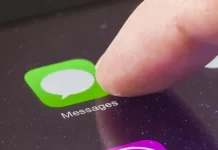In the lifespan of any device, there comes a time when you might need to restore it to its original factory settings. This could be due to persistent software issues, selling the device, or gifting it to someone else. A factory reset erases all the information on your iPhone and restores it to its original state when it came out of the box. Here’s a step-by-step guide on how to factory reset your iPhone.
Reasons to Factory Reset an iPhone
- Resolving Technical Issues: If your iPhone experiences constant freezing, crashes, or other malfunctions, a factory reset might solve these problems.
- Selling or Gifting: Before parting with your iPhone, it’s imperative to erase your personal data and settings.
- Performance: Over time, many devices get bogged down with excess files and apps. A factory reset can give it a fresh start.
Steps to Factory Reset Your iPhone
- Backup Your iPhone: Before initiating a factory reset, ensure you back up your data either via iCloud or iTunes. This will allow you to retrieve your data if needed.
- Go to Settings: Tap on the ‘Settings’ app on your home screen.
- General Settings: Scroll down and select the ‘General’ option.
- Reset Option: At the bottom of the General settings, you’ll find the ‘Reset’ option. Tap on it.
- Erase All Content and Settings: Here, you’ll see multiple reset options. Choose ‘Erase All Content and Settings.’
- Enter Password: You’ll be prompted to enter your passcode.
- Final Confirmation: A warning box will appear, with the option to erase the iPhone. Confirm the action.
- Wait: Your iPhone will now go through the process of erasing all your data and settings. This can take a few minutes, so be patient.
- Setup Process: Once the factory reset is complete, your iPhone will restart. You will then be taken through the initial setup process, just like when the phone was brand new.
Important Notes
- Factory resetting is irreversible. Once you’ve erased everything, you can’t get it back unless you’ve made a backup.
- If you’re planning to sell or give away your iPhone, ensure you sign out of iCloud and the iTunes & App Store first. This ensures the device is removed from your Apple ID account.
- Factory resetting only erases data on the device. Any data stored in the cloud, like iCloud data or App Store purchases, remain intact.
Conclusion
Factory resetting your iPhone is a potent tool in your troubleshooting arsenal, but it’s also a last-resort measure. Always ensure you’ve backed up essential data before taking this step. Whether you’re looking to resolve technical glitches or prepping the device for a new owner, a factory reset ensures a clean and fresh start for your iPhone.
FAQs on Factory Resetting Your iPhone
Yes, a factory reset will erase all information, settings, apps, and data on your iPhone. If you’ve backed up your device, you can restore your data and settings after resetting.
No, a factory reset will not downgrade your iPhone to an older iOS version. The device will remain on the latest iOS it had before the reset.
Before selling your iPhone, make sure to back up your data, sign out of all accounts (especially iCloud), and then proceed to factory reset the device to remove all personal data.
If you’ve forgotten to sign out of iCloud, the device might still be linked to your Apple ID, activating the “Activation Lock”. The new user will need your Apple ID and password to access the device. Always ensure you sign out of iCloud before parting with your iPhone.
The duration can vary based on the iPhone model and the amount of data stored on it. Typically, it can take from a few minutes to over half an hour.
Yes, a hard reset simply restarts the iPhone, while a factory reset erases all content and settings, restoring the device to its original factory state.
A factory reset removes all apps and data, potentially eliminating any software glitches or issues. As a result, many users find their device runs smoother and faster post-reset. However, performance can be influenced by various factors.
No, once you’ve initiated a factory reset, the process cannot be stopped. It’s crucial to be sure before you start the reset.
The steps are largely consistent across iPhone models, but the layout or specific terms might vary slightly, especially between different iOS versions.
While a factory reset can solve many software-related issues by giving your iPhone a fresh start, it might not fix every bug or glitch, especially if they’re tied to the iOS version itself.
– For older models (iPhone 8 and earlier): Press and hold the ‘Home’ button and the ‘Power’ button simultaneously until the Apple logo appears.
– For newer models (iPhone X and later): Press and release the ‘Volume Up’ button, then press and release the ‘Volume Down’ button, followed by pressing and holding the ‘Side’ button until the Apple logo displays.
Essentially, the steps are the same as the soft reset. The difference is in the intent. While a soft reset is often used for minor troubleshooting, a hard reset is done when the device becomes unresponsive.
If you forgot your iPhone password, you’ll need to perform a factory reset using iTunes:
Connect your iPhone to a computer and open iTunes (or Finder on macOS Catalina and later).
Locate your device in iTunes.
In the ‘Summary’ panel, click on ‘Restore iPhone’.
Confirm the action, and iTunes will erase your device and install the latest iOS.
Once restored, you can set up your device as new or restore from a backup.
If you’re unable to turn off ‘Find My iPhone’, you’ll need to use recovery mode:
Connect your iPhone to a computer and open iTunes.
Put your iPhone into recovery mode.
When the option to ‘Restore’ or ‘Update’ appears, choose ‘Restore’.
iTunes will download and install the latest iOS version on your iPhone.
Note: Without the Apple ID password, you’ll still encounter the ‘Activation Lock’ after the reset, so ensure you know the credentials.
You can use the aforementioned recovery mode steps, but if you’ve synced with iTunes before, you can connect to that same computer, open iTunes, select your device, and click ‘Restore iPhone’.
If you’re looking to erase all content and settings:
1. Go to ‘Settings’.
2. Tap ‘General’.
3. Scroll down and tap ‘Reset’.
4. Select ‘Erase All Content and Settings’.
5. Enter your passcode or Apple ID password if prompted, and confirm.
Explore further and dive deeper into the topic by checking out our related articles below
How to Restart Your iPhone: A Step-by-Step Guide
How to use the “Find My iPhone” feature
How to back up your iPhone using Icloud