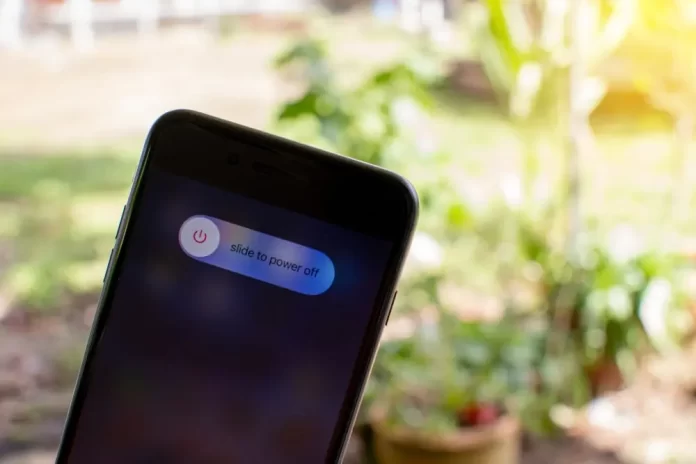
In the ever-evolving world of technology, the iPhone has become a staple for many users worldwide. However, like all electronic devices, sometimes the iPhone can experience glitches, become unresponsive, or run into other minor issues that can often be resolved with a simple restart. Here, we’ll walk you through how to restart your iPhone, covering a variety of models.
Why Restart Your iPhone?
Restarting your iPhone can help clear minor software glitches, free up memory, improve battery life, and even solve issues with unresponsive apps. If your iPhone isn’t behaving as expected, a restart should be among your first troubleshooting steps.
How to Restart Your iPhone
For most iPhones, the process is quite similar. Here’s a basic step-by-step guide:
iPhones with Face ID (iPhone X and newer models)
This method works on all of these devices, iPhone X iPhone XS, XS Max, iPhone XR, iPhone 11, Pro, Pro Max, iPhone 12, Mini, Pro, Pro Max, iPhone 13, Mini, Pro, Pro Max, iPhone 14, Mini, Pro, Pro Max, iPhone 15, Mini, Pro, Pro Max:
- Press and hold the Side button (also referred to as the Power button) and either Volume button until the power off slider appears.
- Drag the slider from left to right to turn off your iPhone.
- After the device turns off, press and hold the Side button again until you see the Apple logo.
iPhones with a Home button (iPhone 8 and earlier models)
This method works on all of these devices, iPhone 8, iPhone 7, iPhone 6, iPhone 5, iPhone 4 and earlier:
- Press and hold the Top or Side button (depending on your model) until the power off slider appears.
- Drag the slider to turn off your iPhone.
- Once the device is off, press and hold the Top or Side button again until the Apple logo shows up.
Forced Restart
If the regular restart doesn’t work or the phone is unresponsive, you might need to perform a forced restart. Here’s how:
iPhone 8 or later
- Quickly press and release the Volume Up button.
- Quickly press and release the Volume Down button.
- Press and hold the Side button until the Apple logo appears, and then release the button.
iPhone 7 and iPhone 7 Plus
- Press and hold the Volume Down and Sleep/Wake (Power) buttons simultaneously.
- Release both buttons when the Apple logo appears.
iPhone 6s, 6s Plus, or iPhone SE (1st generation)
- Press and hold the Home button and the Sleep/Wake (Power) button at the same time.
- Release both buttons when the Apple logo is displayed.
Tips for Restarting Your iPhone
- Always make sure your iPhone’s software is up-to-date. Updates often come with bug fixes that can prevent the need for frequent restarts.
- If you’re restarting your iPhone frequently because of specific apps, consider updating, reinstalling, or even removing those apps.
- If problems persist even after restarting, consider reaching out to Apple Support or visiting an Apple Store for professional assistance.
Conclusion
Restarting your iPhone is a simple yet effective way to resolve minor issues and improve its performance. Whether you have the latest iPhone model or an older version, understanding the right way to restart your device can save you from a lot of unnecessary stress.
Frequently Asked Questions (FAQs) About Restarting Your iPhone
No, they are different. Restarting (or rebooting) simply turns the iPhone off and then on without making any changes to the system or data. Resetting, on the other hand, restores the iPhone to its original factory settings, which can erase all of your data.
There isn’t a fixed schedule for restarting. However, if you notice your phone acting sluggish, apps crashing frequently, or other minor glitches, a restart might help. It’s not essential to restart your phone regularly, but doing so every once in a while can help maintain its performance.
No, restarting your iPhone will not delete any data or apps. It simply refreshes the system.
Turning off your iPhone powers it down completely. When you turn it back on, the device will go through a boot-up sequence. Restarting (or rebooting) is a process of turning the iPhone off and then immediately back on in one sequence.
If the standard restart and forced restart methods don’t work, consider connecting your iPhone to a computer and using iTunes (or Finder, if you’re on macOS Catalina or later) to restore the device. Remember, restoring may erase all data, so it’s advised to have a recent backup.
Yes, once your iPhone is turned back on, you should receive notifications for any missed calls, messages, or other app notifications that occurred while the phone was off.
A restart can sometimes improve battery life if certain apps or processes were running in the background and consuming battery power. However, if battery drain continues, consider checking for app updates, adjusting screen brightness, or checking battery health in settings.
Apple does not offer a native feature to schedule automatic restarts for iPhones. You’d have to do it manually.
If your iPhone is frozen and unresponsive, you may need to perform a forced restart:
– For iPhone 8 or later: Quickly press and release the Volume Up button, then the Volume Down button, and then press and hold the Side button until the Apple logo appears.
– For iPhone 7 and iPhone 7 Plus: Press and hold the Volume Down and Sleep/Wake (Power) buttons simultaneously until the Apple logo appears.
– For iPhone 6s, 6s Plus, or iPhone SE (1st generation): Press and hold the Home button and the Sleep/Wake (Power) button at the same time until the Apple logo appears.
A force restart can be performed based on your iPhone model:
– iPhone 8 or later: Quickly press and release the Volume Up button, then the Volume Down button, and then press and hold the Side button until you see the Apple logo.
– iPhone 7 and iPhone 7 Plus: Press and hold both the Volume Down and Sleep/Wake (Power) buttons together until the Apple logo appears.
– iPhone 6s, 6s Plus, or iPhone SE (1st generation): Press and hold both the Home button and the Sleep/Wake (Power) button simultaneously until the Apple logo is displayed.
If your iPhone screen is unresponsive and you want to restart it, you can try using AssistiveTouch (if previously enabled) or perform a force restart using the physical buttons, as described in the answers above. If you have AssistiveTouch enabled, you can navigate through its menu to access the restart option.
Explore further and dive deeper into the topic by checking out our related articles below
How to use the “Find My iPhone” feature
How to Screen Record on iPhone: A Step-by-Step Guide
