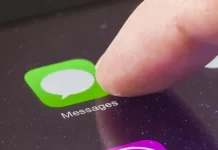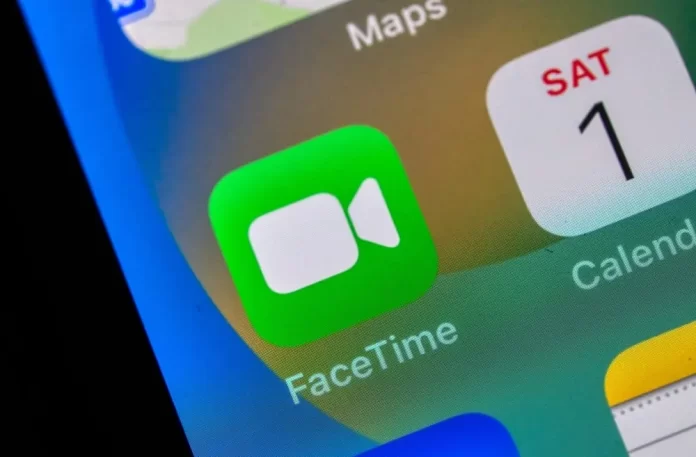
Facetime, Apple’s built-in video and voice-calling app, is exclusive to iOS devices. But in an ever-connected world, the need to communicate seamlessly across devices and operating systems has become imperative. So, how does someone on an iPhone Facetime someone on an Android device? The answer is straightforward: you can’t use Facetime to connect the two, but there are several alternative apps that bridge this gap effectively. Let’s explore the options.
Why Can’t iPhone Facetime Android Directly?
Facetime is proprietary software developed by Apple for its iOS and Mac devices. Android, being a different ecosystem altogether, isn’t supported. This exclusivity means direct Facetime calls between iPhone and Android aren’t possible. However, thanks to a plethora of apps available on both platforms, you can easily make video calls between the two.
Top Alternatives to Facetime for iPhone-to-Android Video Calls:
WhatsApp:
Overview: WhatsApp is a globally popular messaging app that offers text, voice, and video calls.
How to Use: Download WhatsApp from the App Store or Google Play, set it up using your phone number, and you’re good to go. Tap on a contact and press the video icon to start a call.
Skype:
Overview: Skype has been a go-to platform for personal and professional video calls for years.
How to Use: Create a Skype account, search for contacts by their Skype name or email, and press the video call button.
Zoom:
Overview: Initially for professional meetings, Zoom became a household name during the pandemic.
How to Use: Schedule a meeting or simply “Start a Meeting”, then share the meeting link or ID with your Android friend. They can join through the Zoom app or web browser.
Google Duo:
Overview: Developed by Google, Duo is a simple and reliable video calling app.
How to Use: After installing, sign in with your Google account, search for contacts, and press the video call icon.
Facebook Messenger:
- Overview: Beyond text messages, Facebook’s Messenger app allows for voice and video calls.
- How to Use: Open a chat with a contact and press the video camera icon to initiate the call.
- Steps for Seamless iPhone-to-Android Video Calls:
- Select a Platform: Choose one of the apps mentioned above. Ensure both parties have the app installed.
- Good Internet Connection: For a smooth video call experience, both parties should have a stable internet connection.
- Permissions: On first-time setup, most apps will ask for permissions to access the camera, microphone, and contacts. Grant the necessary permissions to make calls.
- Initiate the Call: Open the app, select the contact, and start the video call.
Conclusion:
While Facetime might be off the table for iPhone-to-Android video calls, there’s no shortage of efficient and user-friendly alternatives. By selecting a platform that works for both parties, you can easily bridge the communication gap between iOS and Android.
1. Why can’t I use Facetime between iPhone and Android?
Facetime is an exclusive application developed by Apple for its iOS and Mac devices. Due to its proprietary nature, it doesn’t support Android.
2. Which is the best Facetime alternative for cross-platform calls?
While “best” is subjective and depends on individual preferences, WhatsApp and Skype are widely recognized for their user-friendliness and global reach. However, all the alternatives mentioned in the article are reliable.
3. Do both participants need to have the same app installed?
Yes. To ensure a seamless video call, both the iPhone and Android users must have the chosen app installed and set up on their devices.
4. Are these Facetime alternatives free?
Most of the mentioned apps, like WhatsApp, Skype, Google Duo, and Facebook Messenger, offer free video calls. However, some may have premium features or versions available for a fee.
5. Can I use these apps on other devices, like tablets or PCs?
Absolutely. Most of these apps have versions compatible with a wide range of devices, including tablets, laptops, and desktop computers.
6. How do I ensure good video call quality?
Ensure both parties have a stable internet connection. Wi-Fi is often more stable than mobile data. Closing other apps or tasks that might use significant bandwidth can also help.
7. Are my video calls secure and private on these platforms?
Most of the mentioned platforms prioritize user security and offer end-to-end encryption for calls. However, it’s always a good idea to check the privacy policies of individual apps to understand their security measures.
8. Do I need a specific type of Android or iPhone to use these apps?
While some apps may have minimal system requirements, in general, any modern smartphone should be compatible. Ensure your device’s software is updated and check the app’s specifications on the respective app stores.
If you think this article is helpful, then you may find these related articles interesting:
How to Factory Reset Your iPhone: A Step-by-Step Guide
What Does SOS Mean on iPhone and How to Use it?
how to lock a chate in whatsapp
how to know if someone blocked you on whatsapp
how to backup whatsapp
how to put parental controls on iphone
♡ how to make this heart on iphone
How to Turn Off Amber Alerts on iPhone: A Comprehensive Guide