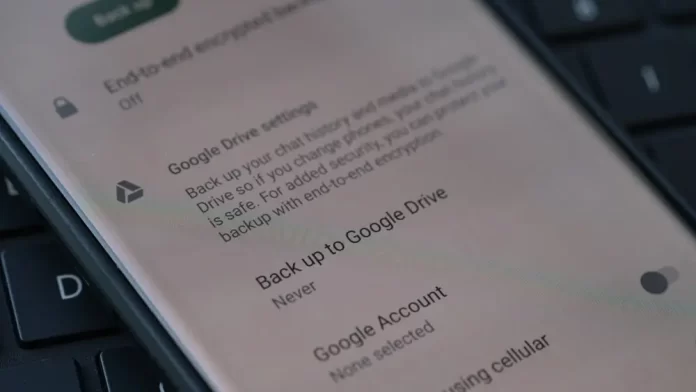
WhatsApp is not just a messaging app; it’s a repository of memories, vital information, and countless cherished conversations. Backing up your WhatsApp data ensures you don’t lose these precious bits of digital history. Follow this step-by-step guide to create a backup of your WhatsApp chats and media:
Backup Whatsapp For Android Users:
1. Link your Google Account:
- Open WhatsApp.
- Tap on the three dots located at the top right corner of the screen to access the menu.
- Select ‘Settings.’
- Tap on ‘Chats,’ followed by ‘Chat backup.’
- Under ‘Google Drive settings,’ select the Google account you wish to backup to or add a new one.
2. Backup to Google Drive:
- Once your account is linked, tap on the ‘Back up to Google Drive’ option.
- Choose the backup frequency that suits your needs (e.g., daily, weekly, etc.)
- Select ‘Back Up’ to start an immediate backup.
3. Including Videos:
In the ‘Chat backup’ screen, you’ll see an option called ‘Include videos.’ If you want to backup video chats, toggle this option on.
Backup Whatsapp For iPhone Users:
1. Link your iCloud Account:
Ensure that you’re signed in with your Apple ID on your iPhone. If not, go to ‘Settings’ on your iPhone, tap on the top option with your name, then ‘iCloud’, and ensure iCloud Drive and WhatsApp are toggled on.
2. Backup to iCloud:
- Open WhatsApp.
- Go to ‘Settings’ located at the bottom right of your screen.
- Tap on ‘Chats,’ then ‘Chat Backup.’
- Press ‘Back Up Now’ for an immediate backup.
3. Auto Backup:
In the ‘Chat Backup’ screen, under ‘Auto Backup’, you can choose the frequency of your automatic backups like daily, weekly, or monthly.
Whatsapp Backup Tips:
- Wi-Fi Connection: Always try to back up using Wi-Fi. Backing up, especially including videos, might use a considerable amount of data.
- Backup Size: Ensure that your iCloud or Google Drive has enough free space for your backup.
- Restoring: When you reinstall WhatsApp on a new device or the same device, the app will automatically prompt you to restore your chats and media from the backup.
By regularly backing up your WhatsApp data, you ensure that you’re not at risk of losing any valuable information or cherished memories. Set reminders or choose auto-backup options to make the process seamless.
More relate articles:
How to lock a chate in whatsapp
How to know if someone blocked you on whatsapp

















