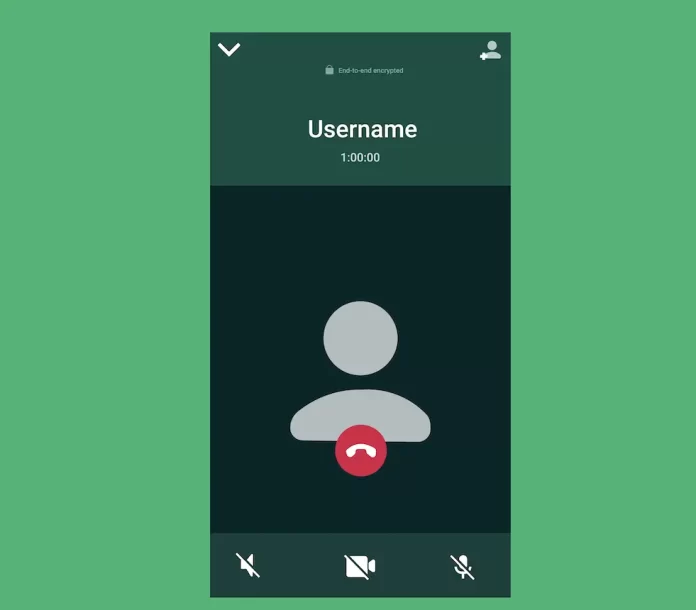
WhatsApp, one of the world’s most popular messaging platforms, also offers voice and video call functionalities. However, the application doesn’t have a built-in feature for call recording. If you’ve ever needed to record a WhatsApp call, perhaps for an interview or to document a conversation, you’ll know it’s not as straightforward as one might hope. But, with the right tools and methods, it’s achievable. Here’s how:
1. For Android Users:
Using a Third-Party App: There are several third-party applications available on the Google Play Store that can help you record WhatsApp calls. One of the most commonly used is ‘Cube Call Recorder.’
Steps:
- Download and install Cube Call Recorder from the Google Play Store.
- Open the app and follow the setup. Grant it the necessary permissions.
- When you make or receive a WhatsApp call, Cube Call Recorder will automatically start recording.
- Once the call is completed, you can access and play the recording directly from the app.
Pros:
- User-friendly interface.
- Can also record calls from other apps.
Cons:
- Compatibility issues with some devices.
- Call quality may vary.
2. For iPhone Users:
Recording WhatsApp calls on an iPhone is a bit trickier due to Apple’s stringent privacy policies.
Using the Screen Recording Feature:
This method works best for WhatsApp video calls.
- Navigate to Settings > Control Center > Customize Controls. Add “Screen Recording” to the Control Center.
- Swipe into your Control Center and press the circle within a circle icon to begin screen recording.
- Open WhatsApp and make your video call. The entire screen, along with the audio, will be recorded.
- To stop recording, tap the red banner on top of your screen or swipe into your Control Center and tap the recording icon.
Pros:
- No need for third-party apps.
- High-quality recording.
Cons:
- Only records video calls.
- External noises may be captured.
Precautions and Tips:
- Privacy Concerns: Always inform the other party before recording any call to avoid legal complications. Consent is essential.
- Storage: Recorded calls can take up significant storage. Ensure you have enough space on your device before recording, especially long calls.
- Backup: Always keep a backup of essential recordings to prevent data loss.
- Test Before Actual Use: If the recording is crucial, do a quick test run to ensure everything works as expected.
In conclusion, while WhatsApp doesn’t provide a direct feature for call recording, there are ways around it. By following the methods above and always prioritizing consent and privacy, you can efficiently document essential calls.
Frequently Asked Questions (FAQs) about Recording WhatsApp Calls
The legality of recording phone calls, including WhatsApp calls, varies by country and region. In many places, it’s necessary to obtain the consent of all parties involved in the call before recording. Always check local regulations and inform all participants before recording.
WhatsApp doesn’t have a built-in notification system to inform users when a call is being recorded. If you’re using third-party apps or system features, the other party won’t be notified unless you tell them.
Not all devices support VoIP call recording in third-party apps. Ensure your device is compatible and that the app has all the necessary permissions. Updating the app or trying alternative recording apps might help.
Yes, audio calls can be recorded using third-party apps on Android. For iPhone users, the screen recording feature can capture video (and its accompanying audio) from video calls.
As of now, WhatsApp doesn’t have a built-in call recording feature. Users have to rely on third-party apps or device-specific features.
The duration of the recording depends on your device’s storage capacity. Ensure you have enough storage, especially for lengthy conversations.
While many third-party apps are legitimate, always ensure you’re downloading apps from reputable sources, like the official Google Play Store or Apple App Store. Check user reviews and ratings to gauge the app’s reliability and safety.
While you need an internet connection for the WhatsApp call itself, once the third-party recording app is installed and set up, it will typically record calls without requiring an active internet connection.
Explore further and dive deeper into the topic by checking out our related articles below
how to lock a chate in whatsapp
how to know if someone blocked you on whatsapp
