WhatsApp, boasting over two billion active monthly users, ranks among the most prominent messaging platforms globally. Yet, as we communicate with friends and family through this versatile app, safeguarding our privacy becomes paramount. WhatsApp offers a plethora of privacy settings that allow users to manage who can access their information and engage with them. In this guide, we will show you how to customize privacy settings on WhatsApp and delve into the intricate process together to guarantee a secure and private messaging experience.
Locating Your Privacy Settings
Customizing privacy settings on WhatsApp begins with accessing them. Follow these steps to get started:
- Launch WhatsApp: Open the WhatsApp application on your mobile device.
- Access Settings: Find and tap the three dots in the top-right corner of the screen to access the app’s menu. From there, select “Settings.”
- Enter Privacy Settings: Within the settings menu, find and tap “Privacy.” This section houses all the privacy-related options you’ll need to tailor your WhatsApp experience.
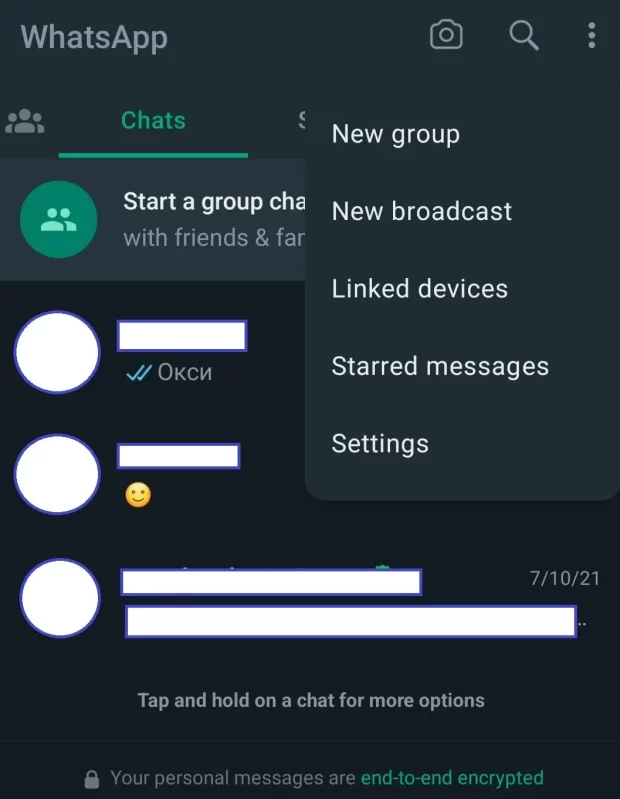
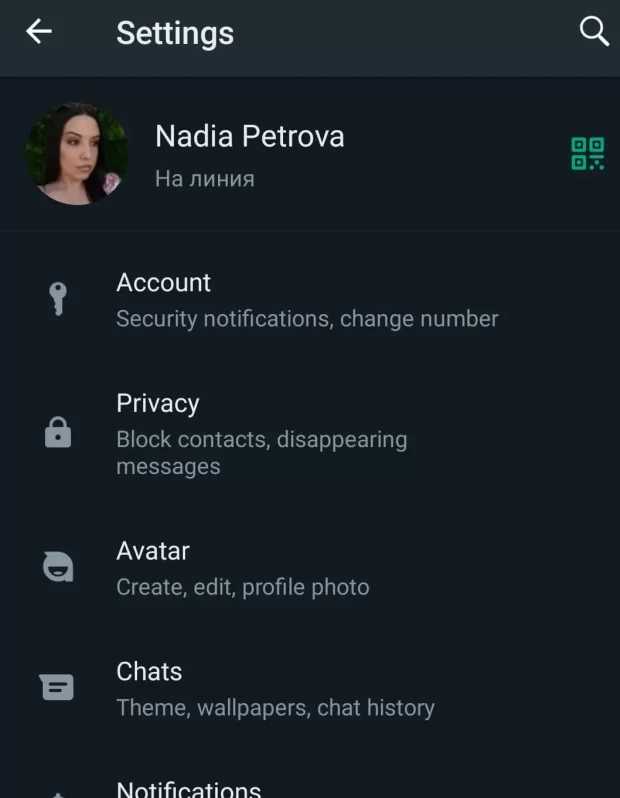
Let’s Customize Privacy Settings on WhatsApp
Now, that we are in the Privacy section of the menu let’s take a look at the different options:
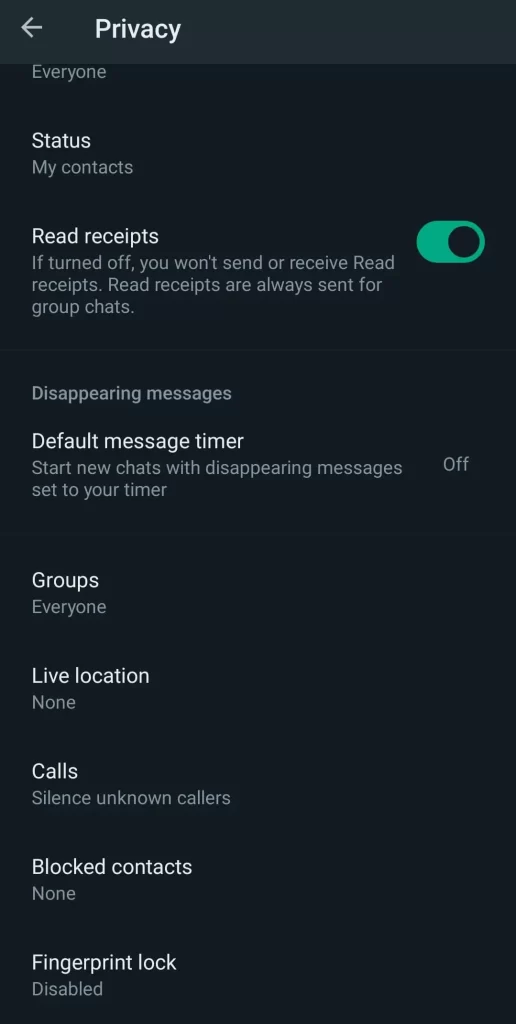
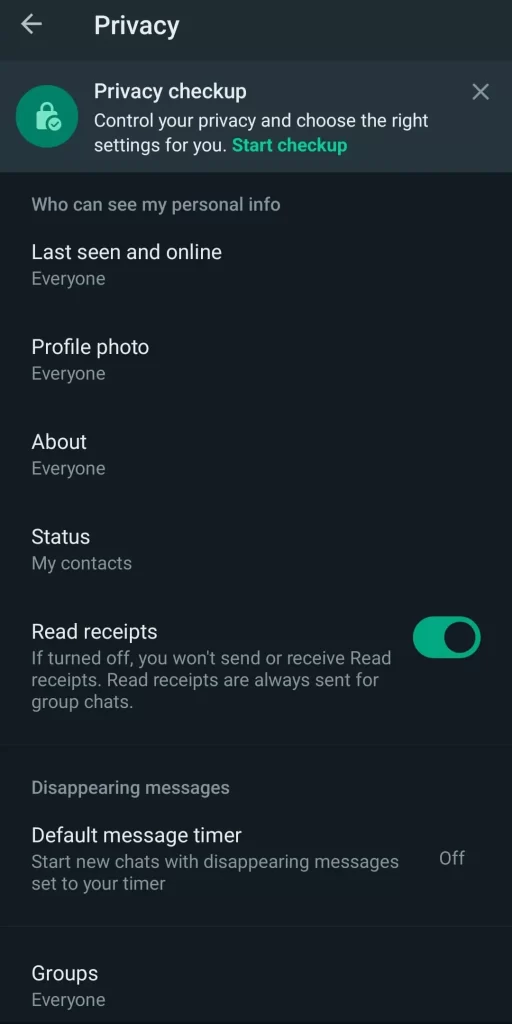
Profile Photo and About Section
Your profile photo and about status can inadvertently reveal a lot about you. To exercise control over who can view this information:
- Profile Photo: WhatsApp permits you to determine who gets to see your profile photo, offering options like “Everyone,” “My Contacts,” or “Nobody.” Choose the one that best aligns with your preferences.
- About Section: Similar to the profile photo, you can specify who has access to your about status. The available choices include “Everyone,” “My Contacts,” and “Nobody.”
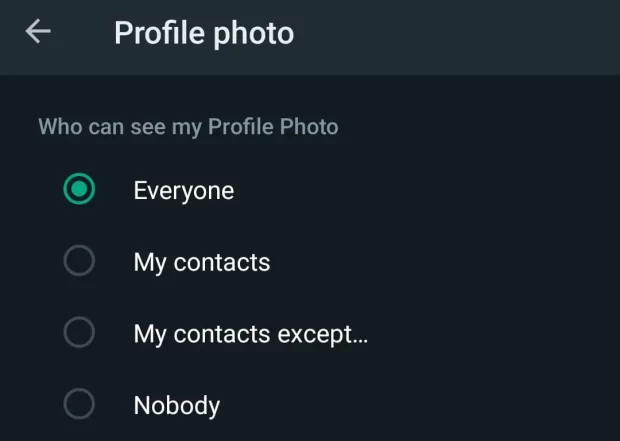
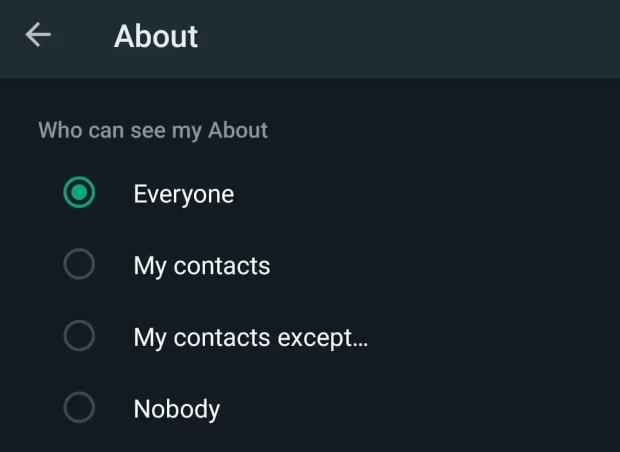
Last Seen Status
WhatsApp discloses your last seen status, revealing when you were last active on the app. To regulate who can view this information:
You can dictate the visibility of your last seen status by selecting from “Everyone,” “My Contacts,” or “Nobody.”
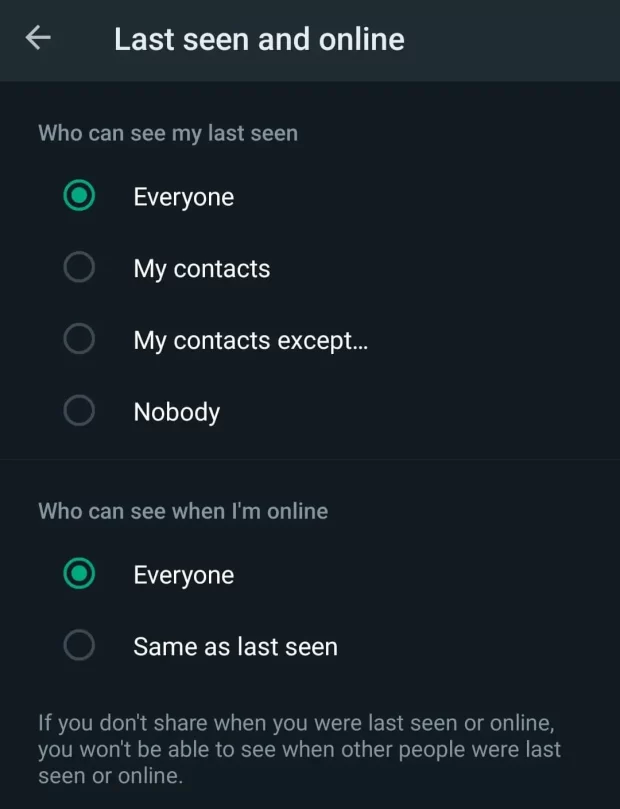
Status Updates
The status feature on WhatsApp allows you to share images, videos, and text updates with your contacts. To manage the audience for your status updates:
Status: Tailor your status privacy to suit your preferences. Options encompass “My Contacts,” “My Contacts Except…,” or “Only Share With…” These options offer the flexibility to handpick who has access to your status updates.
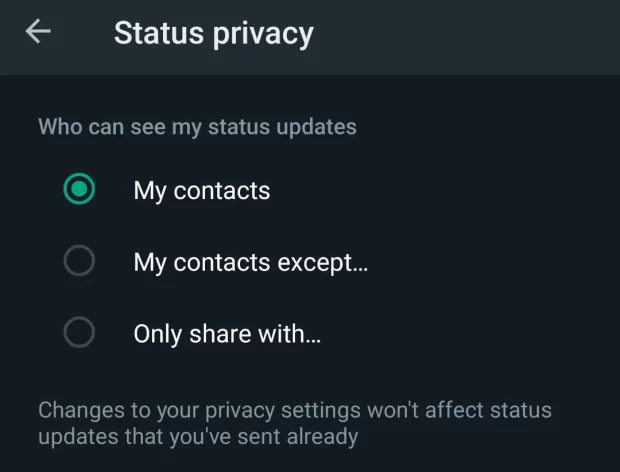
Read Receipts
Read receipts notify senders when you’ve read their messages. If you prefer to keep this information private:
Within Privacy settings, you can activate or deactivate “Read Receipts.” Turning it off ensures that others won’t see when you’ve read their messages, but it also means you won’t have visibility into their reading status.
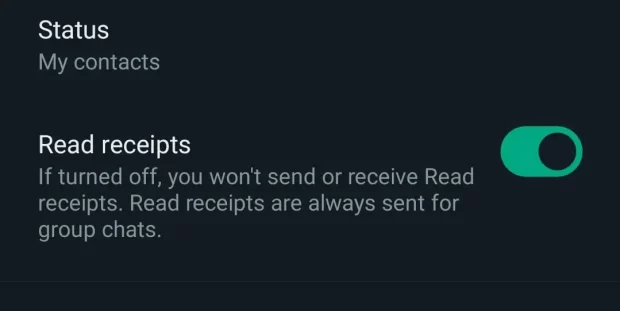
Group Permissions
WhatsApp groups can sometimes become overwhelming. To manage who can add you to groups:
Under Privacy settings, select “Groups.” Here, you can designate who has the authority to add you to groups: “Everyone,” “My Contacts,” or “My Contacts Except…” Pick the option that aligns with your preferences.
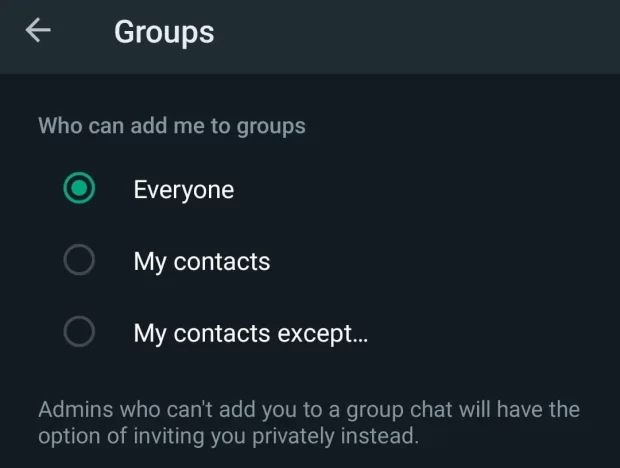
Blocked Contacts
For those instances when you need to block a contact, effectively preventing them from sending you messages and accessing your online status:
In Privacy settings, you can peruse and manage your blocked contacts. Tap “Blocked Contacts” to add or unblock individuals as needed.
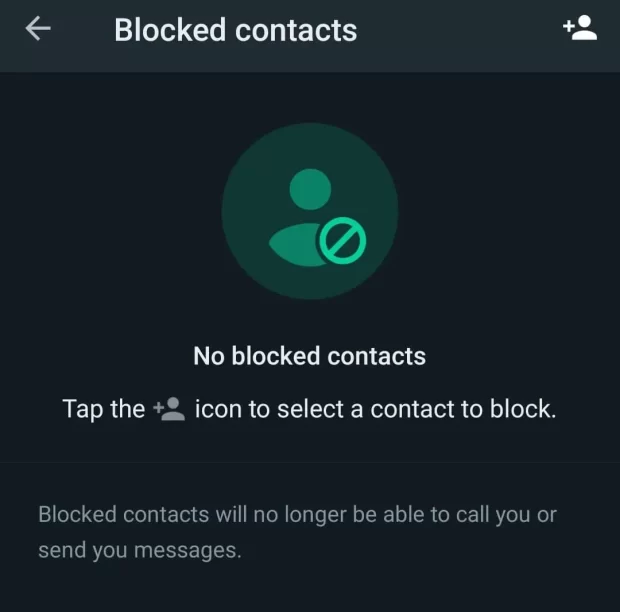
Enhanced Security Measures
To bolster your account’s security, WhatsApp offers features such as fingerprint lock and two-step verification:
Fingerprint Lock
Visit “Account” > “Privacy” > “Fingerprint Lock” to enable this feature. You can specify the time duration before WhatsApp requires your fingerprint for unlocking the app.
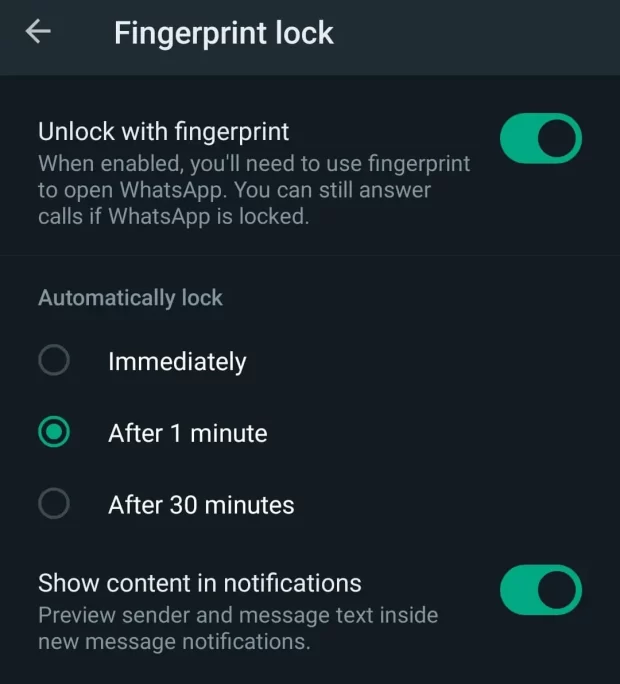
Two-Step Verification
Within “Account“, you can establish two-step verification, adding an extra layer of security. This involves creating a unique six-digit PIN that you’ll be prompted to enter if you try to open WhatsApp on another device.
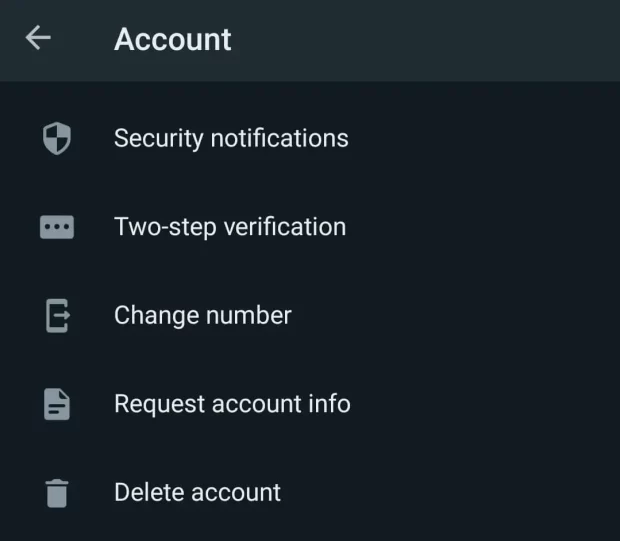
What makes WhatsApp a Preferred Messaging App
WhatsApp is a preferred messaging application for numerous reasons. Its end-to-end encryption ensures that your messages and calls remain private and secure. It offers seamless cross-platform communication, allowing users to chat with friends and family regardless of their device or location.
WhatsApp’s user-friendly interface, frequent updates, and vast user base make it a reliable choice. Plus, its extensive customization options, including privacy settings, empower users to tailor their experience to their preferences, ensuring a smooth and personalized messaging journey.
Now you know how to customize the privacy setting on WhatsApp
Personalizing your privacy settings on WhatsApp empowers you to safeguard your personal information and maintain a secure messaging environment. By following the step-by-step guide outlined in this article, you gain control over who can access your profile data, when your last seen status is visible, and how others can engage with you on the platform. These settings ensure that WhatsApp aligns seamlessly with your privacy preferences, enabling you to enjoy a worry-free messaging experience.
If you want to learn some other cool tricks on WhatsApp, check out this article:
How to Lock a Chat in WhatsApp – Exploring the New Feature





