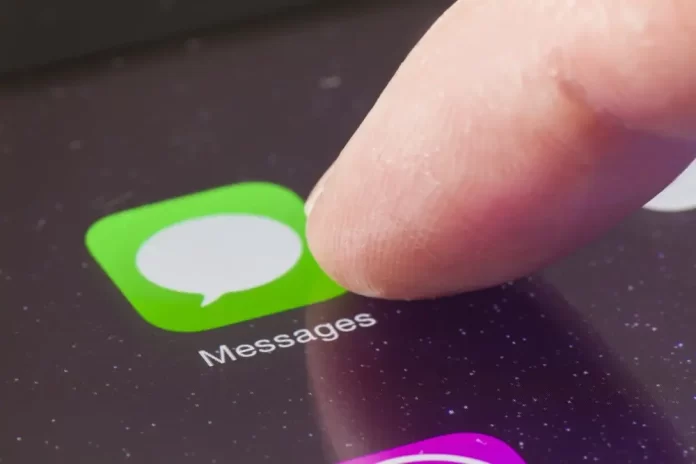Privacy is a paramount concern for many iPhone users, especially when it comes to sensitive information contained within messages. Apple understands this need and provides various ways to secure your messages. This article will guide you through the steps to lock messages on your iPhone, ensuring that your conversations remain private and secure.
Ways To Lock Messages on the Iphone
Part 1: Using Passcode Lock
- Set Up a Passcode:
- Go to the ‘Settings’ app.
- Tap ‘Face ID & Passcode’ or ‘Touch ID & Passcode’.
- Tap ‘Turn Passcode On’ and enter a six-digit passcode.
- Enable Message Privacy:
- Within the same menu, scroll down to ‘Allow Access When Locked’.
- Toggle off ‘Message Notification’ to prevent message previews on the lock screen.
Part 2: Using Touch ID or Face ID
- Enable Touch ID or Face ID:
- In ‘Settings’, go to ‘Face ID & Passcode’ or ‘Touch ID & Passcode’.
- Set up your Face ID or Touch ID following the on-screen instructions.
- Control Message Access:
- Ensure that Touch ID or Face ID is required to unlock your phone.
- This adds a layer of security, as messages can’t be accessed without biometric verification.
Part 3: Using Third-Party Apps
- Download a Secure Messaging App:
Find apps like Signal or WhatsApp that offer end-to-end encryption and additional locking features.
Download and install your chosen app from the App Store.
- Set Up App-Specific Locks:
Many apps allow you to set additional passcodes or use biometric locks within the app settings.
Part 4: Regularly Update Your iPhone
Keep your iPhone updated to the latest version of iOS to ensure you have the most recent security features.
FAQs:
No, iOS doesn’t currently support locking individual messages. You need to lock the entire device or use a third-party app for specific conversations.
If you forget your passcode, you may need to reset your iPhone. It’s crucial to remember your passcode or have a recovery method in place.
Yes, you can archive conversations in some third-party apps or use the ‘Hide Alerts’ option for specific message threads in the Messages app.
Some third-party apps offer self-destructing message features, but the standard Messages app doesn’t currently support this.
Look for apps offering end-to-end encryption. However, remember that no app is 100% secure, and you should always use them with caution.
Conclusion:
Locking messages on your iPhone is essential for maintaining privacy and security. Whether through iOS’s built-in features or third-party apps, you have various options to ensure your conversations remain for your eyes only. Regular updates and being cautious about the security features of the apps you use will further enhance your message security.
Explore further and dive deeper into the topic by checking out our related articles below:
♡ how to make this heart on iphone
how to facetime iphone to android
How to Factory Reset Your iPhone: A Step-by-Step Guide
What Does SOS Mean on iPhone and How to Use it?
How to Share Screen on FaceTime: A Step-by-Step Guide
Why Is My FaceTime Not Working? Causes and Solutions
How to Change Siri’s Voice: A Comprehensive Guide
How to Stop Siri from Reading Messages on AirPods: A Comprehensive Guide
How to Turn Off Siri: A Detailed Guide
How to Use Siri: A Beginner’s Guide to Apple’s Voice Assistant