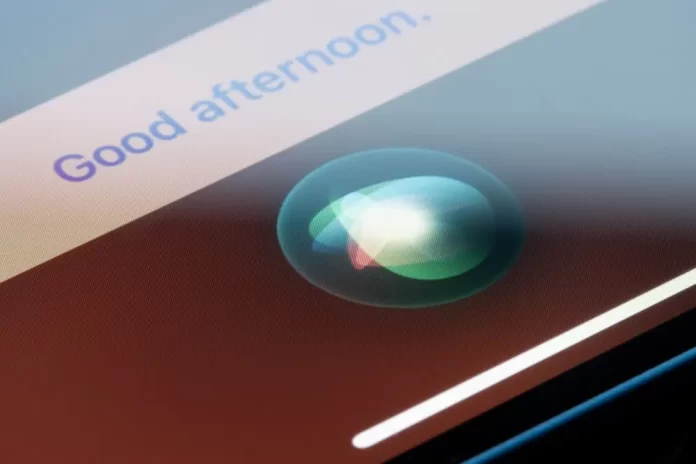Siri, Apple’s voice-activated assistant, can be a helpful feature for many users, aiding in tasks from sending texts to setting reminders. However, some might find they don’t use Siri as often or may have privacy concerns and thus wish to disable it. Whether you’re aiming for increased privacy or a quieter device experience, turning off Siri is a simple process. Here’s a step-by-step guide on how to do it.
Turning Off Siri on iPhone or iPad:
- Open Settings: Navigate to the main screen of your iPhone or iPad and tap on the ‘Settings’ app.
- Go to Siri & Search: Scroll down in the settings list until you find ‘Siri & Search’ and tap on it.
- Toggle Off ‘Listen for “Hey Siri”‘: This will prevent Siri from activating when you say the wake phrase.
- Toggle Off ‘Press Side Button for Siri’ (or ‘Press Home for Siri’ on older devices): This ensures Siri won’t activate when you press the side or home button.
- Confirm Turning Siri Off: A pop-up window will appear, asking if you want to turn off Siri. Tap on ‘Turn Off Siri’ to confirm.
- Disable Siri Suggestions (Optional): If you wish to further reduce Siri’s presence, you can toggle off suggestions in search, suggestions in Look Up, and suggestions on the lock screen.
Turning Off Siri on a Mac:
- Open System Preferences: Click on the Apple icon in the top-left corner of the screen and select ‘System Preferences.’
- Navigate to Siri: In the System Preferences window, click on the ‘Siri’ icon.
- Uncheck ‘Enable Ask Siri’: This will disable Siri on your Mac.
Things to Note:
- Disabling vs. Deleting: Turning off Siri as described above will disable it, meaning it won’t actively listen or respond. However, if you want to delete Siri voice recordings stored by Apple, you’ll need to go through a different process.
- Voice Activation: Even after you’ve turned off Siri, the device might still listen for the wake word “Hey Siri” unless you’ve explicitly turned off that setting.
- Restoring Siri: If you ever change your mind and want to bring Siri back, simply reverse the steps above.
Conclusion
While Siri offers numerous conveniences, there are legitimate reasons to turn it off. Whether it’s for a brief respite, privacy concerns, or personal preference, disabling Siri is straightforward. Remember, technology is there to suit your needs, and customizing it ensures the best user experience.
FAQs on Turning Off Siri:
While turning off Siri will disable Apple’s integrated voice assistant, other apps or services might have their own voice command features that operate separately.
No, other features of your device will function as normal. However, voice-controlled tasks specific to Siri will need manual operation.
Yes, you can use the mute switch on the side of your iPhone or iPad to silence all alerts, including Siri’s voice.
If you think this article is helpful, then you may find these related articles interesting:
how to facetime iphone to android
how to change ringtone on iphone
how to connect beats to iphone
How to Change Siri’s Voice: A Comprehensive Guide
How to Stop Siri from Reading Messages on AirPods: A Comprehensive Guide
How to Use Siri: A Beginner’s Guide to Apple’s Voice Assistant