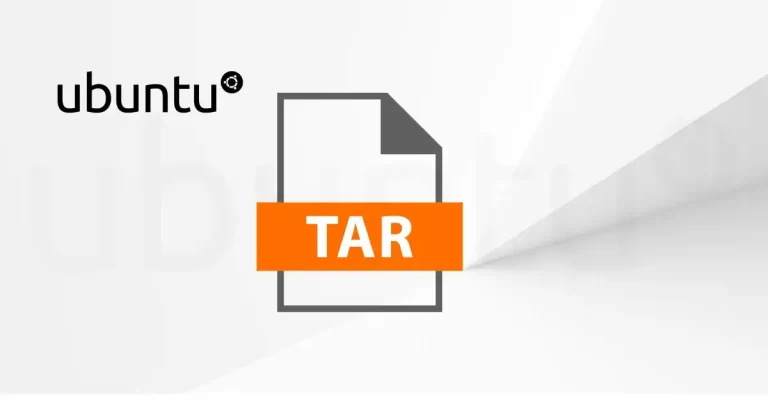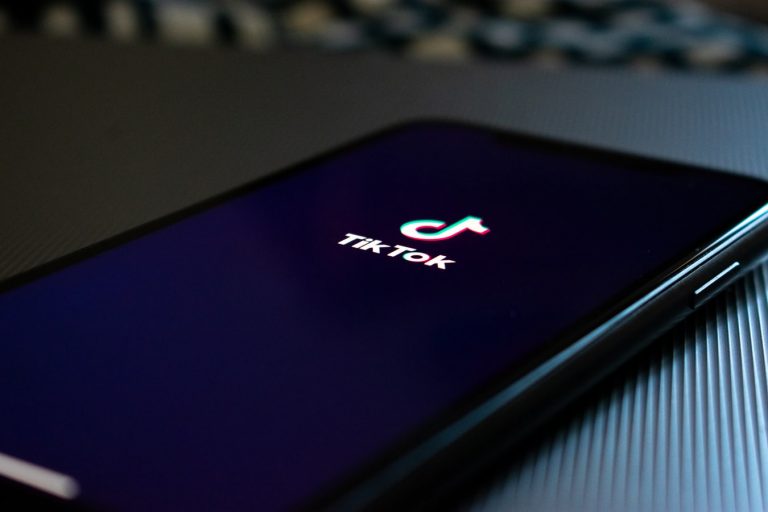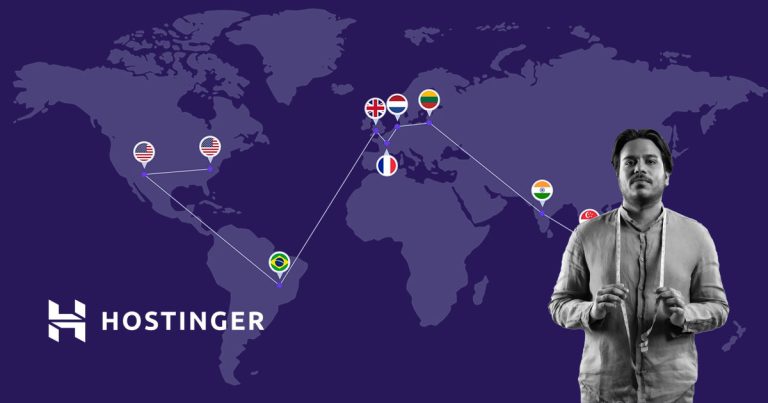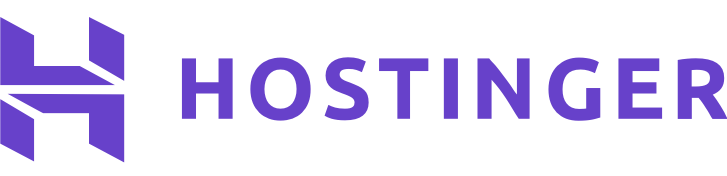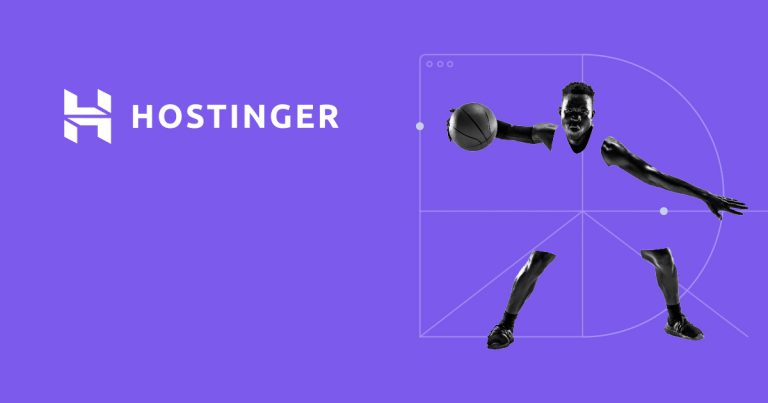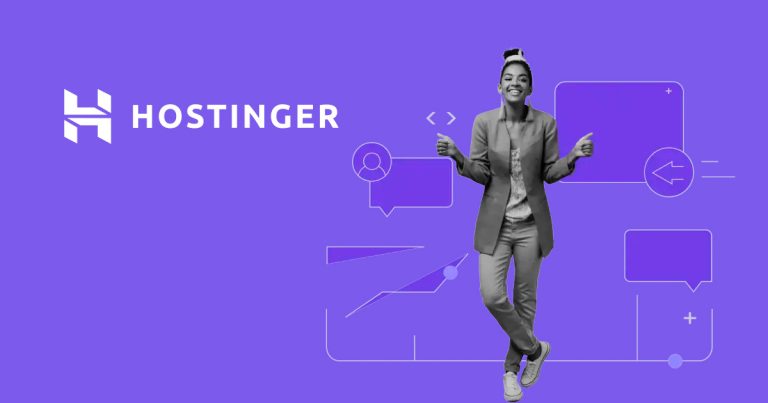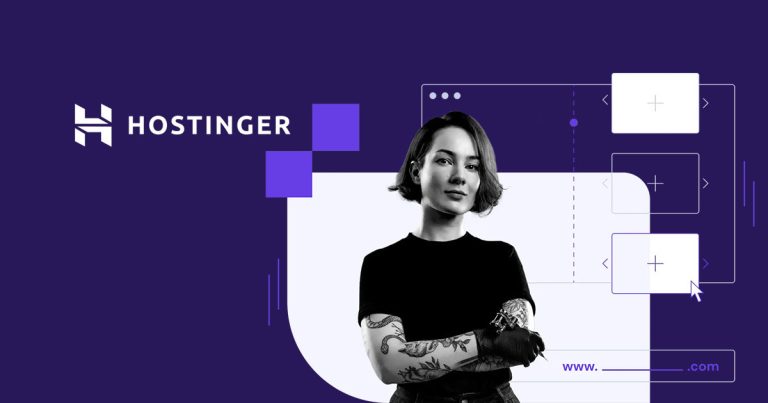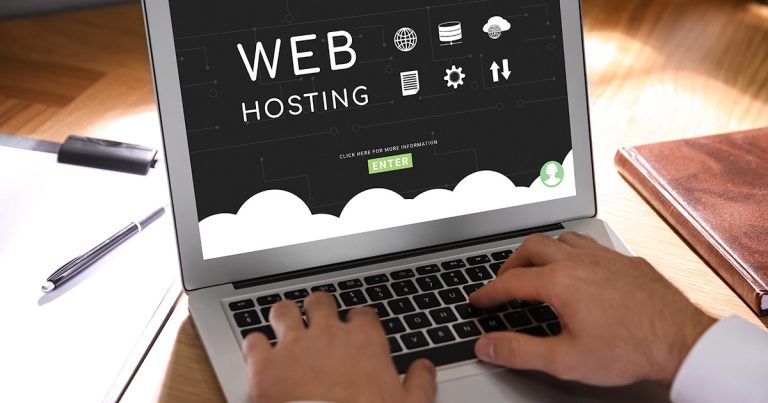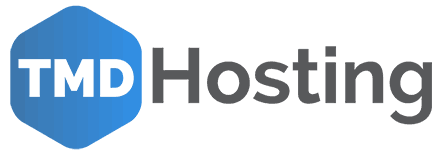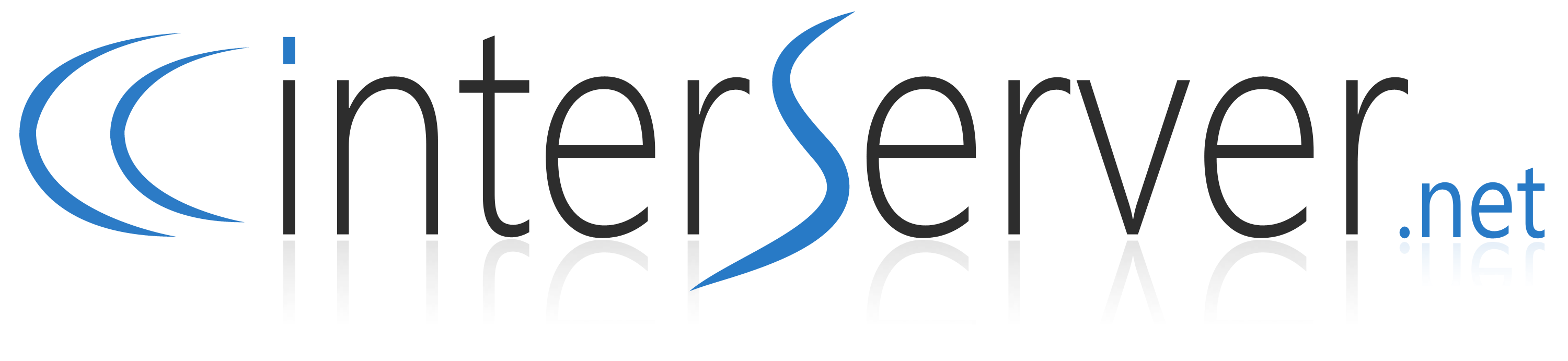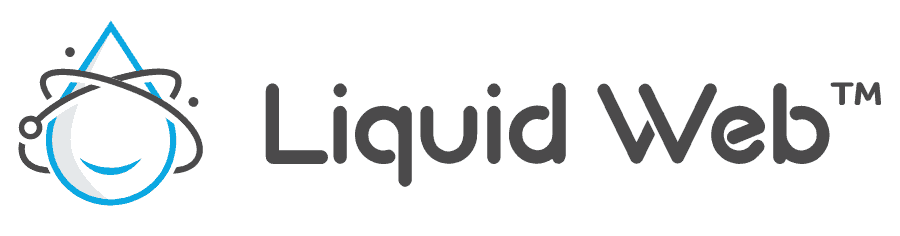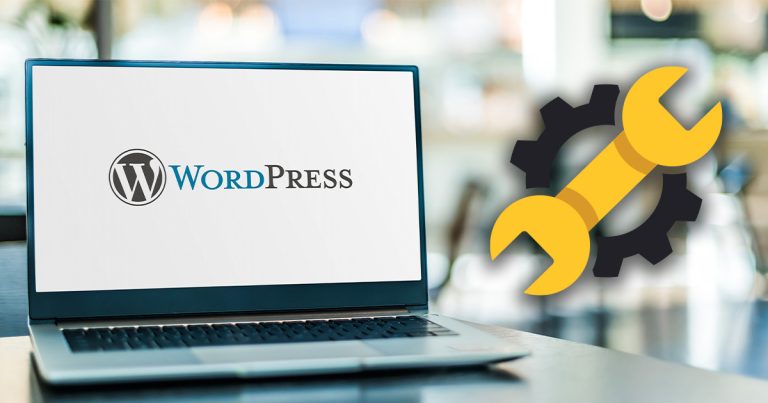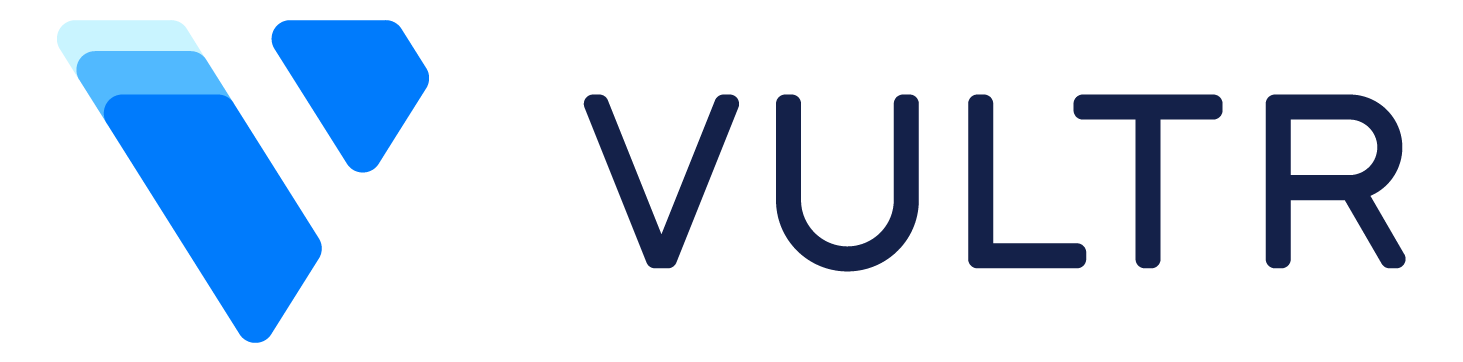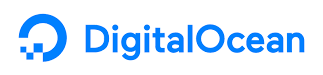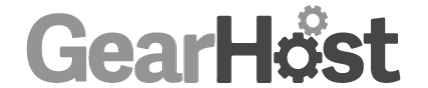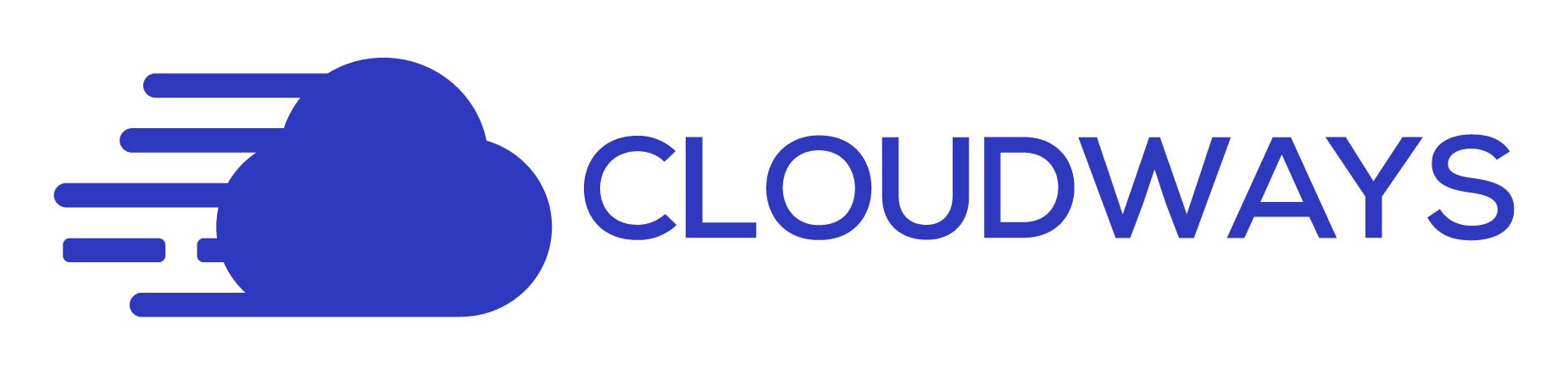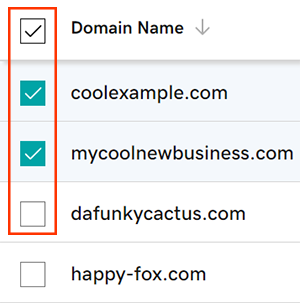Hostinger is a platform that has clearly come a long way since it launched its free web hosting services more than 15 years ago. Through the years, this hosting provider has worked its way up the hosting niche. Finally, they became one of the most recognized providers in the game today.
Developers and website owners have come to associate Hostinger with high-quality hosting, affordable plans, and other perks that only site owners can appreciate. For those looking to launch a site soon or switch providers, this in-depth Hostinger review is for you.
Join us as we look at what it offers, its pricing, important features, and the good and bad of it.
Overall Rating
Hosting a website has always proven to be a challenging affair for beginner site owners. Many find themselves torn apart when it comes to selecting a hosting solution.
Hostinger is here to simplify this by making life much easier for site developers and their clientele.
The solutions are designed to be fast, stable, streamlined, and affordable. For a company that came into the hosting scene in 2004, they managed to hit the 10 million user mark almost a decade later.
With this achievement, this hosting provider finally received its ICANN accreditation, allowing it to localize its services in 39 countries. Since then, its customer base has grown to over 29 million and currently averages 20,000 new signups daily.
In short, the platform’s email services gets a new client signing up every five seconds. Although its headquarters are in Lithuania, its team of 1,000+ employees is spread out across several global locations where the firm has its offices.
And this is not counting its team of remote workers whose role is to ensure that the platform’s services are always available and responsive. Its large and dedicated employee base has helped ensure that customers can access live support at any time.
Some of its outstanding features include the following:
- Speedy SSDs that assist in optimizing performance
- 24/7/365 live chat and customer ticket support
Pricing
As a hosting provider, the platform commonly touts affordability as one of its main selling points. A look at its hosting plans reveals that most plans absolutely do fit into that description.
For example, its rates are as follows:
- Single Plan: $1.99/month
- Premium Plan: $2.99/month
- Business Plan: $3.99/month
From the figures above, you can see that its lowest-tier plan is certainly a good bargain. However, it comes with several limitations in terms of its computing power, which we believe is too restrictive.
But this aside, we must admit that we love its VPS pricing plan. A look at its competition reveals that the platform comes in about $5 cheaper each month. While others may include managed hosting, this platform proves to be appealing because of its control panel and support team.
Budget-driven and experienced administrators also adore its SSD architecture.
Shared Hosting
Shared hosting is a perfect solution for beginners and small websites. A look at the platform’s plans reveals that its shared hosting services come in three different categories.
The shared hosting plans are differentiated by their bandwidth, available disk space, and the number of sites a developer can install.
These plans are:
Single Shared Hosting
The plan allows you to install one website and one email account and offers a total of 30GB SSD storage. It can support up to 10,000 monthly visits. Its major downside is that it doesn’t include free bandwidth or a free domain name.
Premium Shared Hosting
Developers using this plan can install up to 100 websites, have 100 email accounts, and access up to 100GB SSD storage. The plan is good for up to 25,000 monthly visits. It also includes free email, SSL, and a free domain name for one year.
Business Shared Hosting
We recommend it for small business websites as it allows up to 100 website installs, has 200GB SSD storage, and can support up to 100,000 monthly visits. The plan includes free email, SSL, a domain name, and all other common features.
VPS Hosting
Hostinger VPS hosting is by far its most successful and brightest hosting package. It offers its clients six different virtual server plans, including one that will cost you less than $5 a month.
Regardless of the chosen plan, the pricing structure ensures that both the website owner and its visitors will enjoy all the benefits of VPS hosting. Here, we are talking about an SSD infrastructure that allows the site to load up to 30x faster than shared hosting plans.
Even though its bandwidth and RAM capacities are a bit lower than that of its competition, the platform has accounted for this in its pricing structure. Most site administrators may fail to miss the extra 10GB SSD storage, but they won’t fail to notice their monthly savings.
Before you rush to sign up, we would like you to note that the platform`s VPS hosting doesn’t offer managed services. However, experienced developers shouldn’t have a hard time using its power cPanel.
Dedicated Hosting (Not Yet Rated)
At the time of penning this review, we hadn’t had a chance to evaluate dedicated hosting by this service provider. A look at its hosting services reveals that the option isn’t available as of yet, but you can trust us to update our reviews when this happens.
Cloud Hosting
In recent years cloud hosting has been gaining a lot of popularity. Hostinger offers a superb cloud solution with a ton of great features. A fraction of the perks you will find:
- Unlimited bandwidth and databases
- Free email
- Daily backups
- Free domain
- And many more
The platform’s cloud hosting plans are divided into three tiers:
Cloud Startup
It has a starting rate of $29/month which can reduce to $14.99/month when you make a year-long commitment. For this rate, you’ll get access to 3GB of RAM, 2 CPU cores, and up to 200GB of speedy SSD storage. And this is not forgetting the unlimited monthly data transfers.
Cloud Professional
As the middle tier, it has a startup rate of $49.99/month. However, the platform can reduce it to $44.99/month when you commit for one year. In terms of features, this tier offers 6GB RAM and 250GB SSD storage.
Cloud Global (powered by Google)
In the last category, site owners are expected to part with $64.99/month. This price drops significantly to $39.99/month with a one-year commitment. Its features include 12GB of RAM and 300GB of speedy SSD storage.
Please note that all these plans come with a SSL certificate, a dedicated IP address, and a 300-site capacity. Site administrators also have the option to buy two-year or four-year plans for the above packages.
Reseller Hosting
If you’re a developer looking to get a footing into the web hosting business, we recommend you check out the platform`s reseller packages.
Opting for a reseller hosting plan can be really beneficial. Especially when you are just starting out your business.
The packages fall into two categories as below:
cPanel Reseller Starter
It has a $35.99/month starting fee and a three-month commitment. For this amount, you’ll receive:
- 50 cPanel accounts
- 50GB of SSD storage
- 500GB worth of monthly data transfers
- free SSL certificate
cPanel Reseller Business
The business plan is slightly cheaper than the starter package and has a $33.99/month starting fee, plus a three-month commitment. In terms of specs, the package offers 150cPanel accounts, unlimited monthly data transfers, and unlimited storage.
As is the case with all the other reseller plans, these packages will allow you to apply a personalized touch to them by using your company branding. Additionally, both plans have automated backups to safeguard against unwanted data loss.
WordPress Hosting
Developers and site administrators who love the WordPress CMS all agree that a lot of WordPress providers have exploited its popularity. They have done this by offering hosting solutions that aren’t very different from the shared hosting plans.
Luckily for us, Hostinger has managed to separate itself from these providers by offering all its clients easy access to SSL certificates and ultra-fast infrastructure. Automated backups have also helped hostinger WooCommerce services outpace most of its competition.
One major benefit we have encountered when using its WordPress hosting services is the fact that we can enjoy the same rates it charges for shared hosting. For $5 or less, you’re assured of benefitting from above-average security programs, unlimited features, and optimal hardware.
Additionally, this hosting provider will want to know whether you want to install WordPress when setting up your new account. If you agree, you’ll notice that it has done a superb job of streamlining the installation process, helping simplify it for amateur developers.
Website Builder
Whether you’re an experienced developer or are just getting started with web hosting, access to a robust web builder can help streamline the whole process. A web builder enables you to create and launch a website in five minutes or less.
The platform understands this and has invested heavily in building an exciting visual editor that appeals to both experienced and inexperienced developers. To date, 2,000,000+ websites have been created and launched using this free tool.
The web builder comes with a drag-and-drop interface that you can launch in one click from the account management panel. Once here, you can choose your preferred template. There are hundreds available, which the host has organized into dozens of different categories.
Although the available designs may not be as flashy as those found in other web builders, you’ll have plenty of trendy and modern-looking designs to consider. After choosing your design, the WYSIWYG platform will guide you through the motions of adding text and navigation menus.
It will also guide you on how to manage your SEO settings. Unlike other builders, this platform will assist you in adding text and images by having them snap to a grid. It does this to ensure that your design will have the desired impact.
Important Features
Looking at how affordable its prices are, we had a feeling that Hostinger may decide to pull one on us, especially when it came to the server performance.
While we would like to pay 50% of what the others are charging, we didn’t want to end up with subpar performance. It often happens with other hosts, especially with such low prices.
Fortunately for us, this wasn’t the case, as the provider has everything we expected and more.
Security
Regarding security features and measures, Hostinger has one of the most robust systems we have seen in a while. To start with, its servers are managed by security experts. Thus, guaranteeing that your data and that of your visitors will remain safe at all times.
When it comes to automated backups, your chosen plan will influence their frequency. Available backups include daily and weekly backups. You also have the option to set up two-factor authentication to help further boost your security.
Can we get into more details?
- Internal server security: Its servers are monitored 24/7 and come equipped with renowned security modules, e.g., PHP open_basedir and mod_security.
- DDoS protection: You’ll receive several layers of DDoS protection, such as ongoing traffic analysis using Wanguard.
- Free SSL: Every shared hosting plan you purchase today will include a free SSL certificate. It can be installed in just a few clicks.
- 2FA: Two-factor authentication ensures that third parties can’t access your data, even when they have your password.
Support
There are times when communicating with the customer support team can make you want to get into the monitor and strangle the assistant on the other side. With the platform’s customer service, you never have to worry about this!
Its customer support team is excellent, multilingual, and fun too. The company has a multilingual customer service team that’s available on live chat 24/7/365. But please note that you must log into your hosting account to access the live chat feature.
While this option isn’t available to everyone, you’ll be happy to note that it does have an email function. All its agents are well-trained and will answer all your questions with grace. The agents are also happy to take you through the available services and, where applicable, help you make a transfer.
Our only problem with their customer service is that they don’t have a phone option.
Free Trial
The platform does, in fact, offer a free trial. The trial program will allow you to try out its services and get a taste of what to expect. It’s also an opportunity to see how this hosting provider can help in boosting your business without first paying for the service.
The trial period lasts thirty days from the signup day. The company will allow you to access all its core features during this period. Please make use of this period to test out the different features available before you have to pay for a subscription.
You can get started today if you want, as no credit card information is required.
Money-Back Guarantee
The platform is, without a doubt, unbeatable when it comes to its affordable pricing plans. And this is with its introductory pricing and renewal rates considered. But as you know by now, this is not all there’s to pricing. There’s always the crucial issue of a money-back guarantee.
We understand that many site developers and admins don’t have the time to read the terms and conditions, so we did it for you. The following are a few things you’ll want to know about the platform`s pricing money-back guarantee.
- Hostinger offers a 30-day money-back guarantee
- Country code top-level domains, e.g., .sg, .uk, .in, are non-refundable
- Purchases made using cryptocurrency are non-refundable
- Additional services such as SEO toolkits, domain privacy protection, and G Suites are non-refundable
These are a standard set of terms, but which are nonetheless vital to know.
Control Panel
Before you get started, please note that this company has developed its own proprietary control panel, which means you won’t get access to the same control panel you’re used to. If you had developed an emotional attachment to yours, too bad for you!
Anyway, although cPanel has been the standard control panel used by all shared web hosting providers for years, things do, at times, change. Some of this change is due to some enterprise drama that occurred a while back, causing the hosts to begin changing panels.
For this reason, Hostinger uses hPanel, which is its first venture into the panel world. The panel comes loaded with all the goodies you need to set up a website. It includes a file manager, easy auto installations, and email accounts.
In this panel, you’ll find everything that you would find in a cPanel. However, certain features are missing from the hPanel, such as advanced email features. It also lacks Softaculous, the software that allows you to clone and set up a staging version in cPanel.
Email Hosting
Business email hosting is a dedicated service that works differently and independently from the platform’s hosting service. The main purpose of this service is to help your business look professional while building trust with your clientele.
The custom domain email provided by Titan starts at $0.99 per month per mailbox for the business email and $2.49 per month per mailbox for the enterprise mailbox. The business email option has a maximum of 10GB SSD storage, with the latter having 30GB.
According to the host, some of the top benefits that come with purchasing email hosting are:
- Know when the email recipient opens your email
- Boost productivity by saving your frequently used responses as independent email templates
- Follow-up reminders that enable you to revisit your conversations
- Write now, send later option
- Send and receive business emails using aliases
- Enhance collaboration using the built-in contact and calendar apps
- Seamlessly transfer emails and messages from your old server to a Hostinger server
Domain
The platform domain services are characterized by instant activation, full DNS management, and dedicated live support. The services have a starting monthly rate of $0.99 per month, with the rates going as high as $9.99 per month for the .com domains.
With these services, you’ll get the chance to search for a domain name and purchase your preferred one in a few minutes. Besides that, the host will also provide you with six crucial tips on what you ought to remember when performing a domain name search.
This platform goes a step further to ensure that your privacy is taken care of by ensuring your domain name remains hidden from third parties. Remember, your personal information may become available on public databases when registering a domain name.
Hostinger’s domain services will ensure this doesn’t happen, guaranteeing maximum security. If you already have a domain name, its website will guide you on how to transfer it to your new host in a few simple clicks.
Ecommerce
Ecommerce and security are two things that always go hand in hand, and Hostinger understands all this too well. The host understands that you need a variety of ecommerce tools to make money online, which is why it has offered them in abundance.
You can download and install popular and useful tools such as ZenCart, OpenCart, Simple Invoices, and PrestaShop immediately after dipping into its ecommerce store. When it comes to the security of your ecommerce store, this host has things taken care of for you.
For example, you’ll receive a free SSL with every hosting plan you purchase today, regardless of whether it’s a shared or a VPS plan. If you don’t like the free one, you can always purchase another one separately.
Its underlying infrastructure is designed to secure the connection between your ecommerce store and the visitor’s computer, ensuring that no information gets intercepted by hackers. Apart from the free SSL, the host also offers free Cloudflare with a one-year commitment.
An alternative to this is to sign up for a separate Cloudflare account at $19.99.
Performance
Speed and uptime are the two things that every site administrator and developer is looking for, yet most shared hosts tend to falter in this area. They do this mainly because you’re sharing the available resources with other sites, as the name implies.
Therefore, it takes a great host to balance the two successfully and prevent a bottleneck situation that could lead to slow, unresponsive sites and hundreds of unhappy clients.
The platform’s hosting services excel in this area and even outperform the competition.
Below is a look at how it does in various areas.
Speed
A fast website is vital for the success of your ecommerce. Fast speed will help you create a good user experience while significantly improving your SEO. It’s why the first test we ran when it came to measuring its performance metrics was related to its speeds.
At this point, you should note that this host allows you to select your preferred domain from 7 data center locations. These locations include Brazil, the US, Indonesia, the UK, Lithuania, Singapore, and the Netherlands.
Choosing the data center that’s located closest to your audience will help you secure the fastest loading speeds for them. For this test, we opted for the data center in the US, as the farther we go, the longer it takes to load a page.
From our tests, we noted that European visitors recorded an average loading speed of around 1.3 seconds, with those in India having to wait for 1.7 seconds for the same. According to Google, the lower your speed numbers, the better your score.
It also insists on ensuring that your numbers are lower than 2.5 seconds, meaning we are good.
Uptime
Based on our independent review and the countless number of reviews we have encountered, we can honestly say that this host is the perfect example of a web host. It contains all the features and performance metrics that a host should have.
Although the host offers the standard 99.9% uptime guarantee common in the industry, hostinger VPS hosting actually managed to maintain a 100% perfect score. Please note that this speed held throughout the testing duration.
However, we like to be realistic and understand that a hosting provider may have difficulty maintaining this score in the long term. Even renowned and expensive hosts may not achieve this for long.
You have to understand that there will be instances where the host has to undertake maintenance, which means you may experience downtime for a short period. In most cases, downtime will only last for one to two minutes.
Maintenance aside, the uptime noted during our tests proves that this host is reliable. It also shows that it doesn’t suffer from server issues. Moreover, it does provide a 99.9% uptime guarantee that should help put you at ease.
Response Time
Did you know that the contents of your WordPress or WooCommerce website can impact the page loading time? Look at it this way; if the site has too many large images, it will take longer to load compared to a site having small and fewer images.
As a rule of thumb, images account for the largest number of bytes downloaded when loading a page from any one site. To ensure that we obtained accurate results, we agreed on testing the actual server time instead of relying on our analysis of the same.
We also decided to disregard all the content available on our page in its entirety. For this test, our team relied on a testing tool known as Bitcatcha. With this tool, you can analyze your server response time from any location in the world while ignoring your site’s content.
The tool averages the loading speed of the WordPress site from diverse global locations. It does this while measuring each location’s speed three times and then offering an average.
We prefer this test as it allows us to get a broader perspective of how the page responds globally to the incoming page results. Our tests revealed that the average response time of the platform’s server was 114ms.
Load Time
Fast page loading times are vital if you’re to enhance the user experience in your ecommerce store. How often have you tried to open a given webpage, only to find yourself having to wait for what looks like a lifetime as it loads slowly?
The truth is that we have all done this at one point. In most cases, we have all opted to check out another page instead of sticking around to see whether it has what we are after. Studies show that web visitors are likely to close a page if it takes more than 30 seconds to load.
Hostinger VPS hosting boasts of server locations spread out worldwide, with each location reportedly having a 1,000 Mbps connection. It’s a type of connection that’s supposed to ensure loading times are stable, even when the site receives an unexpected traffic spike.
During our testing session, its servers delivered an average loading time of 305ms. Based on these loading times, their servers are among the fastest hosts we have ever reviewed.
Get Faster Loading with Cache Manager
Our experience with Hostinger shows that this host is doing everything possible to increase its loading times. One of the ways we have identified this is through its in-house Cache Manager.
When enabled, this Cache Manager allows your site to record faster loading times while at the same time improving its server response times. To activate the Cache Manager, you need to follow these steps:
- Go to the hPanel and hit “Manage” on the WooCommerce site where you want to activate this feature
- Scroll down until you come across “Advanced.”
- You’ll find the “Cache Manager” under “Advanced” listed as one of its options
- Click on it
- Once you open it, all that remains is for you to click on “Change.”
- Wait for the “Automatic Cache” button to change colors and become Green. A change in color shows that it has been turned on
- Click on “Purge All“, and you’ll be set
The “Cache Manager” effects will become noticeable when you load content to the site.
Ease of Use
Ease of use is one of the top things that all site administrators consider when looking for a hosting solution. Especially if you are just starting out – it’s important not to get overwhelmed when managing your site.
Our experience with Hostinger has shown that it’s easy to manage, as it’s a solution that has been designed with inexperienced developers in mind.
Automated wizards such as SSL, domain, and hosting will take care of the three crucial steps. Its control panel is something to marvel at, as it combines simplicity and functionality, making the entire process hassle-free.
All you’ll have to do is follow the prompts that appear on your screen, submit a few details, select a server location, and you’re done. From here, the next thing you have to deal with is the hPanel which we mentioned earlier.
Hostinger Control Panel and Its Built-In Features
The most popular control panels in use today have remained Plesk and cPanel, but hostinger web hosting decided to follow a different path and introduce an in-house solution. Its solution is called hPanel and is simple to navigate, even for a newbie developer.
Site owners who have had a chance to use cPanel before will love the hPanel as it’s an upgrade and is something that won’t confuse you. Some of the tasks you’ll use it for include the following:
- Creating email accounts
- Installing applications
- Using the website builder
- Migrating the existing databases
- Adding domains
- Checking databases
- Reaching the file manager
If you’re a first-time user, don’t get worried, as it only takes a few tries to get the hang of it.
Is Hostinger Really Worth It?
This hosting solution has proven itself in the hosting niche. Since it came into the industry, it has continued to grow with each passing year, a fete that has helped it serve millions of customers worldwide.
Looking at its success, you can’t help but wonder, “what makes it what it is?” below is a look at its pros and cons:
Pros
- Fast Load Times: As we saw earlier, this host has one of the fastest load times around, not forgetting its hosting servers, which are spread out in six locations worldwide.
- Money-Back Guarantee: The platform offers a ton of different options, many of which qualify for a 30-day money-back guarantee allowing you to try its services risk-free.
- Multilingual Customer Support: Hostinger boasts a multilingual customer support team available via email and live chat 24/7/365.
- Easy-to-Use Interface: Users can expect to encounter a clean and easy-to-use interface that allows them to locate everything they need in a single location.
Cons
- No Traditional cPanel: Its control panel is unlike your traditional cPanel as this host decided to go a separate route and build an in-house solution it calls the hPanel.
- Nonstandard Payment Terms: A look into its terms and conditions reveals that there are exceptions to its refund policy as it excludes certain payment channels such as cryptos.
- No Daily Backups For Everyone: Daily automated backups have become an industry standard in most hosting providers. The platform’s web hosting limits these to select plans, with others relying on weekly backups.
Final Verdict
After playing around with various test tools, messing with its built-in features, and getting a feel of what it offers, we have to admit that Hostinger is truly a remarkable host. It has a convenient and easy-to-use interface.
You can use 1click installs for WordPress and other applications, and its server response times are on par with top-tier web hosts. All this shows that you should not overlook them during your search for a good hosting provider.
During our review, we found this service to be convenient and friendly to both beginners and experienced developers. The presence of a solid customer support team also helped make things simpler, as the team was there to guide us wherever we encountered an issue.
Given their global coverage and affordable pricing, we can truly say that this service is worth it. It will work well for you regardless of whether you’re just getting wet into the world of web hosting or are looking to switch hosts. Go on and give it a try today.