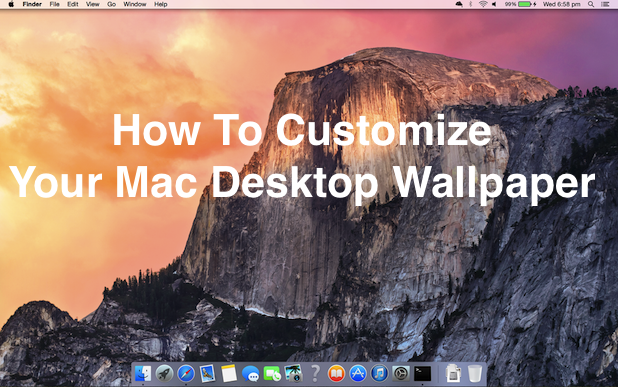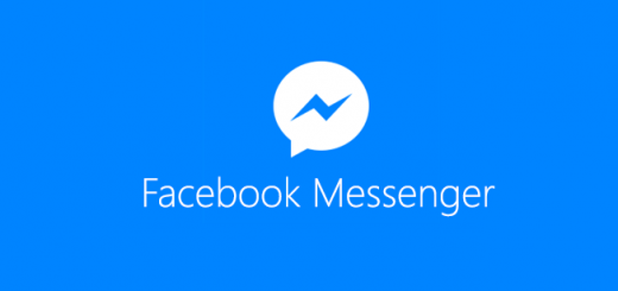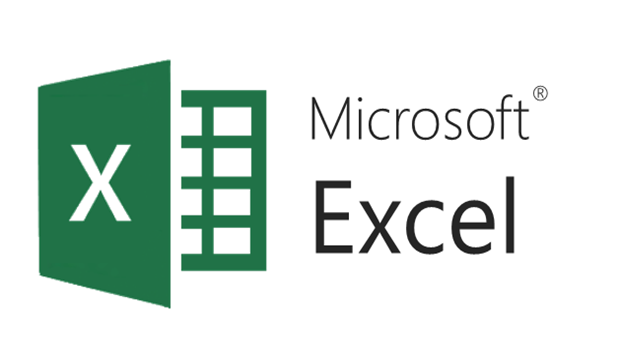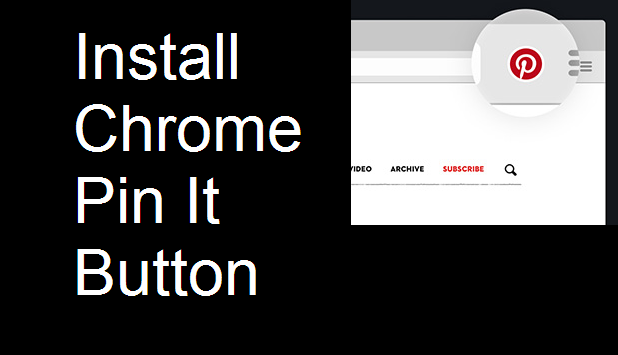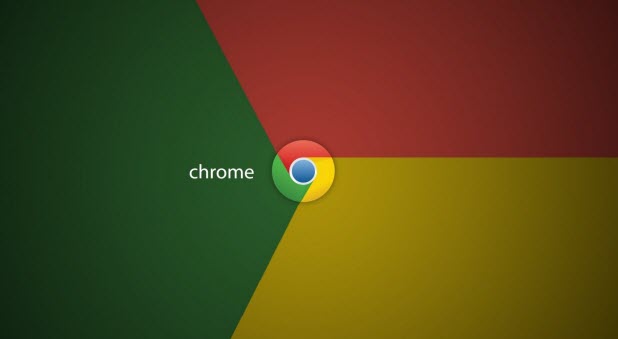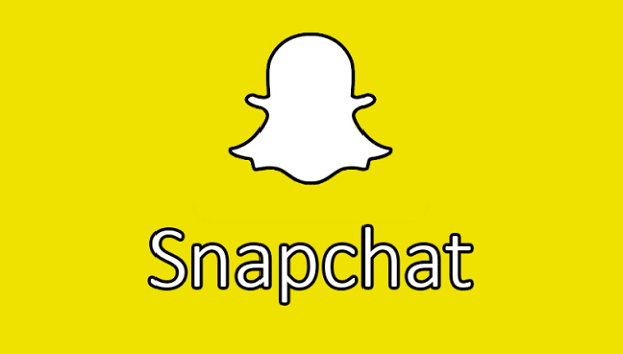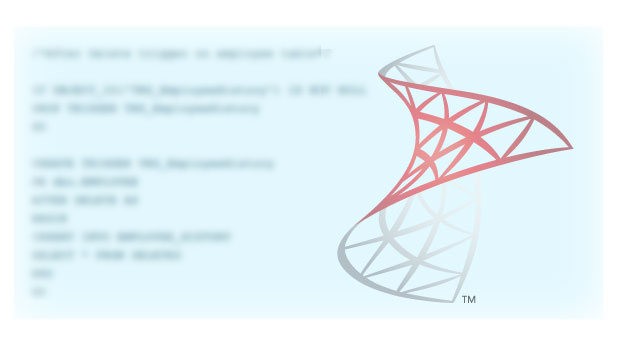How to Show Past iPhone Calendar Events
The default setting on iPhone calendars only shows past events extending one month into the past. The reason behind this is that syncing all those calendar event details takes up memory, and most users only pay attention to future events and those that occurred recently. This could be a problem if you need to figure out how much time you spent on a jobsite to bill your client or if you need to remember how long it has been since your last doctor’s appointment.
If you need to see past meetings, appointments, and events in your iPhone calendar, you can easily change the setting to show completed events going back two weeks, one month, three months, six months, or all time.
Remember that even if events are not synced to your mobile device, they are not deleted. Most all calendar services (including the most commonly used calendars provided by Google and Apple) are synced to the cloud, so you can view your full calendar online by logging into your account.
Mac: Customize your Desktop Wallpaper
This article will walk you though how to change the desktop image on your Mac picture or on the slideshow of your choosing. You can pick from the gorgeous images provided by Apple or use your own pictures.
How to Use Multiple Facebook Messenger Accounts
If you have multiple Facebook accounts or if the members of your family share one Android tablet, you can take advantage of the latest feature which supports multiple Messenger accounts on one device. You simply add all of your accounts to your device so that you do not have to log out and log in again when you or your family members want to chat with friends.
How to View Excel on Two Monitors
Microsoft Excel has built-in features for viewing workbooks or worksheets side by side for comparison. You can read all about how to do that on Microsoft’s help page here. Excel will automatically open new workbooks in the same instance of Excel. By that, I mean that you will only have one window of Excel, one ribbon, one set of options. You can view multiple workbooks or worksheets within this window, but you cannot stretch the window to view your data on multiple screens.
If you are using Excel on two Monitors (or more), you will want to open two or more instances of Excel that can be displayed on each of your monitors. This trick makes working in multiple Excel files exponentially easier and is highly recommended for all moderate and heavyweight Excel users.
How to Set Up the Pin It Button for Chrome
Pinterest is a favorite website for users who enjoy organizing ideas, recipes, vacation spots, articles, and more. The basic idea is that you pin a website represented by an image from the webpage to a board dedicated to that topic. You then get a visual feed of all the items you have pinned so that you can refer back to them later.
If you are a frequent Pinterest user, I highly recommend downloading a web extension to let you pin items to your boards from anywhere without having to open Pinterest in your browser. These extensions are available in most browsers, including Firefox, Internet Explorer, Safari, Microsoft Edge, and Chrome. This tutorial will walk you through how to set up the Pin It Button for Chrome.
How to Open Pages Automatically in Chrome
Do you open the same set of tabs every time you go online? Perhaps you always check Facebook, Gmail, and your calendar whenever you are on your computer. You can set up Google Chrome so that it automatically opens those three sites on startup whenever you launch Chrome, completely skipping over the New Tab page. This handy trick can save you a considerable amount of clicking around and let you get down to work faster.
How to Create a Snapchat Story
Snapchat is a popular social media site that lets you send pictures or short videos with captions or drawings on them (Snaps) to your friends. Snaps disappear from the app after they are viewed. A Snapchat Story is Snapchat’s equivalent of a post or status like those on other social media sites. Multiple Snaps are strung together, and they can be viewed as many times as people want for 24 hours, at which time they disappear.
Even though Snaps disappear from the app, remember that people that view them can always take screenshots. Remember always to use social media wisely, and not to send incriminating Snaps. Do not count on your Snaps disappearing into the void. Here’s how to create your own Snapchat Story.