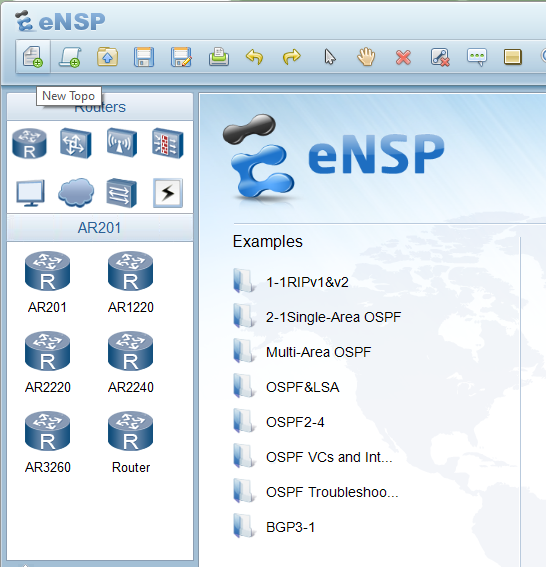This tech-recipe is an introduction to two of the most frequently used networking tools. eNSP and Wireshark. Throughout the next tech-recipes, we will understand network product configurations using Huawei products. How to Get Started With Huawei eNSP and Wireshark is just a brief introduction to both the tools.
Firstly let’s discuss eNSP. eNSP is a graphical network simulation platform. Through the simulation of real network equipment, this platform helps network engineers and ICT practitioners understand Huawei products. The operation and configuration of the products and Huawei datacom products get very easy through the use of eNSP. Planning, construction, operation, and maintenance capabilities to help companies build a more efficient and better corporate ICT network.
Secondly, We will use Wireshark as a tool for data packet analysis.
Wireshark has a rich feature set which includes the following:
- Deep inspection of hundreds of protocols, with more being added all the time
- Live capture and offline analysis
- Standard three-pane packet browser. However, we will use only two
- Multi-platform: Runs on Windows, Linux, macOS, Solaris, FreeBSD, NetBSD, and many others
- Captured network data can be browsed via a GUI, or via the TTY-mode TShark utility
- The most powerful display filters in the industry
- Rich VoIP analysis
and many more features that are beyond the scope of our tutorial. Now that we have given you a brief introduction,let’s begin with the working of both tools.
Wireshark works alongside the eNSP platform. You can simulate your required network in the eNSP. When you run the data packets in the network, you can analyze the data packet in Wireshark. You can understand the data’s headers while transmission etc.
How to Get Started With Huawei eNSP and Wireshark
1. Download eNSP and Wireshark. But make sure you download Huawei eNSP.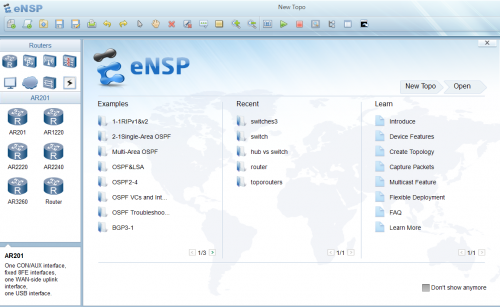
2. Now that you have both software, let’s build a small network.
3. Click on new topo
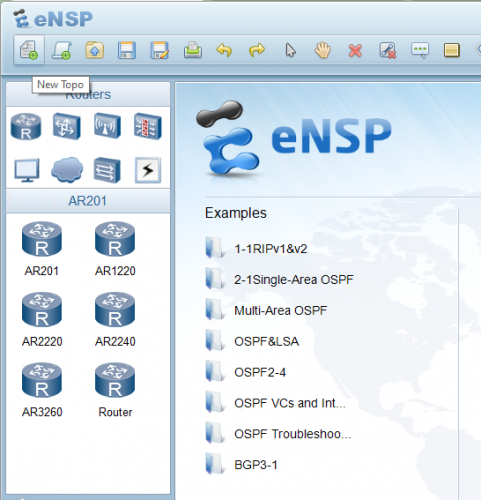
4. Drop two PC’s from the end devices.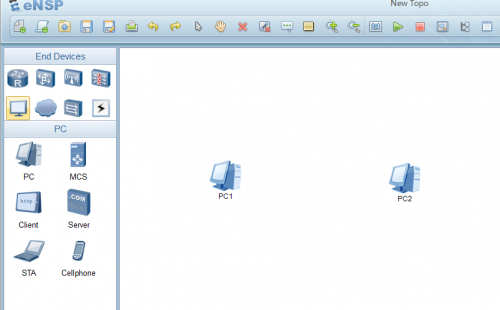
5. Connect them using a copper wire.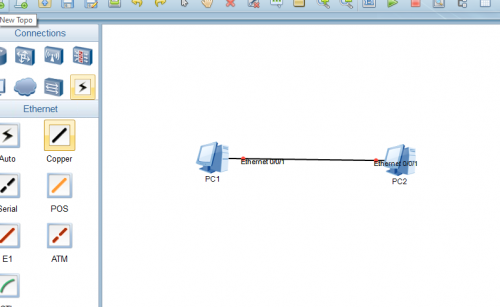
6. Now select the network and click start. When the light gets green, it means you have successfully started.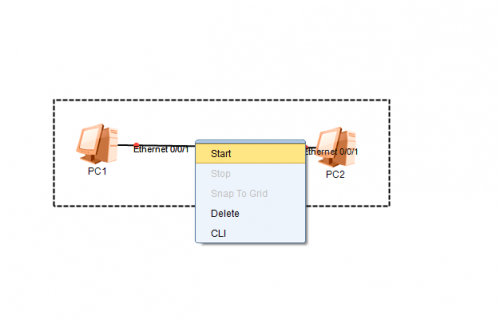
7. Click on capture data to see the data packet in Wireshark.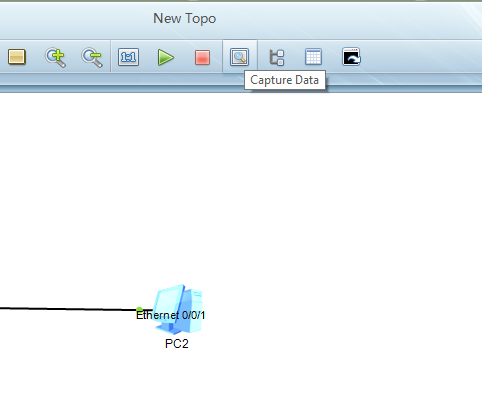
8. Because we have not sent any data yet, you will not observe anything on Wireshark. We will send and capture data in the next tech-recipe.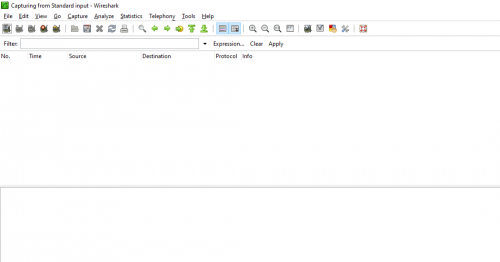
Check out other Tech-recipe
How to Enable and Disable Ask to Join Networks on iPhone
How Do I Reset Network Settings on iPhone
Outlook.com: Disable Import of Social Network Content such as Facebook
Home Network Troubleshooting Tips
USA Mobile Carriers: Break down of network frequencies and phone compatibility