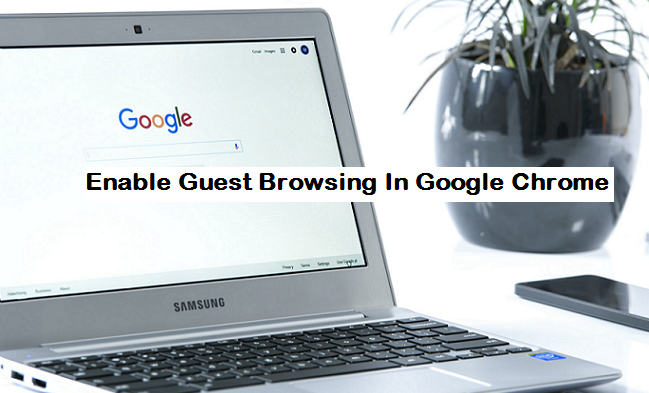Okay, I’m here again to tell you about another cool feature about Google Chrome. Google Chrome is an amazing web browser as we all know, I love Google Chrome because of the tons of features that the developers have embedded in it, some of which I have written on, like How To Hide Google Chrome Bookmark Bar, How to Access Extensions in Google Chrome and more. Today posts will show you how to enable Guest browsing in Google Chrome with ease.
As the name implies “Guest Browsing” It simply means you are a guest using a public computer or a computer that doesn’t belong to you. Think of Guest browsing as an alternative to Incognito. According to Google, Pages you view in the Guest browsing window won’t appear in the browser history and they won’t leave other traces, like cookies, on the computer after you close all open Guest windows. Any files you download will be preserved, however.
In Guest mode, you won’t see or change any other Chrome profile’s info. When you exit Guest mode, your browsing activity is deleted from the computer.
Guest mode is ideal for:
- Letting others borrow your computer, or borrowing someone else’s computer.
- Using a public computer, like one at a library or cafe.
If you want to browse privately on your own computer, use Incognito mode. You’ll see your info and settings without saving any browsing history.
Guest mode stops Chrome from saving your browsing activity.
So, you can browse using Incognito mode on your browser and still get to see your info and settings. Guest mode doesn’t do that. In Guest mode, everything is new and fresh like you just downloaded a new Google Chrome browser and haven’t signed.
Your activity might still be visible to:
- Websites you visit, including the ads and resources used on those sites
- Your employer, school, or whoever runs the network you’re using
- Your internet service provider
If you sign in to an account to use a web service, like Gmail, your browsing activity might be saved on sites that recognize that account.
How to Enable Guest Browsing in Google Chrome
1. Open Google Chrome Browser.
2. Click the icon with a name or people, located at the top right.
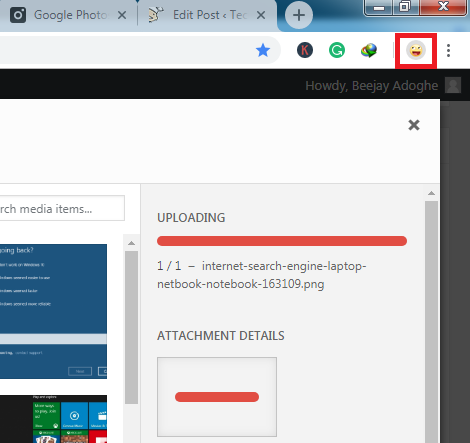
3. Click on Open Guest window.
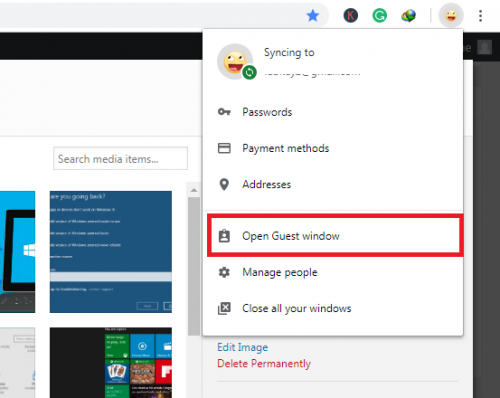
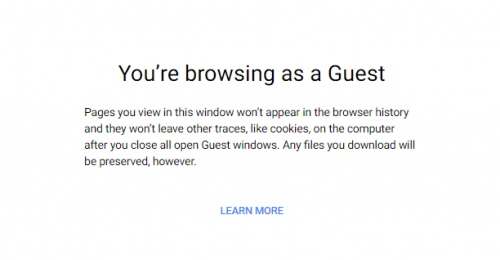
There you have it. Following just three easy steps will enable guest browsing in Google Chrome. If you ask me, I really don’t see much difference between Guest browsing and Incognito mode, it does have differences though.
Conclusion
So, I have done my research and brought to you an amazing article on how to enable guest browsing in Google Chrome. I’d love to hear your thoughts about the guest mode on Google Chrome.
Don’t forget to hit that share button to spread the word. Thanks for stopping by.
Here are some related links that you may find useful;
Google Chrome updates are disabled by administrator [Solved]
How To Fix Slow Google Chrome Browser
How To Activate Google Assistant on Android
How to Block or Allow All Pop-Ups in Google Chrome