If your iPhone gets damaged or malfunctions, you might want to check if your device is still covered by Apple’s repairs and services warranty. This article guides you on how to check your iPhone warranty status.
Your iPhone suddenly malfunctions. This could mean a trip to the Apple service center and possible repair costs. Before going through your wallet to check if you still have the funds for repair, we suggest that you check your iPhone warranty status. If your iPhone is bought within the year, there’s a high chance that your device is still under warranty. This article shows you the step-by-step procedure on how to check your iPhone warranty status.
Check iPhone Warranty and Coverage
You can check the status of your iPhone warranty and your AppleCare coverage by reading through the next sections.
Method 1: Check iPhone Warranty Status from the Apple Support App
You can use the Apple Support app on your device to check your iPhone warranty status:
1. Download the Apple Support app from the App Store. You can use our article on how to install apps from the App Store as your guide.

2. Open the Apple Support app from your iPhone’s Home screen.
![]()
3. Then from the Apple Support app, tap on the Account icon located on the upper-right part of the screen.
![]()
4. From your account details, tap on Check Coverage.
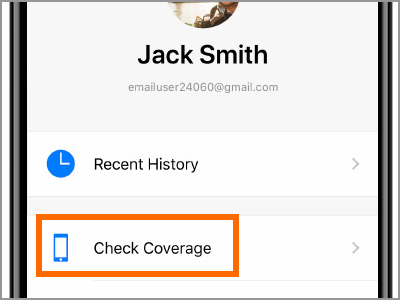
5. The page shows the list of devices associated with your Apple ID account. Tap on the device that you want to check the warranty status.
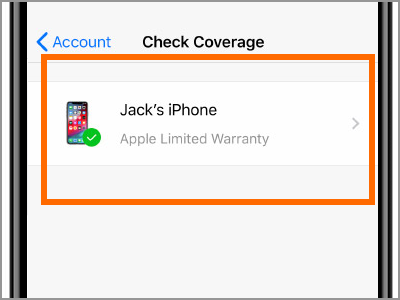
6. The iPhone Coverage page shows your warranty status. From the page, you can see your repairs and services coverage.
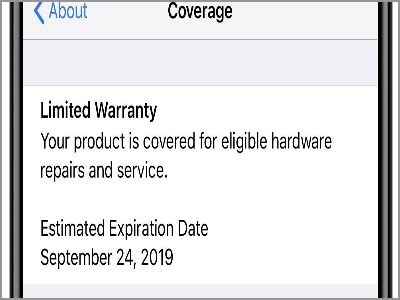
Method 2: Check iPhone Warranty Status from Apple’s Warranty Status Page
You can go to Apple’s Warranty Status page to check on your iPhone’s warranty status:
1. Open your preferred browser and navigate to Apple’s Warranty Status page.

2. In the Serial Number field, enter your iPhone’s serial number.
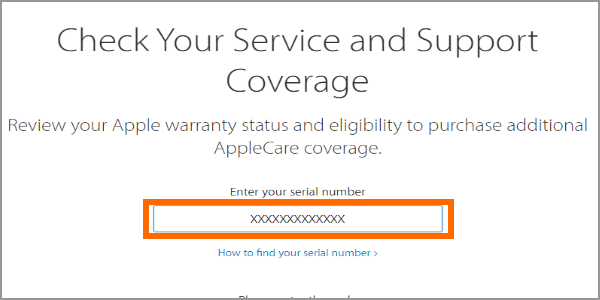
3. Enter the captcha code to verify that the request is not done via automation.
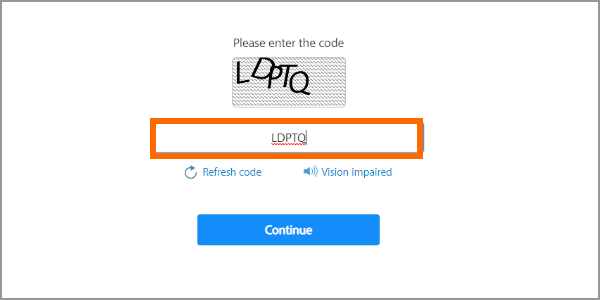
4. Click on the Continue button to proceed.
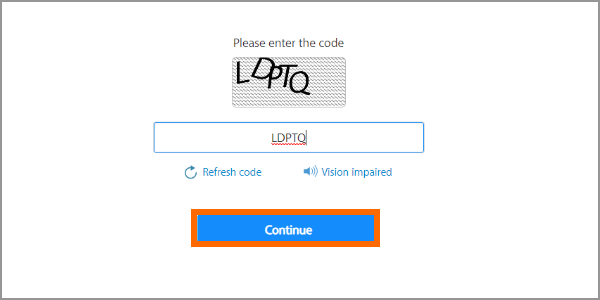
5. Your browsers will be redirected to the coverage page where the details of your iPhone warranty status are displayed. You just checked your iPhone warranty status from Apple’s warranty status page.
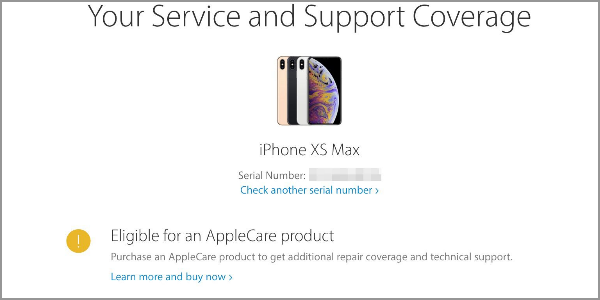
You just learned two methods to check iPhone warranty status. If you have questions about any of the information presented in this article, let us know in the comments. We will be happy to answer your queries.
Do you think this article is helpful? You might want to check on these related titles:
How to Fix Location Services on iPhone
How to Fix a Slow iPhone
iPhone and iPad Help: Device Does Not Turn On
Fix iPhone Deleting Messages By Itself
How to Fix a Stuck iPhone
iPhone and iPad Help: Device Does Not Turn On
Fix iPhone X Side Button Delay





