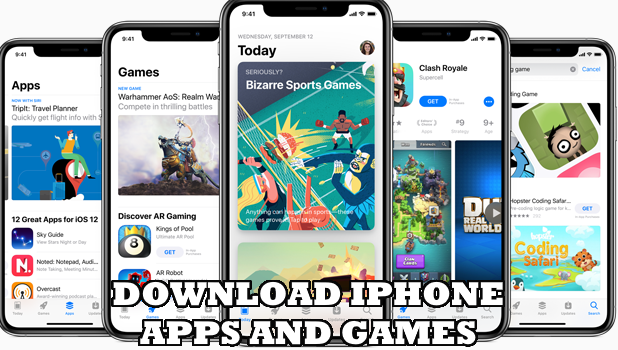One of the reasons that make iPhones popular is the range of apps on the App Store. The App Store offers both free and paid apps that users can readily download. Learn how to download and install iPhone apps and games.
The App Store is one of the largest depositories of apps for any operating systems. With 1.9 million apps in the App Store, iPhone users are free to choose from a wide variety of apps in the App Store. Whether you are into gaming, learning, entertainment, or business and productivity, there’s an app that could serve your needs. This article teaches you how to download and install iPhone apps and games.
Download and Install iPhone Apps and Games
You can download and purchase apps and games from the App Store. The next sections outline the things that you need to learn and do to download and install iPhone apps and games.
Before You Install iPhone Apps and Games
Before you begin with the steps on installing and downloading apps from the App Store, you need to ensure that the following are requirements are met:
• Your Apple ID should be logged in to your iPhone.
• Your iPhone should be connected to the Internet.
• You should have a verified payment option.
• Your iPhone should have enough storage.
• You must be in a location that supports the app that you want to download.
How to Download and Install iPhone Apps and Games
Once you are all set, follow the steps below so you can start to download and install iPhone apps and games:
1. Open the App Store from your iPhone’s Home screen.
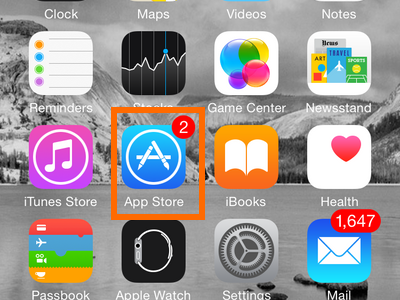
2. From the App Store, tap on the Search bar and enter the keyword that you want to search.
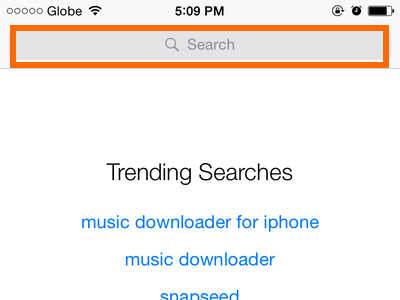
3. From the list of results, tap on the App that you want to download.
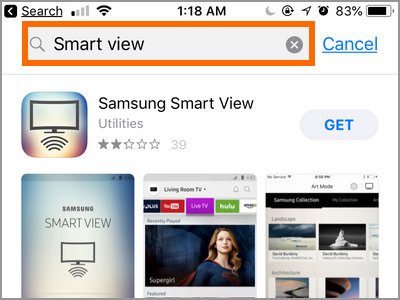
4. Tap Get and then tap Install.
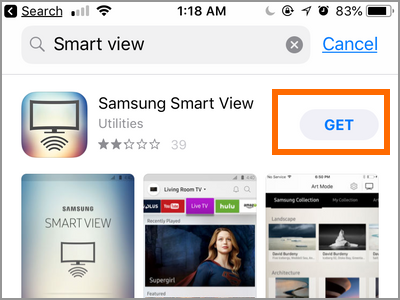
5. Wait for the iPhone to complete the download. Once downloaded, the app should appear on your iPhone’s Home screen. You just learned how to download and install iPhone apps.
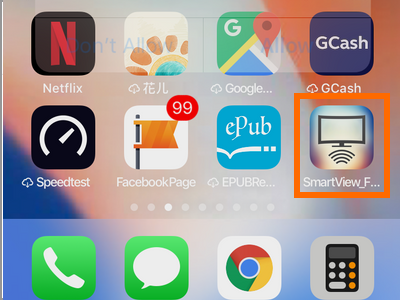
Frequently Asked Questions
Q: Why can’t I download without providing my Apple ID?
A: Your Apple ID is your ticket to Apple’s services. You need to log in to your Apple ID account before you can start using Apple’s services – including the installation of apps and games.
Q: Why can’t I download without providing my payment information?
A: The App Store has free and paid apps. Paid apps require payment before you can download and use them. Your payment information is required before you can start downloading paid apps.
Q: I tried to download an app but it says that the app is not available in my country. How can I fix this?
A: Some apps are region and country-specific. If you are in an unsupported country, you may not be able to download region-specific apps and games.
You just learned how to download and install iPhone apps and games. If you have questions about any of the steps above, let us know in the comments section.
Did you enjoy reading through the whole article? Then you might want to check on these related tutorials:
Set Location Services Usage of Apps on iPhone
Enable Automatic App Updates on iPhone
Update the iOS Apps for iPhone, iPad, and iPod Touch?
Download Free Apps from the App Store Without Entering a Password
How Do I Allow Only Apps in Use to Access Location Services on My iPhone or iPad?