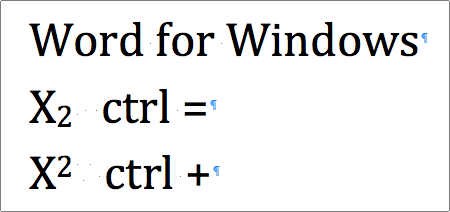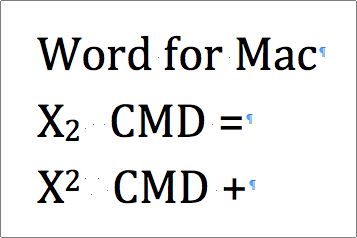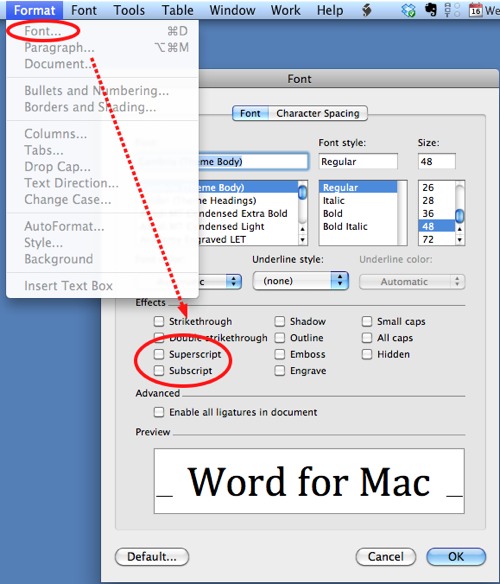Frequently, people ask me for an easy method for doing subscripts and superscripts in Word. Actually, it is really easy once you know the shortcuts. These directions include the shortcuts for both Word for Windows and Word for Mac.
Typing a lot of subscripts or superscripts in a Word document can try anyone’s patience. Using these shortcuts makes things much easier.
Subscripts are the small letters or numbers that are set slightly below the normal line of text. Conversely, superscripts are set slightly above this line of type.
Important: These following command keys serve as toggles. Pressing the shortcut once will place it in subscript or superscript mode. Pressing the shortcut again will return to normal text.
Word for Windows–
Subscript: Press ctrl and = together
Superscript: Press ctrl and + together. (This is actually ctrl and shift and = keys)
Word for Mac–
Subscript: Press ⌘ and = together.
Superscript: Press ⌘ and + together. (Likewise, this is actually ⌘ and shift and + keys)
One way to remember this is that the plus-combo is a natural choice for the superscript since it is above the type.
If you forget the shortcut, you can also do subscripts and superscripts through the Format -> Font menus: