JPEG / JPG Exploit – Looking at Picture Installs Spyware and Viruses
Many years ago, a rumor emerged that you could get viruses by looking at a picture. Soon this fear will be true. Here is how to test your system.
How to Get Extra Dropbox Space for Free
Dropbox is one of the coolest, most useful services around. Out of all the cloud services, it has been the easiest and most efficient. All new accounts start with 2GB free, but using these tips you can get even more free space.
How To Enable Google Chrome Updates
Hello everyone! Here’s another article that relates to Google Chrome. You know why I love this browser? It is because of its extended features. Speed is one of its amazing features coupled with others. This post, however, is not going to tell you about the many features of Google Chrome. In a bit, I will tell you how to enable Google Chrome updates.
How To Change Google Chrome Background | New Look
In this article, you are sure to learn how to change Google Chrome Background. Have you ever wondered if it is possible to tweak your Google Chrome Browser? Well, take it from me. YES! it is. This article will give you all the information you need to change Google Chrome background.
How to Enable Flash Player in Chrome [Solved]
Google chrome comes with an in built feature of adobe flash player, letting you play your favorite videos on Youtube and other social media websites. Without this essential application, your online experience is nothing but dull and dreary. Sometimes, it so happens that, due to untoward reasons, it gets deactivated. In such circumstances, you can enable it and restore color to your online world. Here’s how you can Enable Adobe Flash player in simple and easy steps.
Step-By-Step: Enable Adobe Flash player
1.Open Google chrome and Type the following in the Address bar at the top: chrome://settings/content, and press enter.
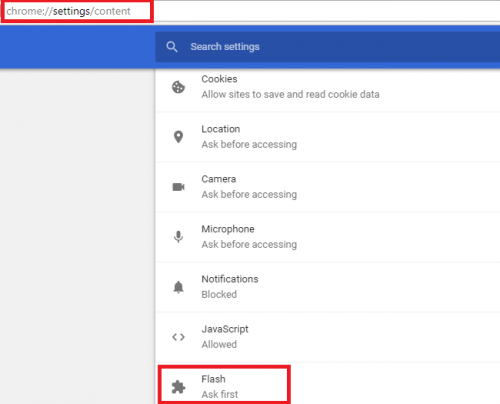
2.A list of content settings will appear in front of you. Scroll down, locate the Flash option and switch ” block websites from running flash” option to “Ask first“.
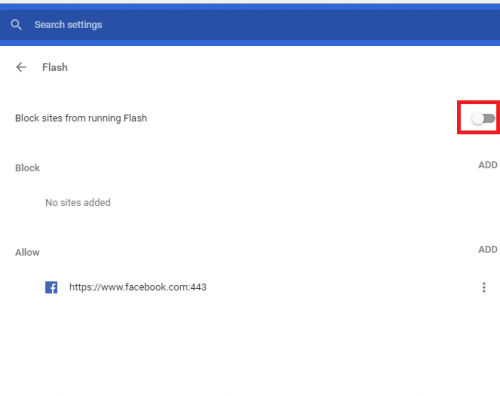
3.If you wish to enable Flash player for only specific sites, choose the Allow option button.
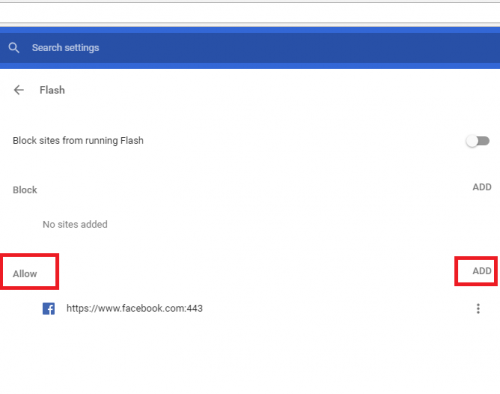
4.Type the site you wish to allow Java applicability in the allotted space and click Done on your way out.
If for some ungodly reason, Flash refuses to function, try these effective remedies to get it up and running back again.
Proven Tips for Remedying A Malfunctioning Flash Player
Update your Adobe Flash Player Version
An obsolete version of the flash can cause problems for you. Updates, not only improve the features of the program, but also improve its functionality.
1.To update, type the following on your Chrome URL bar: chrome://components and Click Enter. Locate Adobe Flash player and Tap Check for updates
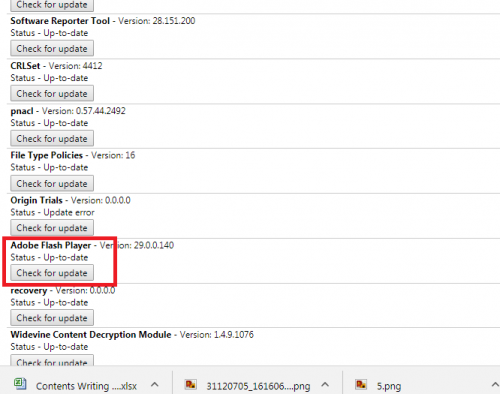
Update Google Chrome
An outdated version of Google Chrome can also be the reason behind flash player’s faulty behaviour.
To update chrome, click the three vertical dots on the top right corner to open the Menu and click Update Google Chrome. If you’re unable to find this option, you’re probably using the latest version already.
Restart the browser for the changes to take effect.
If all else, fails you can always reinstall the Flash player. Go to https://www.adobe.com/products/flashplayer/end-of-life-alternative.html. to get the latest version of Flash. Don’t forget to choose PPAPI while installing it.
What to do If Flash Crashes?
Easy! Just end the process fueling its running time. To do that, follow these simple steps.
1.Go to the menu by clicking the three vertical dots on the upper right.
2.Go to More tools>task manager.
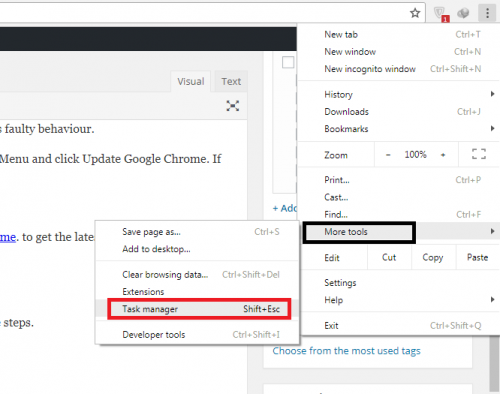
3.Tap plugin: Shockwave flash.
Finally, End Process.
Note: If you’re using chrome in an institution or an organization, the administrator doesn’t make it permissible to access the flash player. You’ll have to go around and ask the permission of your administrator to remedy this situation. Also, you can’t manage your flash settings if your university or school is managing your device.
Frequently Asked Questions
Can Flash player be isntalled on Android devices?
Yes, Adobe has rolled out a generic flash player version for Android users. You can get it from their website.
What If I’m unable to download the program from Adobe’s official website.
Some people have faced complciations while downloading from the official website. In such a case, you can download it from dozens of download resources, such as filehippo, on the Internet.
Need more assistance? Don’t hesitate to ask us any questions regarding how to enable flash player.
How to Download Twitter Data With Ease
When did I create my Twitter account? Have I added my Twitter account on another device, too? How many locations have I accessed my Twitter account from? Whom did I add in my contacts on Twitter? What about the number of my Twitter logins? To know the answer to all these questions you must first know how to download twitter data.
Twitter can give you the answers to all these questions – and others like this – with just a few clicks. If you think it was not keeping a record of your recent activities and associated tasks, you were wrong. Now you can actually access every single detail about every single feature you might have or have not performed on your Twitter account.
However, Twitter actually went a step further. It not only allows you to access and view those details, it also enables users to download and therefore keep a permanent record of their Twitter data.
The Twitter data access features is a shortcut for:
- Editing you personal account information.
- Changing your username, password etc.
- Reviewing your profile.
- Viewing your Twitter address book.
- Changing ads audience options – which audiences can see/not see your profile in their suggested profiles section.
- View your Twitter account activity.
- View which apps and devices your Twitter account is logged in/was logged into from.
- Change the options of ads appearing/not appearing on your Twitter feed.
- And so much more…
Most importantly, this feature makes it easy for users to know whether someone else has been using their account. At times, when an account is hacked, Twitter temporarily closes it down. But through the data access feature, you can actually review the activity which might have been a likely cause of twitter closing down your account temporarily.
Step-by-Step: How to Download Twitter Data
Here are the few simple steps you need to follow to access your Twitter data using Windows web browser.
1. Go to https://twitter.com
2. Log in.
3. Once logged in, click on your profile picture on your screen’s right-hand side.
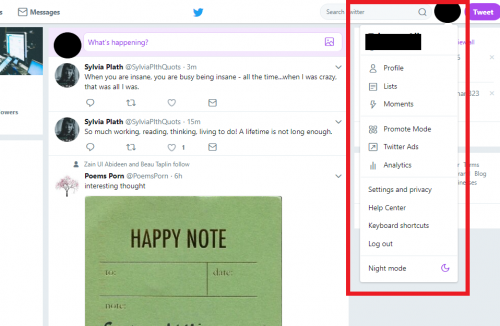
4. Go to Setting and Privacy.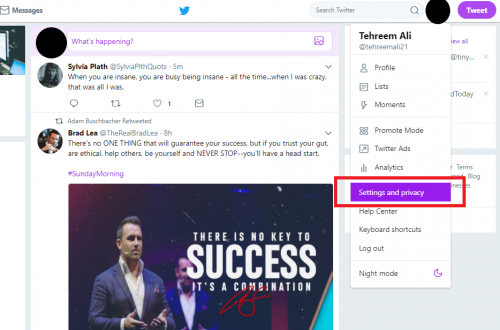
5. On the left-hand side of your screen, you will see a bunch of tabs, as shown below.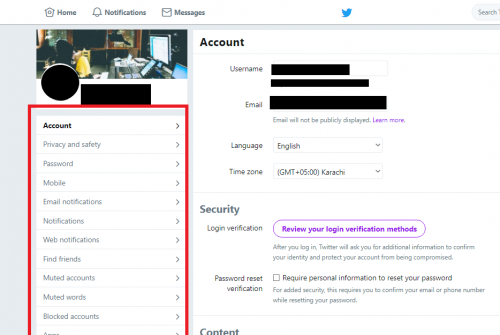
6. Scroll down the list of these tabs, until you see the tab that says Your Twitter Data.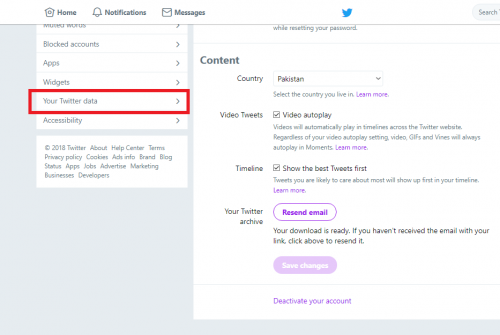
7. Twitter will redirect you to a page that looks something like this. The topmost heading will show you your Twitter data related to your account.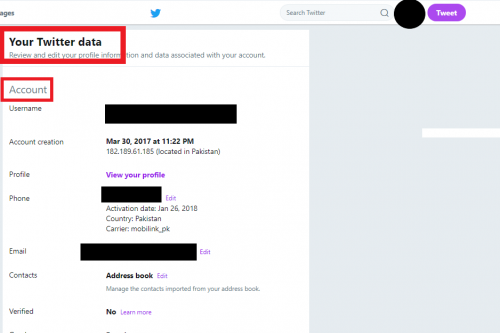
8. After the account section, you will find your account history data.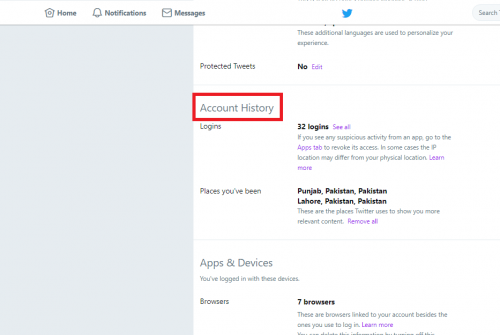
9. Next to that will be your app and devices data.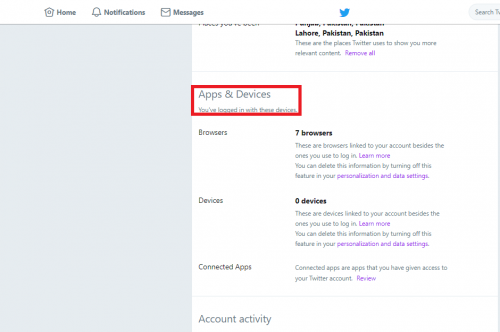
10. After that, you can see your Twitter account activity.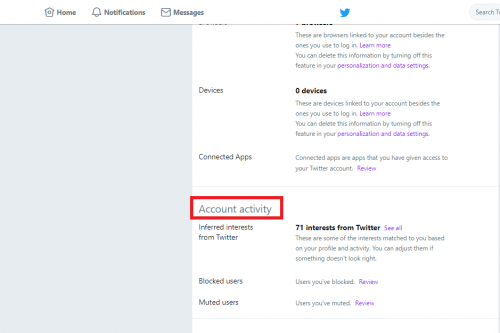
11. Lastly, you can access your Twitter ads section.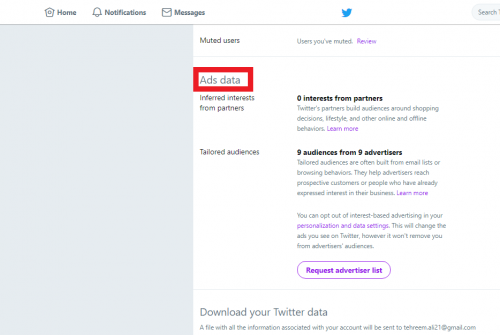
12. At the end of this page, you will find the option to download all the sections shown above.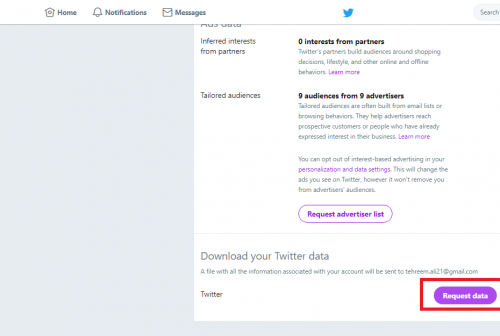
13. Once you make the request, Twitter will e-mail you your entire Twitter data. That e-mail will look something like this: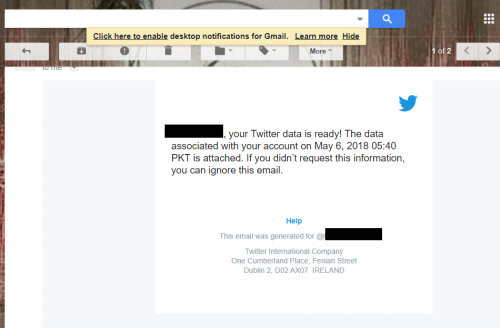
14. There will be an attached PDF file of your entire Twitter data, as accessed from the web browser. You can download it and hence have a permanent record saved of your Twitter data.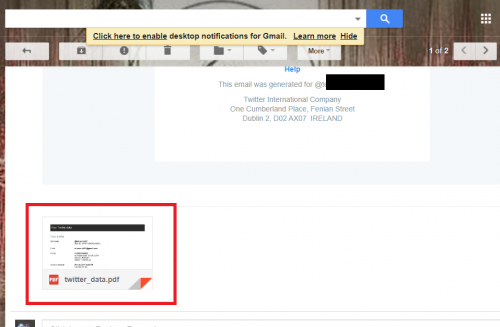
FAQs
Can I edit my account settings(s) using my Twitter data section?
Yes, you can. Next to each section on the data page, there is an option to edit the corresponding section.
How many times can I clear my Twitter data?
As many times as you want; Twitter does not keep an irreversible data. You can clear it up as many times as you deem necessary.
What if I lose the data file Twitter e-mailed me?
You can go to the Twitter data page and request it again. There is no limit nor any specified number of hours/days after which you would have to wait to make another request.
For further guidance on how to download twitter data, please leave your queries in the comments below.
How to Download Videos From Pinterest
Pinterest pins come in the form of videos, audios and even GIFs…it’s not just about the images. Saving and/or downloading images from Pinterest is super easy; just takes a tap of a button. But you can also download videos from Pinterest. You will just need 2 things for that: the URL of the video pin, generated by Pinterest itself, and a free online video downloader website into which you can input that URL. End result is a high-quality video downloaded right at your fingertips by the simple act of copy pasting. So, find out below various ways on how to download videos from Pinterest…all for free!
Yahoo: Use RSS to Subscribe to Search Results
Using a specifically crafted url, you can use your RSS feeder to subscribe to Yahoo search results.
How To Download And Use Emus4u On IOS 12
If you are bored of what’s on offer in the official app store or you just want something a little different, try Emus4U. An unofficial store, it offers users a choice of thousands of app store apps, tweaked apps, modified games, and Cydia tweaks, all for free. Read on to find out how to get it.
How to Deactivate Your Facebook Account [2019 Latest Update]
Every few years Facebook makes you relearn how to deactivate your facebook account.
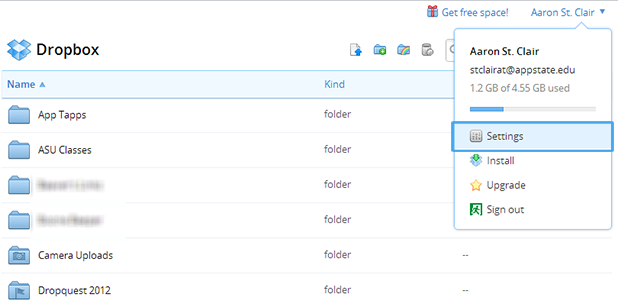
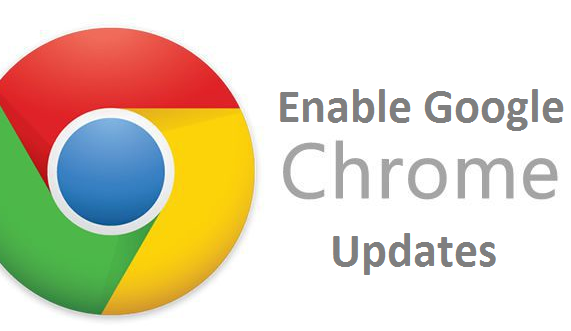
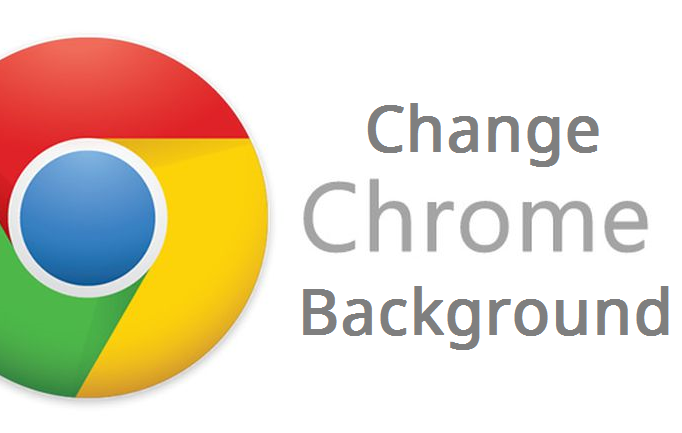
![How to Enable Flash Player in Chrome [Solved] How to Enable Flash Player in Chrome [Solved]](https://www.tech-recipes.com/wp-content/uploads/2018/04/chrome-1991906_960_720-768x576.png)
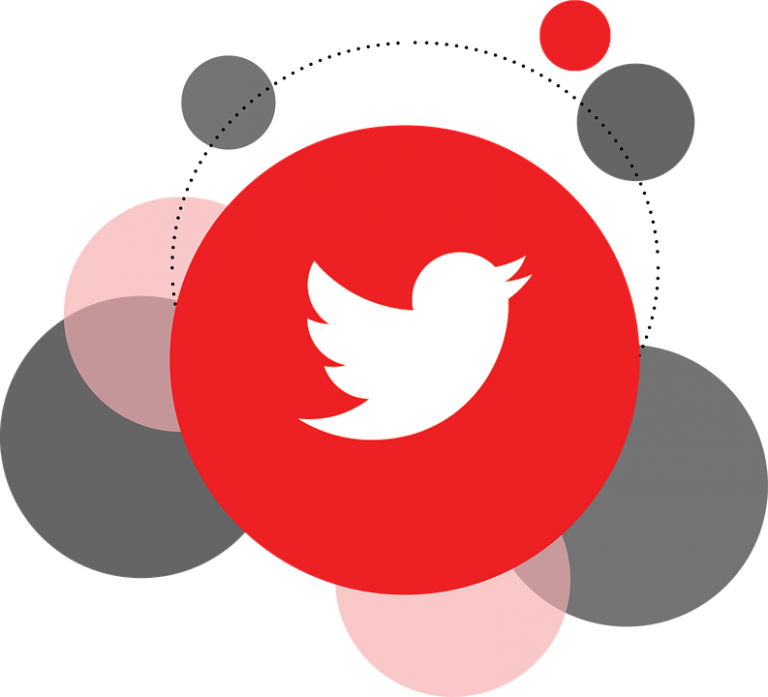
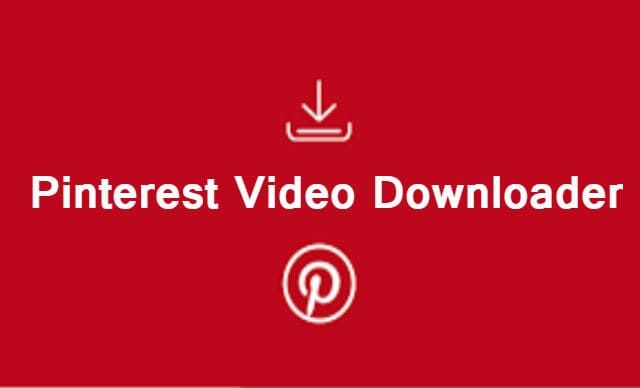

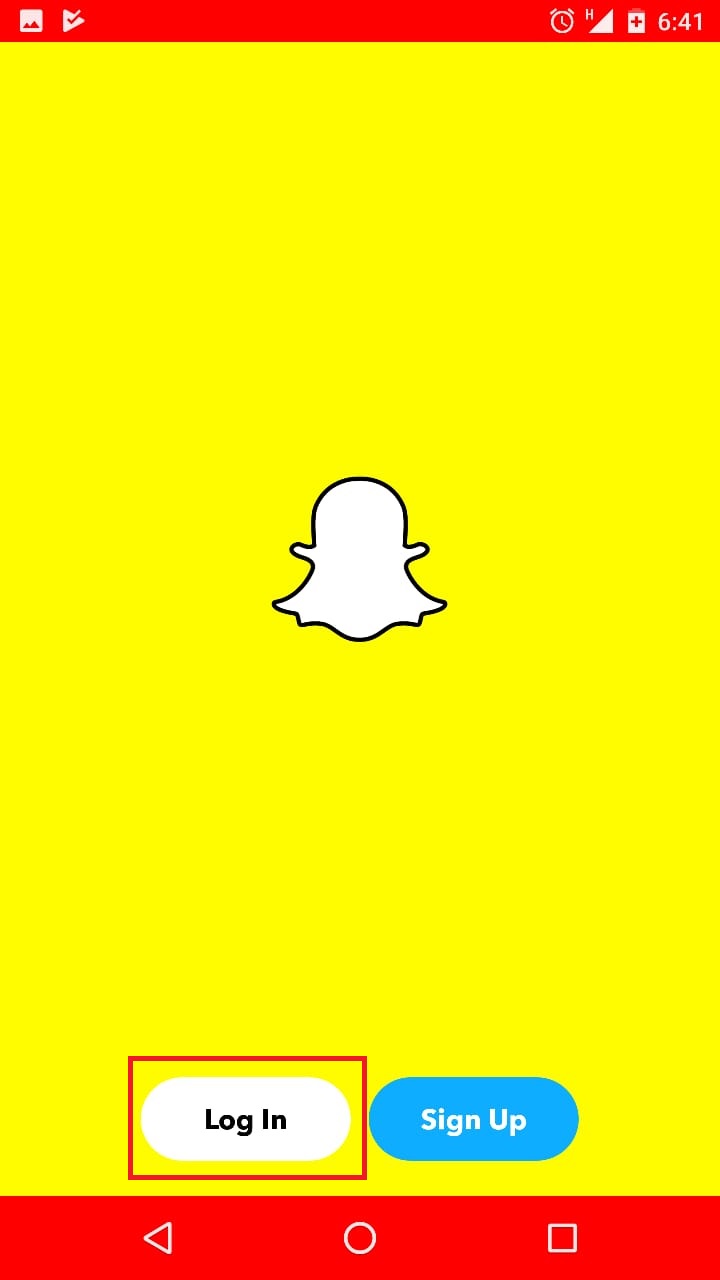
![How to Deactivate Your Facebook Account [2019 Latest Update] How to Deactivate Your Facebook Account [2019 Latest Update]](https://www.tech-recipes.com/wp-content/uploads/2019/06/Facebook.jpg)