As we increasingly depend upon Google services, the value of the private information contained within our Google accounts becomes more valuable to hackers. By following these steps, you can maximize the security of your data within Google’s servers. Additionally, you can control how much access websites have to your personal information.
Google frequently changes their privacy plan and account layout which makes keeping up with your account’s security more difficult. However, here are steps you can take to guard your Gmail and other Google accounts from unauthorized access:
Use 2-Step Verification
You can use 2-Step verification to verify that you are who you say you are when you log into your Google account from a new browser, device, or application. Basically, you need two factors for authentication before you can log in:
1) Your Google account password
2) A single-use verification code that is sent to your phone either by text message or voice call
This sounds like a pain in the you-know-what, right? It can be, but I became accustomed to it after a while. Plus, if you are logging into the same computer every day, it will not pester you with this every time. This is a simple added measure that provides a great deal of protection.
1. Log into your Google account, and go to www.google.com/accounts/.
2. Click on Security on the left-hand side of the screen. Look under the 2-step verification title. If the status indicates that it is OFF, then we need to set it up. Click Settings under 2-step verification.
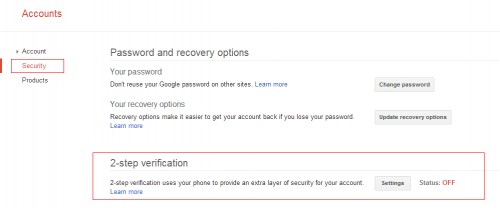
3. Now, follow the directions by clicking Start Setup. It will ask if you want to use an app to receive the verification codes. I opt out of that, and click on You can receive codes by text message or voice instead, which is hidden at the bottom of this page:
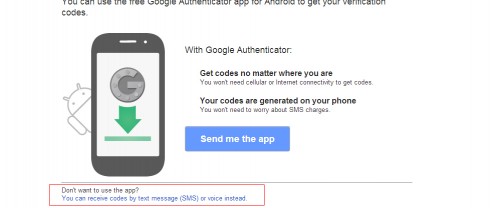
4. Now, type in your phone number, and select whether you want the verification codes by Text Message or Voice Call. (With Text Message/SMS, standard rates apply for your carrier.) Google will send a test code. Check your phone, and enter it.
5. Simply follow the directions, and you will now have 2-step verification. You can manage the settings for your 2-step verification by navigating to Security from the Google/accounts page and selecting Settings under the 2-step verification header.
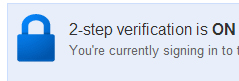
Manage What Websites Have Access to Your Information
You may not realize it, but many applications you use (including websites) have access to your Google account. These could be reading your contacts, settings, and more.
1. Log into your Google account, and go to www.google.com/accounts/.
2. Scroll down. Look for the header Connected applications and sites, and click on Manage Access.
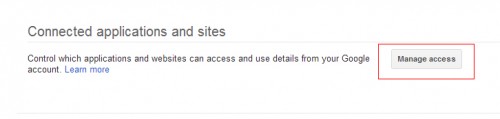
3. Google will ask for your password again. Enter it to continue.
4. At the top, you will see a list of websites/services that have access to your account along with what they can access from it. If you want to revoke access for that specific site, you can do so with the Revoke Access button.
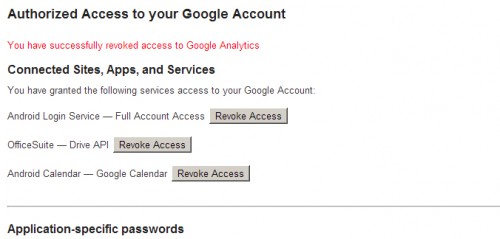
5. That is all there is to it. Be careful with what websites/apps you give access to your account.
These are just two ways to manage and put an extra lock of security on your Google account. You can never be 100% secure, but by following these steps you can beef up your mundane, plain security.





