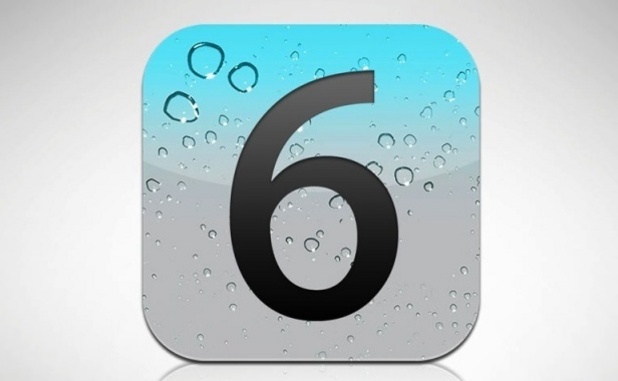By default, Spotlight Search in iOS can search for results in a wide range of apps. While one search giving you results across all apps is a convenient feature, it may give results from unnecessary apps, and you may have to scroll very far down to get what you need. To keep the returned results clean and focus only on the apps that matter to you, you can hide other unnecessary apps from Spotlight Search and reorder the most important apps to the top of the result list.
1. Tap on the Settings icon.
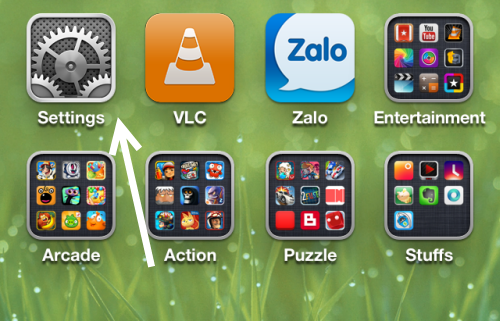
2. When the Settings list is loaded, choose General.
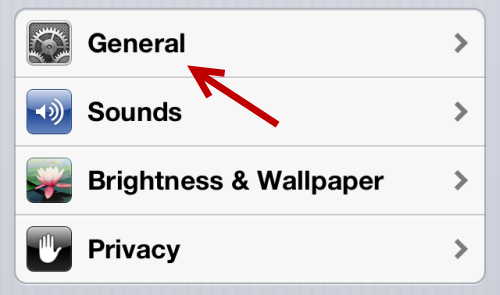
3. In the General section, tap on the Spotlight Search option to continue.
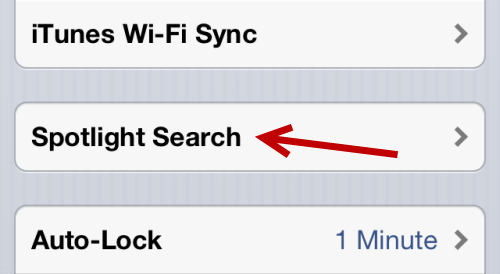
4. Finally, in Spotlight Search, tap on the name of the application that you do not want to be displayed in the search results to hide it. You can also decide the order of visible apps in the search results by dragging and dropping the reorder icon. The apps on top of the list will appear first when you search.
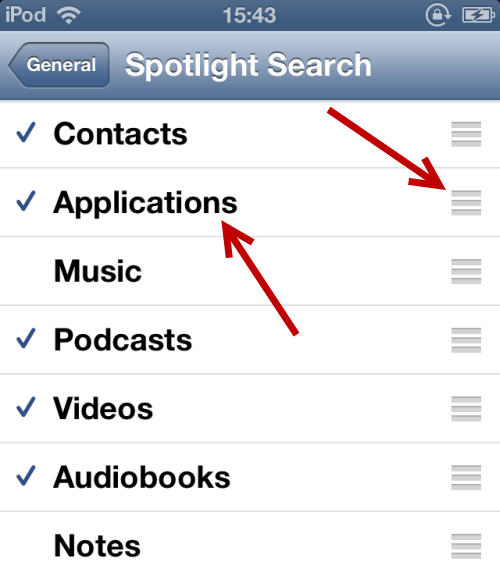
5. When you are done, tap the General button to save the changes and return to the previous section.
6. To make hidden apps visible again in the search results, go back to the Spotlight Search section, and enable them.