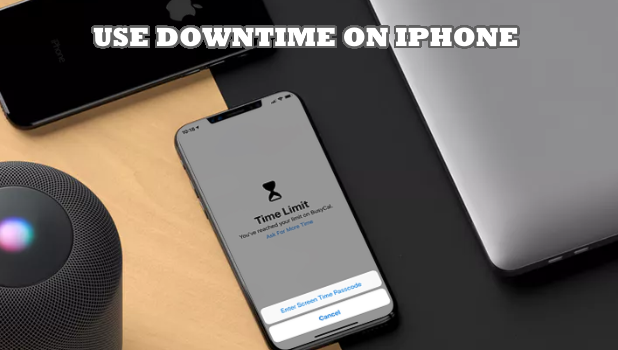Downtime is a Screen Time feature that allows you to turn off usage of pre-selected apps on pre-selected times. This means that during your preferred times, only messages, calls, and apps that you allow are available on the iPhone. The rest cannot be accessed until the end of Downtime. If you want to learn how to disable app usage on specific times on iPhone, then this article is for you.
The latest iPhone operating system, the iOS 12, offers a feature that allows users to control and manage their screen time usage through Screen Time. Screen Time has different features to keep you in control over your Apple devices – and that of your children. One of the Screen Time’s features is Downtime. With Downtime, you can disable app usage on specific times on iPhone. Here’s how to set up Downtime on your iPhone.
How to Use Downtime in iOS 12
To enable Downtime in your iPhone, do these steps:
1. Go to your Home screen and open your phone’s Settings.

2. In Settings, open the Screen Time settings.
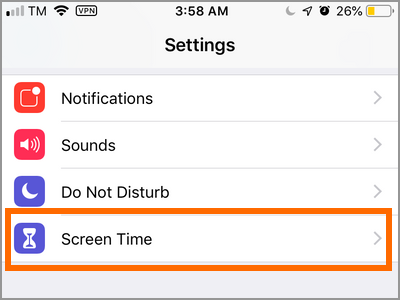
3. In the Screen Time page, tap on Downtime. Downtime allows you to schedule time away from your phone’s screen.
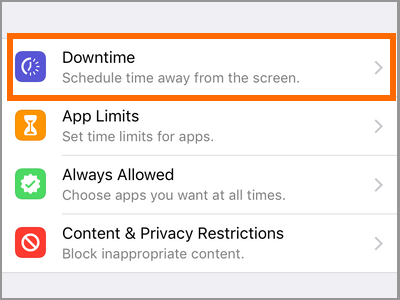
4. Tap on Downtime’s toggle switch to enable the feature.
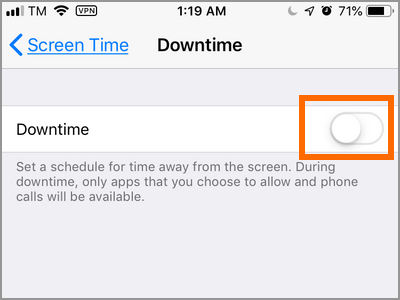
5. Tap on Start and select the time to trigger Downtime.
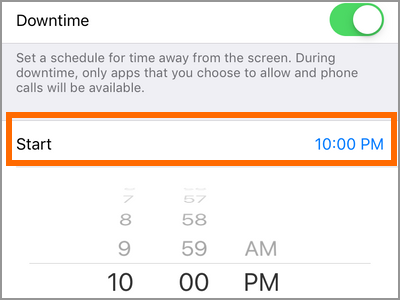
6. Tap on End and select the time to end Downtime.
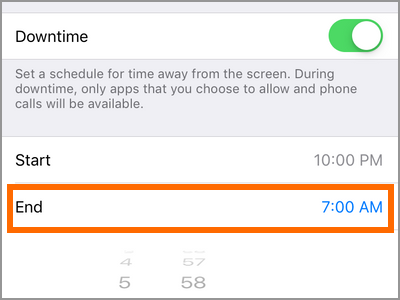
7. You just activated Downtime to disable app usage on specific times on your iPhone.
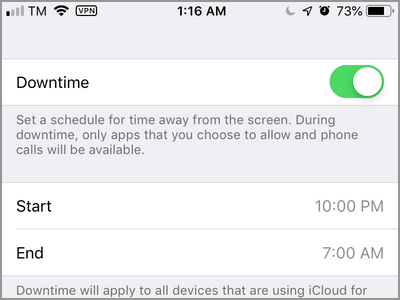
How to Allow Specific App Usage During Downtime
If you want to use specific apps during Downtime period, do these:
1. Open your device’s Settings app.

2. From Settings, open Screen Time.
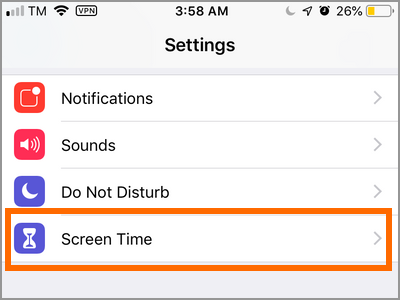
3. In the Screen Time page, tap on Always Allowed.
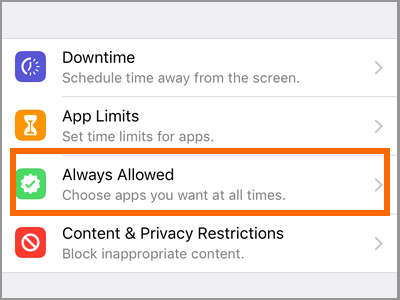
4. From the Always Allowed page, select the app that you want to always allow by tapping on the Add icon beside each app.
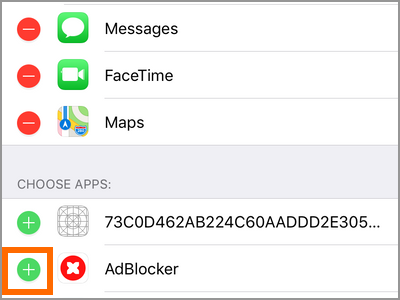
5. The selected app can now be used at all times including during Downtime period.
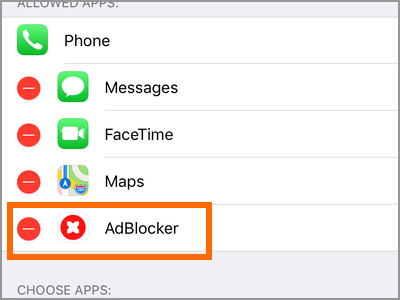
Frequently Asked Questions
Q: Why don’t I have the Downtime or Screen Time feature on my iPhone?
A: Downtime comes with the Screen Time feature. Screen Time is only available on iPhones and iPads running on iOS 12. If your device’s operating system is older than iOS 12, then you may need to update your iOS software to the latest version.
Q: I set up Screen Time on my child’s iPhone. My child’s phone is set as a Child device. Can I remotely change my child’s Downtime settings?
A: Unfortunately, even if you have set up Screen Time on your child’s iPhone, you cannot control Downtime remotely. You need to have a physical access on the phone to setup Downtime.
You just learned how to use Downtime to disable app usage on specific times on iPhone. If you have questions about any of the steps above, let us know in the comments.