You can use your iPhone to give off notifications whenever you are on a specific location. Learn how you can set up location-based alerts on iPhone and get a free and convenient assistant to remind you to buy some tissue whenever you are on the grocery.
Using Apple’s locations services, you can set your iPhone to give you alerts every time it detects that you are on a specific location. The possibilities are endless. You can set your device to notify you to pick up some berries when you are on the farmer’s market. You can also set your iPhone to remind you to turn off the lights every time you leave the house. If you are curious to learn how to set up location-based alerts on iPhone, then read through the whole article.
Set Up Location-Based Alerts on iPhone
To enable location-based notifications on your device, you need to enable your device’s location services on your iPhone. After that, you can choose which app you would like to use to give off alerts based on a set location.
Turn on iPhone Location Services
To enable your iPhone’s location services, do these:
1. First, open the Settings app from your iPhone’s Home screen.
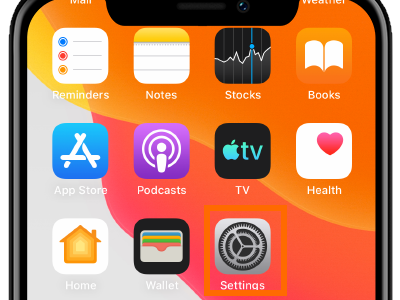
2. Then, scroll down to the Privacy settings.
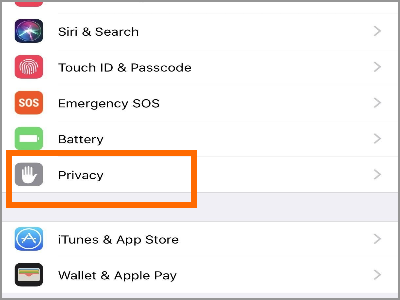
3. From Privacy, tap on the Location Services menu
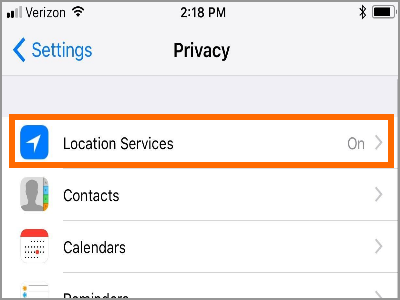
4. With Location Services opened, tap on the toggle switch for Location Services to turn the feature ON. A green toggle means that the service is enabled
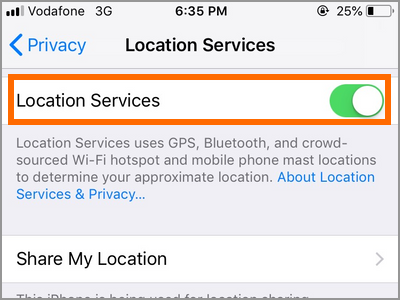
5. You just learned how to turn on your iPhone’s locations services. You can now proceed to the next section.
Turn On Location-Based Alerts
With the location services enabled, you can now turn on location-based alerts:
1. From your iPhone’s Home screen, open up your Settings.
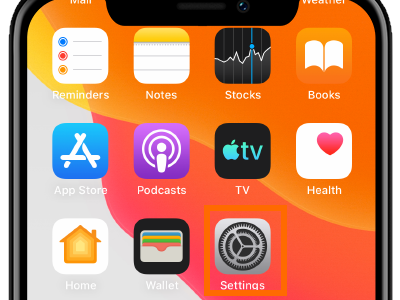
2. From Settings, go to your Privacy Settings.
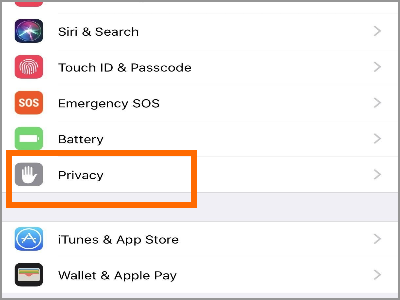
3. Make sure that Location Services on your iPhone is enabled.
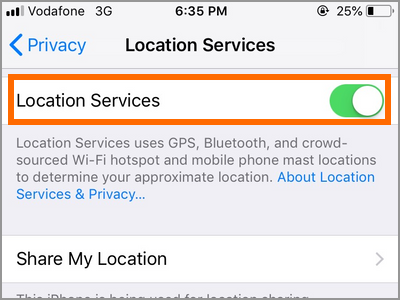
4. Tap on Locations Services.
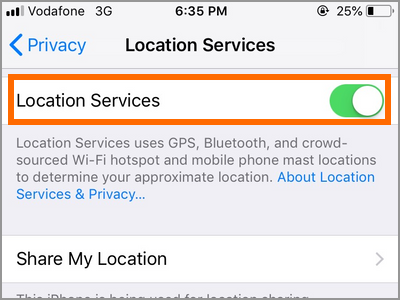
5. Make sure that the switch for Location-Based Alerts is enabled. A green toggle means that the feature is active.
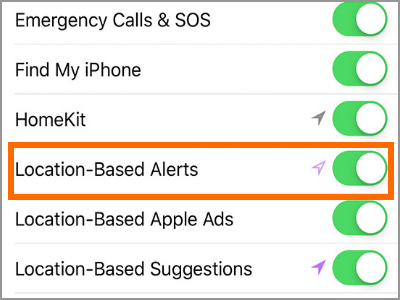
6. You just enabled location-based alerts on your iPhone.
Enable Location-Based Alerts on an App
Now that everything is set, you can now choose the app that you want to use location-based alerts:
1. Open your iPhone’s Settings app.
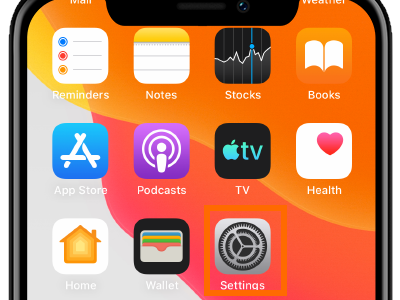
2. From Settings, open the Privacy Settings.
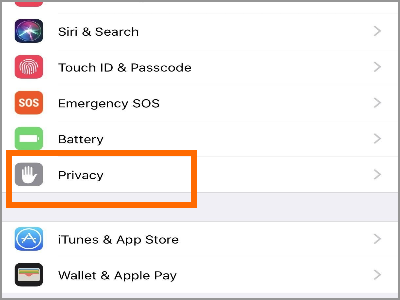
3. From Privacy, open your device’s Locations Services.
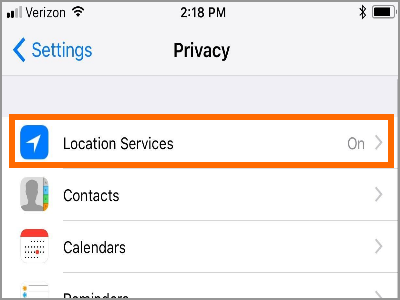
4. Tap on the app that you want to enable the location-based alert.
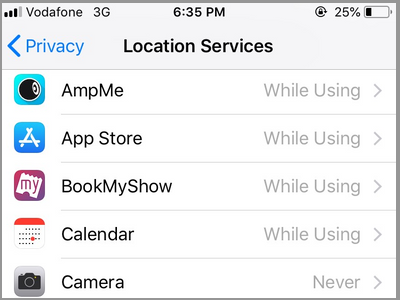
5. Tap on the While Using the App option. A checkmark on the right side indicates that it is enabled.
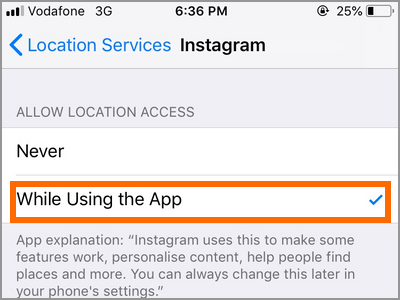
You just learned how to enabled location-based alerts on iPhone. If you have questions about any of the information above, then let us know through the comments section.





