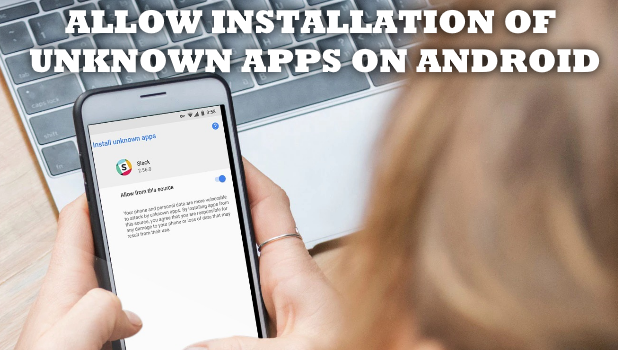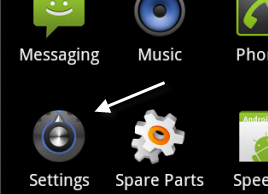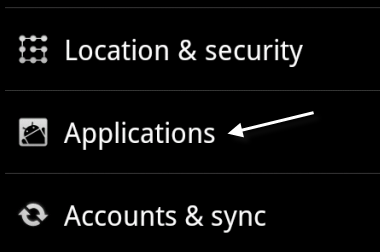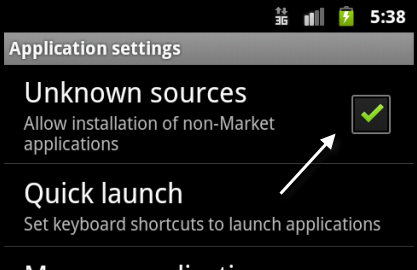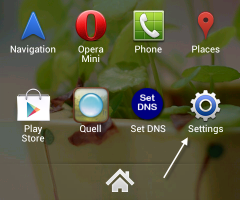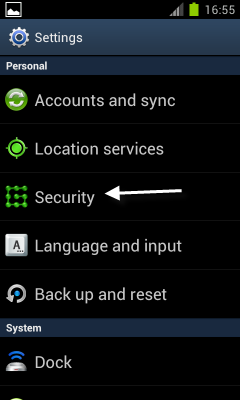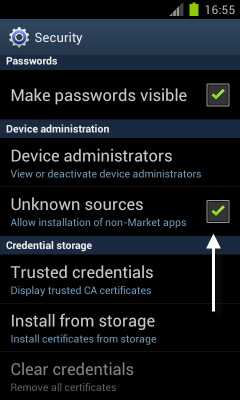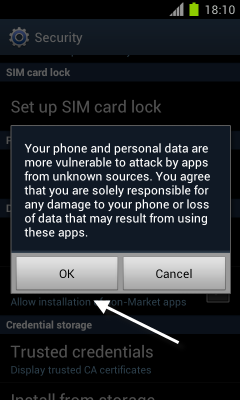The Android system by default does not allow users to install applications from unknown sources. However, if you are sure that the application or game setup files are safe, you can enable this ability. This tutorial contains all the necessary steps to activate this feature for Android version 2.2, 2.3, and 4.0.
December 2018 Update:
We are updating this article to show you how to allow installation of non-market apps for newer Android versions. We will cover all Android versions after Android 4.0 ICS.
The tutorial will be divided into 2 parts. The first part is for Android 2.2 and 2.3. The second part is for Android 4.0 (ICS).
Method 1: Android 2.2 or Android 2.3:
1. Open the app drawer and go to Settings.
2. In the Settings screen, go to Applications.
3. Check the Unknown sources option at the top of the screen. This option will let you install apk files from the device’s storage or from the sd card.
4. When the warning window appears, just tap OK.
Method 2: Android ICS 4.0.3:
The process of enabling installation from unknown sources on Android 4.0 is different from the older versions. The option is moved to another location. Fortunately, finding and enabling are rather easy.
1. Open the app drawer and go to Settings. Please note that I am using the Go launcher with the default Samsung touchwiz icons. The Settings icon will be different on other phones.
2. When you are in the Settings screen, scroll down to find the Security section and tap on it.
3. Scroll down to the Device administration section and check the Unknown sources option.
4. Tap OK when the warning window appears.
Method 3: Android 4.1 Jellybean
To allow installation of non-market apps on the Android Jellybean, do these:
1. Pull down your Android phone’s Notification center by doing a swiping gesture from the top-most part of the screen to the lower part of it.
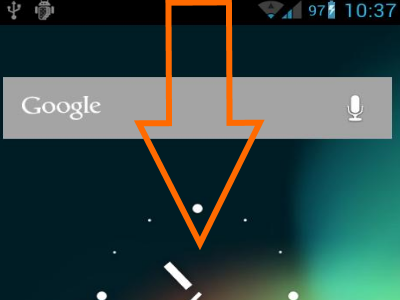
2. With the Notification opened, tap on the Settings icon.
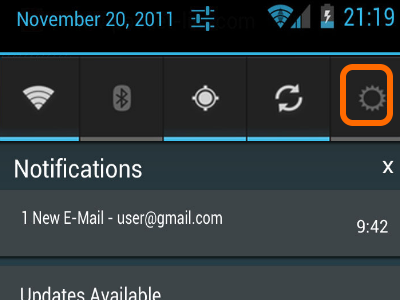
3. From Settings, go to the Security Settings.
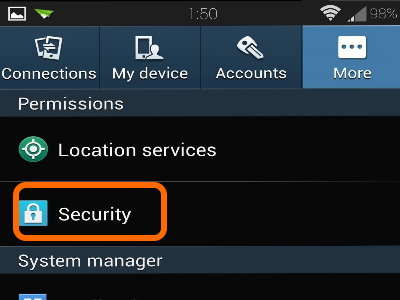
4. From the Security Settings, tap on the tick box that says Unknown Sources. The option will allow installation of apps from sources other than the Play Store.
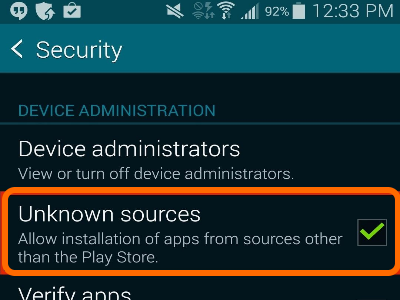
5. You can go back to your phone’s Home screen. You have just allowed installation of non-Market apps on your Android Jellybean device.
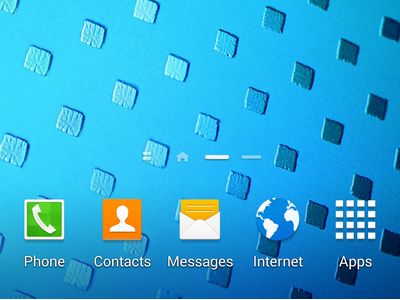
Method 4: Android 4.4 Kitkat
To allow installation of non-market apps on the Android Kitkat, do these:
1. Open the notification panel by swiping down from the top most part of the Home scren to the lower part of it.
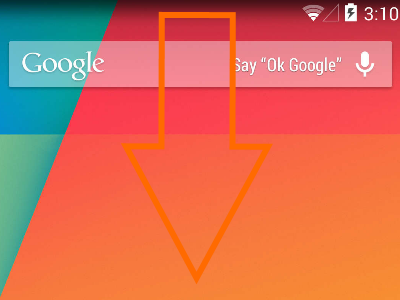
2. From Android Kitkat’s Notification Panel, tap on the Settings icon.
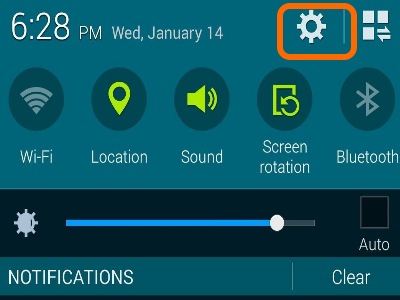
3. On Android Kitkat’s Settings menu, tap on the Security icon to get to the Security settings.
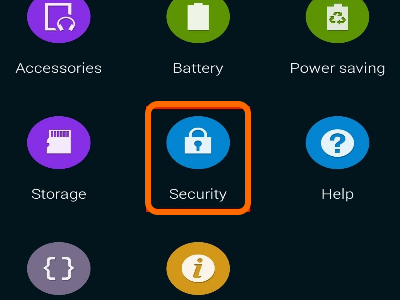
4. From Kitkat’s Security Settings, allow installation of apps from sources other than Play Store by tapping on the tick box for Unknown Sources.
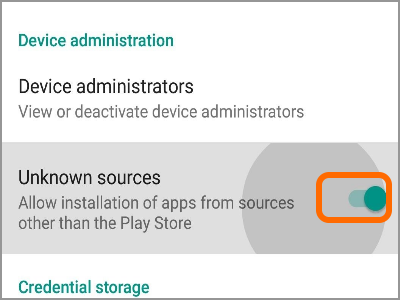
5. You can now start installing non-Market apps on your Android Kitkat device. You can now exit Settings and go back to your Home screen.
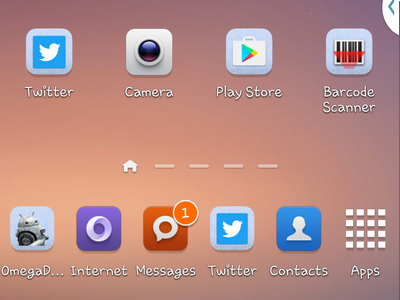
Method 5: Android 5.0 Lollipop, Android 6.0 Marshmallow, Android 7.0 Nougat
Androids Lollipop, Marshmallow, and Nougat has exactly the same steps so we will just fuse them into one section. Follow the steps to allow installation of non-market apps for Android 5.0, Android 6.0, and Android 7.0:
1. From the Home screen, open your phone’s Settings.
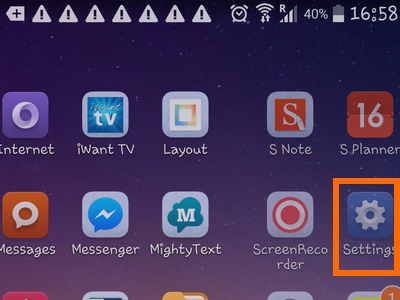
2. From Settings open the Security Settings.
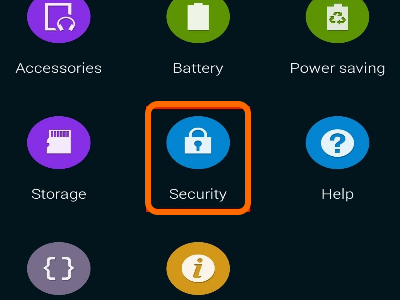
3. From the Security Settings, click on the Lock Screen and Security Settings.
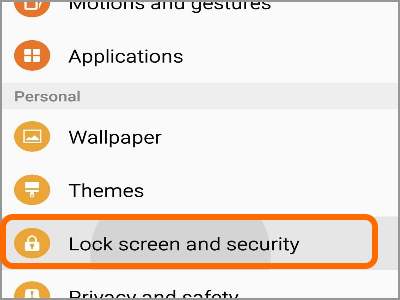
4. Then, turn on the switch for Unknown sources by tapping on it.
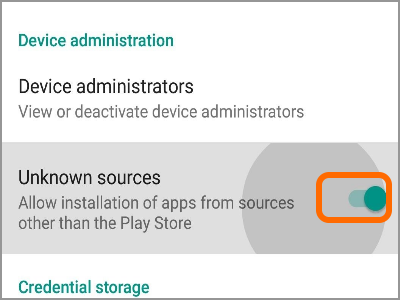
5. Confirm the action by tapping on the OK button.
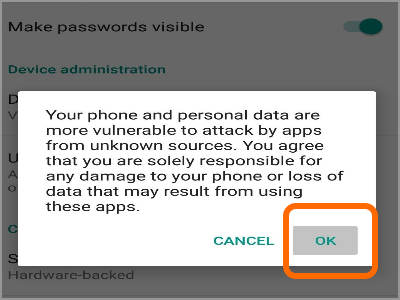
6. You can now exit from Settings and go back to your phone’s Home screen.
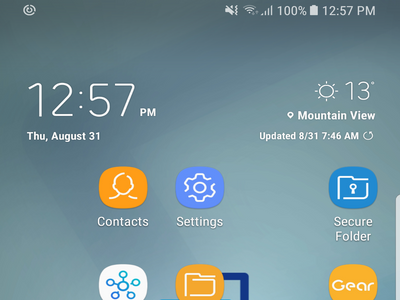
Method 6: Android 8.0 Oreo
Android Oreo removes the blanket approval to install non-market apps on a phone. This means that you need to grant individual non-market apps permission to install. This is a good security to move to ensure that users always do an active choice in installing APK files from sources other than the Playstore.
1. From your Home screen, locate the app that you want to install. Tap on the APK file that you want to install.
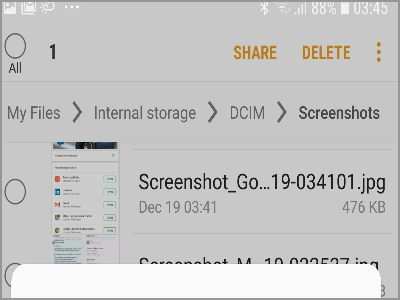
2. A notification prompt will tell you that you are not allowed to install unknown apps from the selected source. Tap on the Settings button to allow installation.
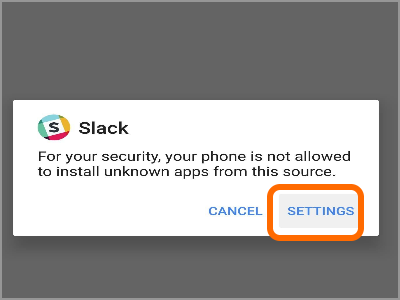
3. Tap on the Switch that says Allow from this Source. Take note that you are exposing your phone and data from threats if you continue with the installation.
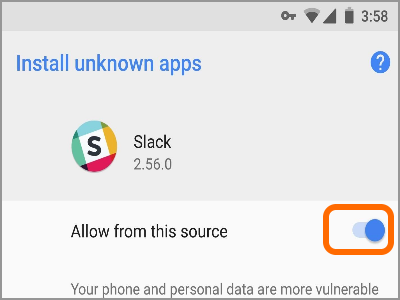
4. You are taken back to the installation screen. Tap on the Install button to proceed with the installation.
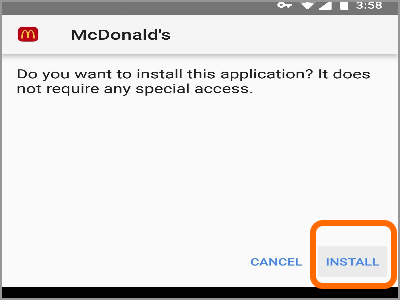
5. You just installed a non-market app on your Oreo device. You can now go back to the Home screen.
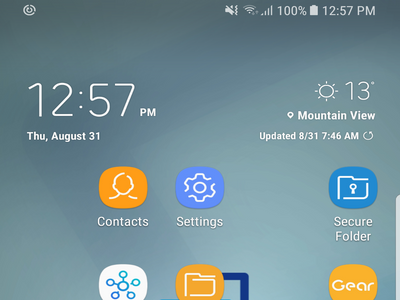
We just outlined the instructions on how to allow installation of non-market apps on all Android versions. If you have questions about any of the sections above, let us know in the comments.
If you think this write-up is helpful, you may want to check on these related articles:
Install APK Files on Android
How To Upgrade Android Device OS
How to Hide Apps In Android
Run Android Apps on PC
Enable Split Screen on Android
How to Change Icons and Themes on Android