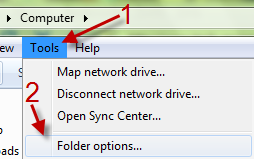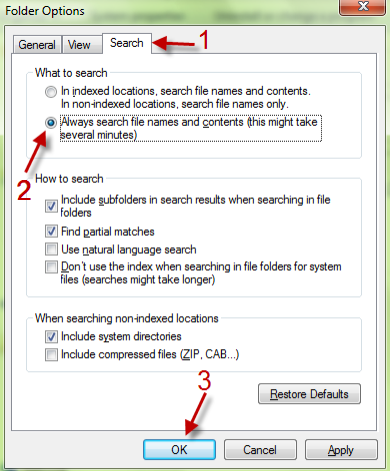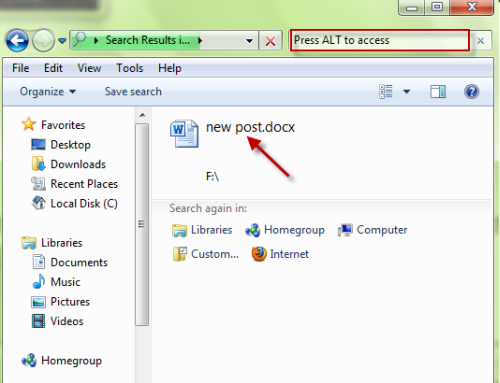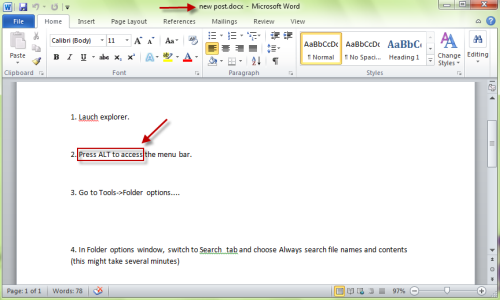By default, Windows 7 only searches within files in certain indexed locations. This tutorial describes how to enable search within the contents of files for all locations.
1. Launch explorer.
2. Press ALT to access the menu bar.
3. Go to Tools->Folder options….
4. In Folder options window, switch to Search tab and choose Always search file names and contents (this might take several minutes)
5. Hit OK to save the setting.
From now on, you can search for contents inside files (like .docx, .zip) in non-indexed locations.
Doing this can slow down your search and index times considerably.