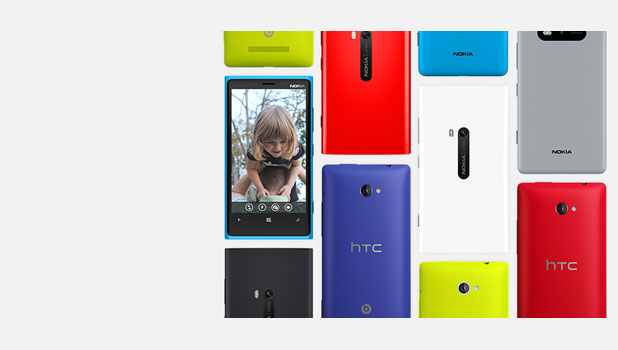By default, the email inbox in Windows Phone 8 downloads new email every hour. If you think this sync interval is not suitable for your needs, you can change it to download email messages more or less frequently.
As I have multiple email inboxes set up on my WP8 device, setting them to sync email messages too frequently will drain the battery very fast. To avoid this problem, I set up my work email to sync more often than the others.
Please note that you have to change the sync interval for every single inbox you have. Changing the settings in one inbox will not affect the others.
1. Go to the app list, and choose the inbox for which you want to change the email sync interval.
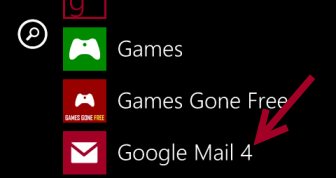
2. Once the inbox has loaded successfully, tap on small dots icon to bring up the menu, and choose settings from there.
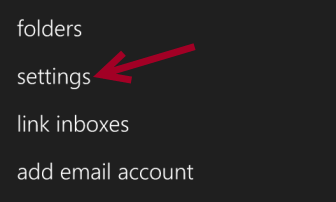
3. In the settings screen, tap the sync settings option. This option can only be accessed when the inbox is not syncing.
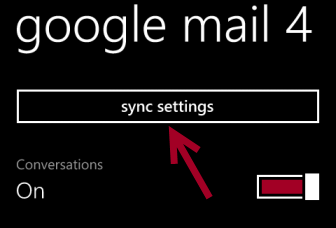
4. Find the Download new content option, and tap on it to expand all the choices. You are allowed to check for new email every 15 minutes, every 30 minutes, hourly, every 2 hours, or manually.
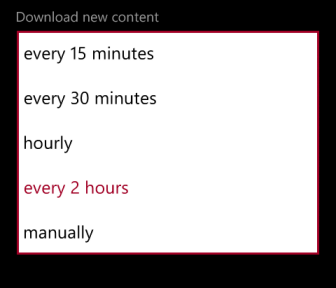
5. When you are done, tap the check button at the bottom of the screen to save the settings.
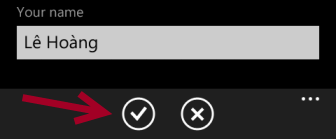
6. Later, if you want to change the email sync interval, just repeat the steps above.