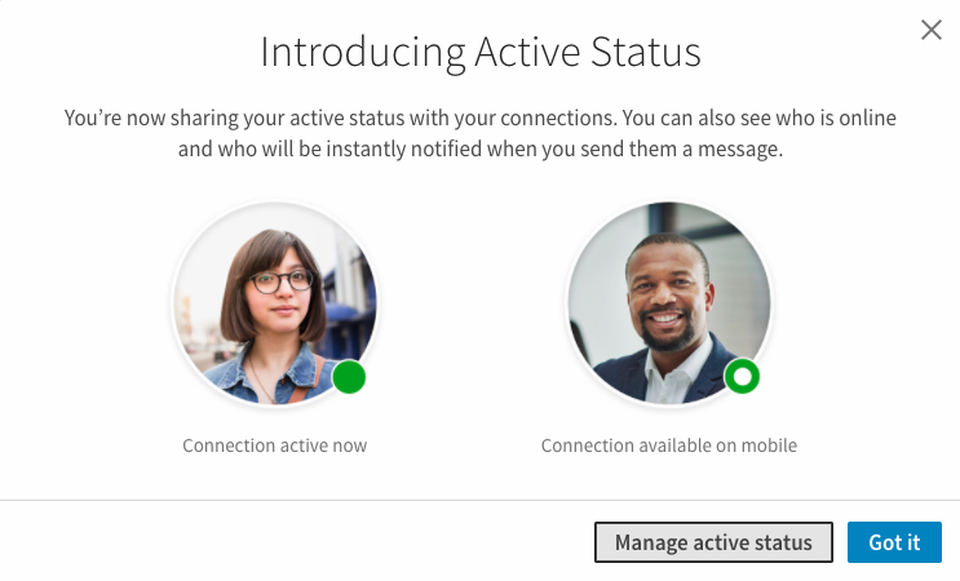If you thought a feature like hiding your online status from others is only present in Whatsapp, Instagram etc, you were wrong. You can do that even on LinkedIn. On this job-hunting platform, ‘managing status’ refers to the setting whereby you can choose who sees your online status. It can be other LinkedIn members, just your contacts or no one at all. It’s pretty easy to prevent others from seeing when you are online even on LinkedIn. Below are covered the 2 simple methods on how to manage your active status on LinkedIn. The desktop as well as Android app versions for this setting are covered.
Managing active status on LinkedIn via Desktop – Method 1
1. Sign in to your LinkedIn account via desktop.
2. Go to More icon in Messaging from bottom right corner.
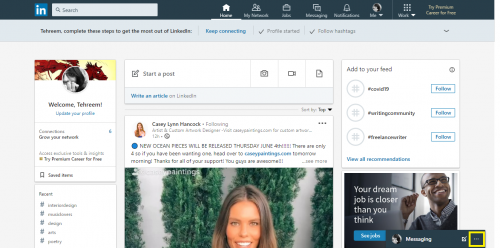
3. Select Messaging settings.
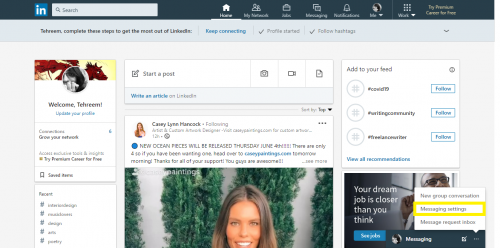
4. And then select Update settings.
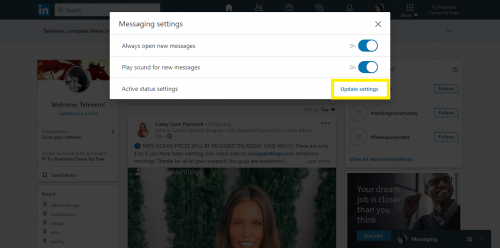
5. From the redirected Privacy page, select the desired status option.
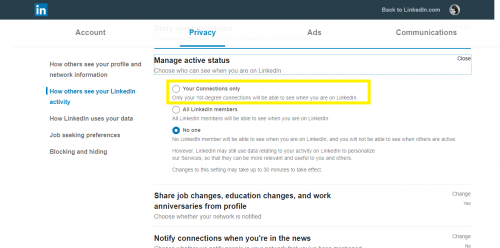
6. Wait for the update to be Saved.
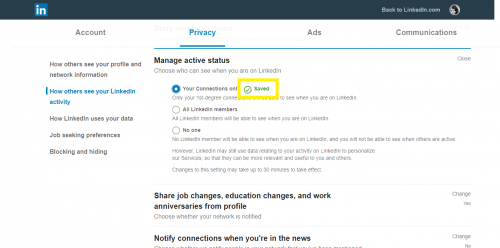
7. Hit Close.
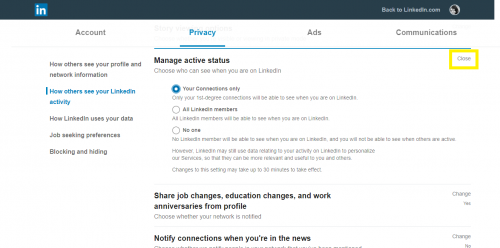
Managing active status on LinkedIn via Desktop – Method 2
1. Sign in to your LinkedIn account via desktop.
2. Go to the Me icon on the top.
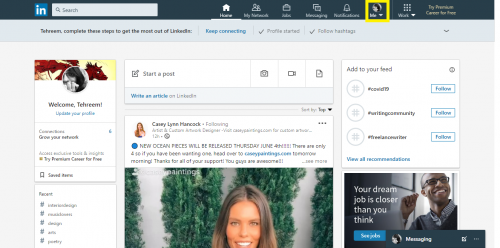
3. And select Settings & Privacy.
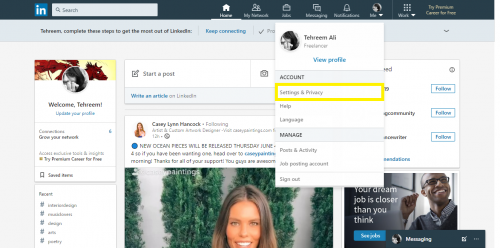
4. Go to How others see your LinkedIn activity from the left.
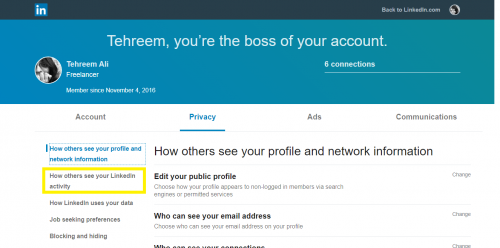
5. Select Change in front of Manage active status.
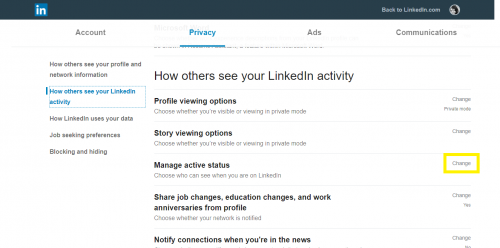
6. Follow steps 5-7 as mentioned above.
Managing active status on LinkedIn via Android app
1. Sign in to your LinkedIn via Android app.
2. Tap on your profile icon at the top left corner.

3. And then tap on Settings.
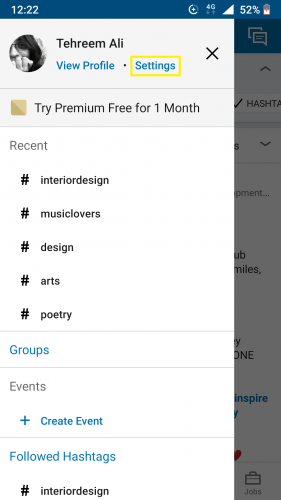
4. Tap on PRIVACY.
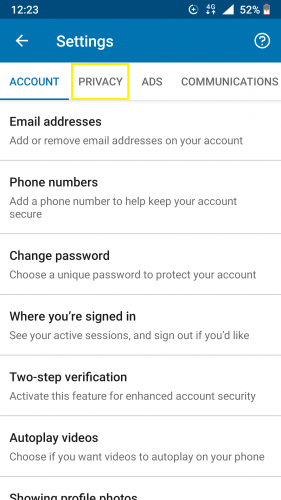
5. Scroll down and tap on Manage active status.
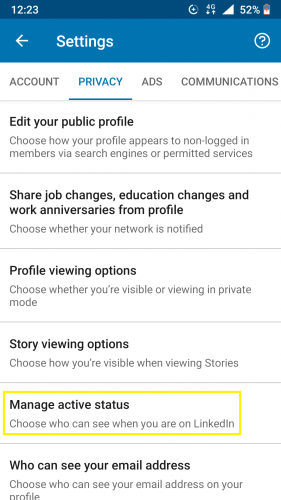
6. Select the desired option.
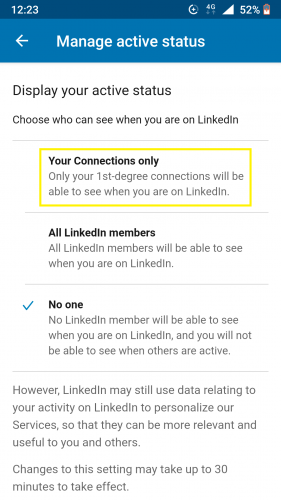
7. Wait for the Setting Updated to finish.
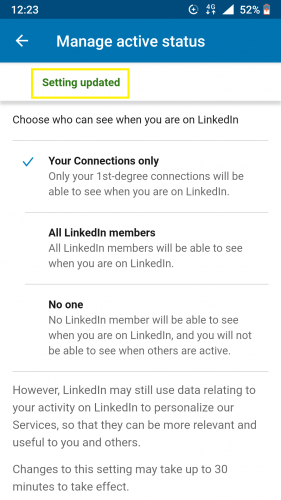
Now that you know how to manage active status on LinkedIn, you can prevent others from seeing your last seen/online status. With the same ease that apps such as Whatsapp offer.
Frequently Asked Questions
1. Does changing the active status affect how I receive/send messages?
Not really. You will be able to send and/or receive messages without the sender/receiver knowing your online status.
2. Will last seen/last active status show based on the option I have set from manage active status?
If you’ve set your status to ‘no one,’ your last seen will not be visible to anyone. But if you have already connected with a LinkedIn user once before and they use LinkedIn via app (not applicable for desktop), their last seen will be visible to you. However, this too depends on their active status. Keeping it hidden will hide others’ status from you, too.
3. How is the active/inactive status on LinkedIn indicated?
You will see a green dot appear next to a user’s name when they are online. A white dot surrounded by a green outline means that user is active only on the mobile app.
Remember, your status is automatically set to ‘your contacts’ option when you make a LinkedIn account. You can, of course, change this any time you want.