Everybody loves updates right? Well, I do. But then there are people who would rather use their device running on Android Nougat than upgrade to Android Oreo. This article will show you how to turn off software updates on Android. So, let’s begin.
Before I begin, I have two things to tell you. Here goes the first.
This post might be device specific. What do I mean? This has been tested and is working on the Samsung Galaxy s7. It may not work on other Android devices, but there’s no harm in trying right? I haven’t tried it on other devices like the Gionee, HTC, LG, and others, but these phones all have developer mode, so I believe you’ll find the option to turn software updates on Android.
This has been tested and proven to work on Android devices running on the Android nougat version. So, if you can’t find the turn off auto update button on your device don’t panic. It simply means that your Android version cannot turn off software updates. But Hey, there are other methods that you can use to turn off software updates on Android. You could search Google and luckily find an article suitable for your Android device that’ll help turn off software updates on Android.
So, let’s say your Android device isn’t restricted by the first and second setbacks mentioned above, you can go ahead with this post and stop auto updates on your Android device.
How To Turn Off Software Updates On Android
Before you can do these steps you need to have already activated developer mode on your Android device, Here’s how to enable developer mode on your Android device.
If you have successfully activated developer mode, we can continue with the steps.
1. Go to settings on your Android device.
2. Click on Developer options.
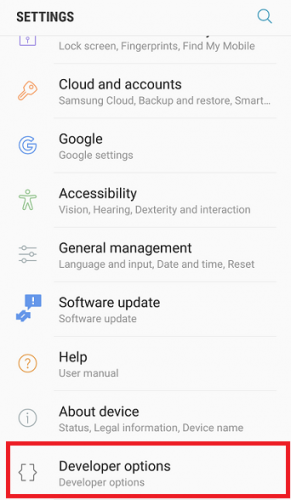
3. Scroll down and toggle off “Auto update system“.
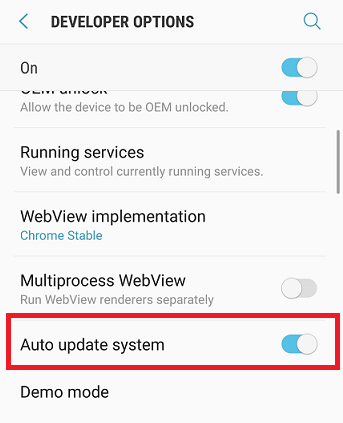
That’s basically all about it. If you followed the steps well, you will have no issues disabling auto software updates on Android. If you can’t the “Auto update system” option after completing all the steps in this article don’t fret. It’s either your device is running on an old version of Android and doesn’t have the option, or you didn’t complete the steps properly. I think this option is only available for Android users whose devices are running on Android Nougat and recent versions.
So, that’s a wrap. Thanks for stopping by to read our article on how to turn off software updates on Android. I hope you enjoyed your read. If this article didn’t solve your problem, you can comment on this article and we will get back to you as soon as possible with appropriate answers.
Frequently Asked Questions And Answers
Q: I can’t find developer mode on my Android device, what do I do?
A: You need to activate developer mode on your Android device. Learn how to do so here.
Q: Can I turn on the Auto-update system button whenever I want to?
A: Yes, you can.
Here are some articles you’d like;
How to get Android P features on your phone
How To Unlock Phone With Fingerprint on Android
Find the IMEI on Any Phone – Android, iOS, and Non-Smart Phones





