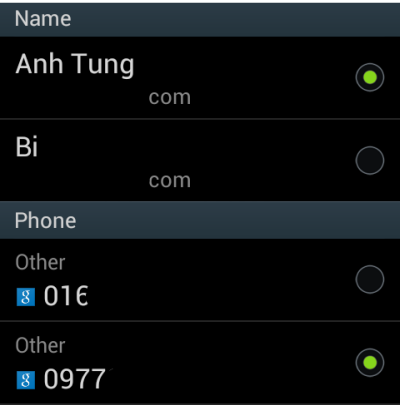If you sync contacts from multiple sources to your Android device, chances are your contacts list is filled with duplicate entries. Twitter and Facebook are two of the most common culprits. Joining and merging these contacts together will keep the list more organized and manageable. This tutorial will show you how to do it, without the need for third-party software.
When I sync Facebook and Twitter contacts to my phone’s contacts list, it creates separate entries for each service. However, many of my friends are using both services, so I want to merge their contact entries into a single entry. That will help me see their updates in one place. This tutorial is for Samsung Android phones running stock firmware only.
1. First, open the Contacts app from the app drawer. Different version of Android may use different icons.
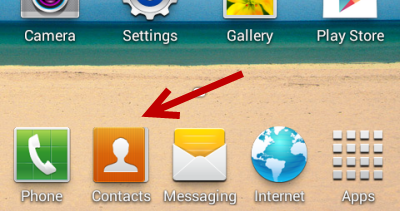
2. Once the app is loaded, choose the contact that you want to merge, tap the menu button on your phone to open the context menu, and choose Join contact from the list.
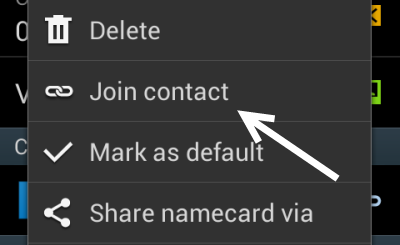
Select the second contact to be joined with the first one. All you have to do is tap on the desired contact, and both of them will be merged automatically.
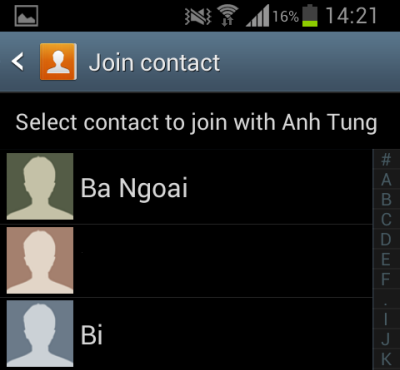
3. Repeat the steps above to merge more contacts into one. If you accidentally select the wrong contact, use the Separate contact feature from the context menu to undo the mistake.
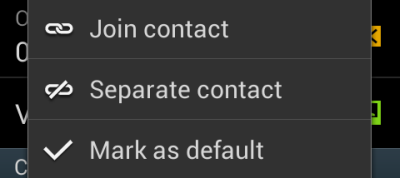
In the Separate contact window, tap on the corresponding minus button to delete the contact that you joined accidentally. After it is deleted, it will be treated as a normal contact entry.
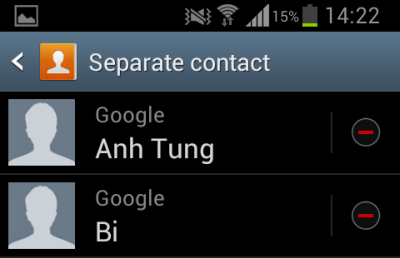
4. With multiple phone numbers under one contact, you may want to set the number that your friend uses most frequently as the default one so that you can quickly call him or her when needed. The feature can also be accessed from the context menu.
In the Mark as default screen, you can choose the default name for the contact (if there are different names), and set the default number. This information can be switched easily.