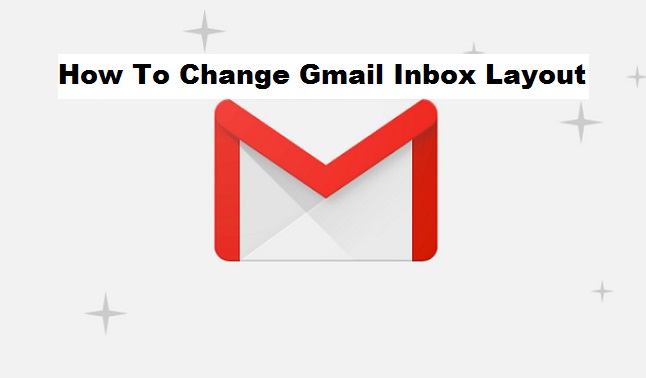Gmail, otherwise known as google mail as earlier described in previous articles, is a free advertising-supported email service developed by Google. Gmail has made it easy for users to access using third-party programs through POP OR IMAP. Gmail initially provided 1-gigabyte storage per user but currently, Gmail has advanced and now provides about 15 gig storage for each user, this is why Gmail records so many users as a result of its swift features and friendly interface. This article will teach you a cool feature about Gmail and that is how to change Gmail inbox layout.
You can customize your Gmail inbox to look different from the default layout.
How is this possible?
We’ll proceed to the steps shortly. You can arrange it as such that it appears differently you have options like: “Default inbox”, “Important first”, “Unread first”, “Starred first”, “Priority first”. This option depends on your choice of layout. For some persons, they would prefer to see unread messages first so as to read and respond to it if need be. Gmail default inbox layout displays recent unread messages first in bold writing, you can change Gmail inbox layout to suit your specification.
Before you go ahead to select any of the layouts provided by Gmail, you may want to have an in-depth knowledge of what each layout offers and looks like.
Here is an abridged description of each layout.
If you select the “Default inbox”, your inbox will be split up into different tabs e.g. social, primary, promotions, and updates, this helps you sort out your messages automatically. If important is selected first, your inbox will be segmented into two sections. Important at the top and everything else at the bottom. “Unread first” separates your inbox into two sections unread at the top and everything else at the bottom. “Starred first” separates your inbox into two sections starred at the top and everything else at the bottom. If you select “Priority inbox”, your inbox will be separated into multiple sections then you can select which section you want to display.
NOTE: All these layouts have the option of deciding how many emails to show in each section and where your unread messages go.
Now you have an explicit knowledge of the layouts provided by Gmail, lets quickly proceed to the steps on how to change Gmail inbox layout.
How to change Gmail inbox layout
1. Launch your Gmail app on your Android device.
2. Tap on the utility icon at the top left of your screen (represented by three horizontal lines).
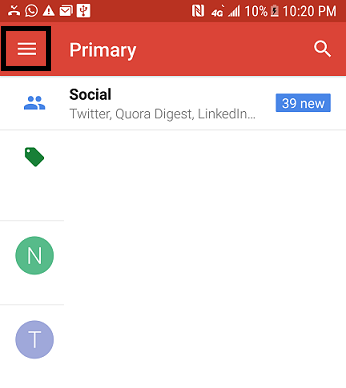
3. Scroll down and tap settings.
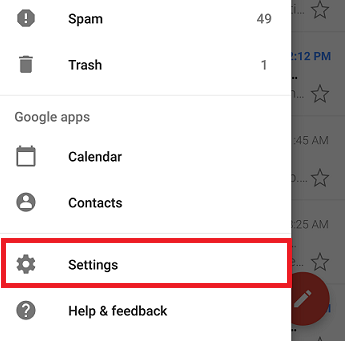
4. Select the account you want to modify.
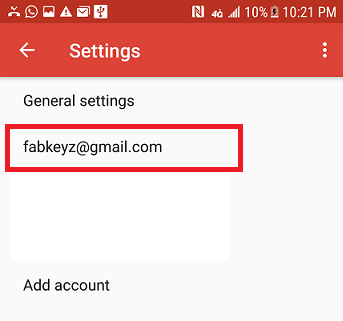
5. Tap inbox type.
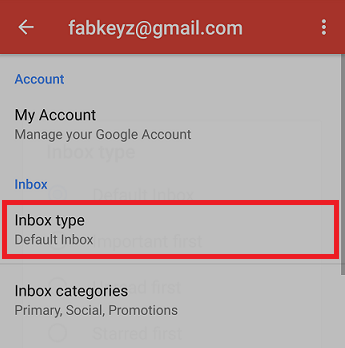
6. Select from the provided layout options.
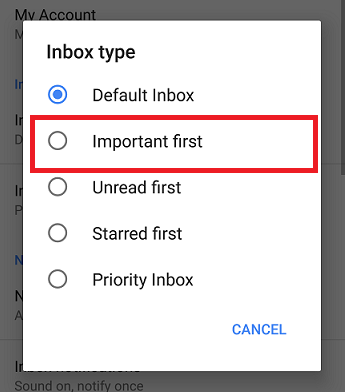
If you have carefully followed the outlined steps, you must have achieved your aim on how to change Gmail inbox layout. It is quite easy and useful, depending on your request. When you select the layout u desire you would immediately see changes underneath the “manage labels”.
Frequently asked questions and answers
Q: Can I change Gmail inbox layout often?
A: Yes, you can change Gmail inbox layout anytime you desire.