Hello there and welcome to yet another amazing article on your cookbook for tech tutorials. Today I will show you well-detailed steps that you can use to reset android devices. If followed correctly these steps should work on all Android devices.
Now, before I go ahead to tell you how to reset your android device, I want to ask you a quick question.
Why do you want to reset your android device?
There are lots of reasons why people reset android phones, but one fact is that not all android issues require a reset. Resetting your Android device should actually be your last resort after trying a couple of other ways to deal with whatever bug you may be faced with. So, before you reset your android device try to go in-depth to know the cause of the issue you are facing and possible methods to fix them.
So let’s say you have tried other steps in fixing certain bugs on your Android device and those annoying bug doesn’t seem to go away. You are now free to do the ultimate thing, which is ‘’resetting your Android device’’.
There are basically two methods you can use to reset Android devices.
The first step is called the Soft Reset
Soft reset: This reset method is quite common for Android users. In fact, you might have already used this method more than a couple of times. This method simply involves doing a reboot.
How to do a Soft reset on Android devices
1. Simply hold the power button of your phone for about 2 to 3 seconds and finally click on restart.
Yeah, I know you knew that one already, it is actually the first step in solving any Android issue.
Moving on,
Here is one method that most people do not know about, it is called;
Hard Reset: This reset method could literally be described as the ultimate method of resetting and android device. Although this method helps in fixing about 70-80% of Android issues, it has a disadvantage.
The disadvantage of this method is that you are going to lose all your important files on your phone memory such as pictures, videos, docs, APK files, music and so on.
If some of the files are precious to you and wouldn’t want to lose them, you can simply upload the files to a cloud storage.
Here is how to do a Hard reset on Android devices:
There are two methods to hard reset your android device. There’s the easy way and the hard way.
1st Method:
1.On your Android device, go to settings and tap on backup and reset.
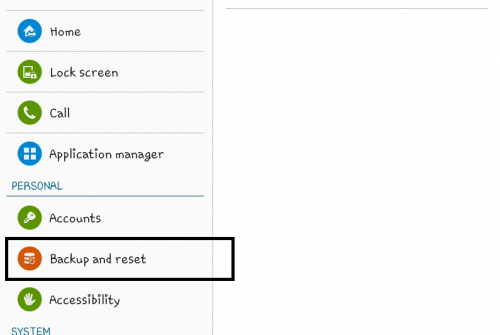
2.Tap on ”factory data reset”.
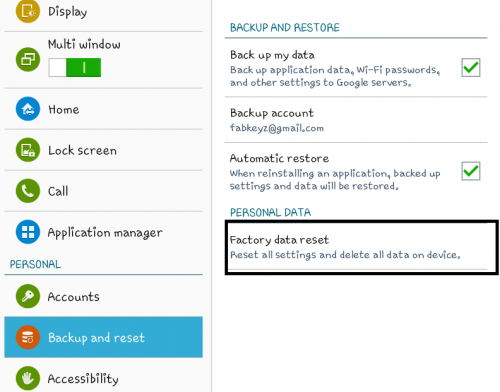
3. Finally, tap on reset device.
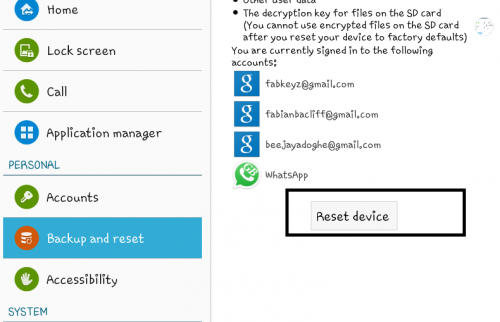
2nd Method: The second method is a bit techy, but I’ll guide you through it, the second method simply involves going into what is called ”recovery mode”. Here is how to achieve this.
1.Switch/power off your Android device
2.Wait for about 6 to 8 seconds, then hold your power button and volume up button simultaneously, release the buttons immediately your device logo appears.
3. Use the volume down button to navigate to where you have ”factory reset” select by pressing the power button.
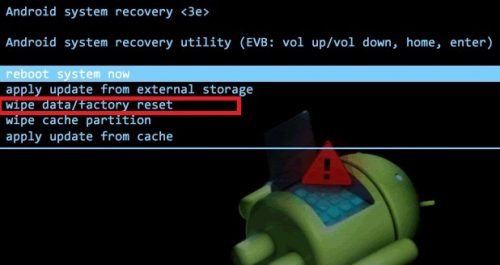
4. Finally, use the volume down to navigate to ‘’Yes— Delete all user data’’ sit back and relax while your device is being reset.
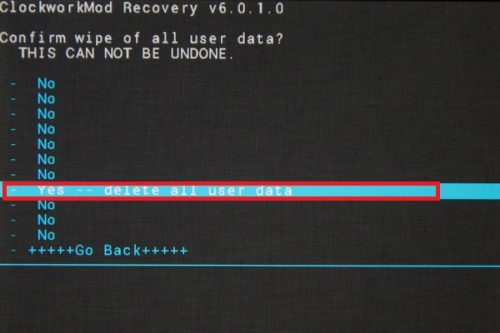
5. Use the volume down button to navigate to ‘’reboot device now’’
And you are all set.
So, there you have it, if you are having difficulties getting into recovery mode you can use this;
Command : Power button + Volume up + home button.
If you can’t seem to get into recovery mode on your device, simply use the comment section, tell us your device name and we will tell you how to do it.
Frequently Asked questions and answers
Q: Will my phone settings be altered when I reset my android device?
A: Yes, Hard resetting your Android device will literally delete everything on your phone leaving the device as though it was brand new.
Q: The command (volume up + power button) doesn’t seem to work on my Android device.
A: This command should work on most Android devices. If you use a Samsung device you can use (volume up + power + home) If you still can’t get into recovery mode, simply leave a comment and we will get back to you immediately. Alternatively, you can use the 1st method which involves going to settings, tapping on ”backup and reset” and finally tapping on ”reset device”
Q: I have tried everything, and I can’t reset my device
A: This is almost impossible, make sure you are following the correct sequence of steps.
Q: How do I keep my files safe?
A: You can keep your files safe by simply moving the important files to your computer via a USB cable. Another option is to upload your files to a cloud storage like Google drive, for example, that way, you would never have to worry about losing your files in the long run.





