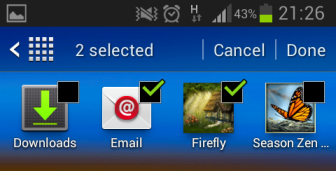By default, all installed apps and games on your phone will be displayed in the app drawer, which is not suitable when someone else can access your phone. You may not want to display some apps or games to your friends or your kids when they borrow your phone. Luckily, you can hide the apps from the drawer if you want.
This tutorial is written based on Samsung stock Android 4.1.2 firmware and is for Samsung phones only. Other phones may also have this feature, but the steps may vary. If the feature does not exist in the stock app drawer, you will need to install a third-party app from the Play Store to hide to apps.
1. Open the app drawer.
2. Press the menu button on your phone to open the drawer’s menu. From there, choose Hide applications.
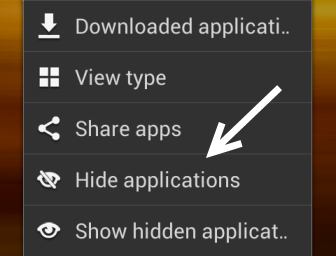
3. The app drawer will then turn to select mode with a box on top of each icon. Tap on the app icon to choose the app. The selected app will have a check mark on it. When you have selected all the apps you want to hide, tap Done.
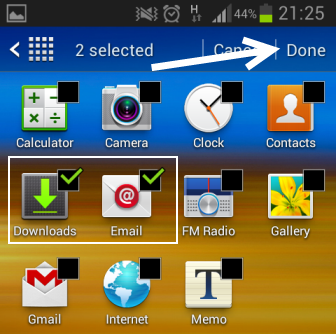
As a result, all selected apps are now hidden.
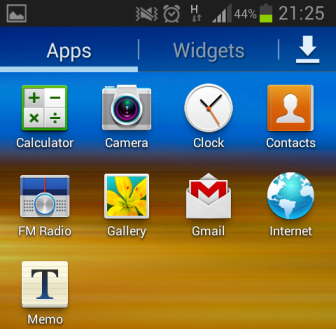
4. When you want to unhide the apps, just choose Show Hidden Applications from the same menu, and repeat the steps above. After tapping Done, the selected apps will appear in the app drawer again.