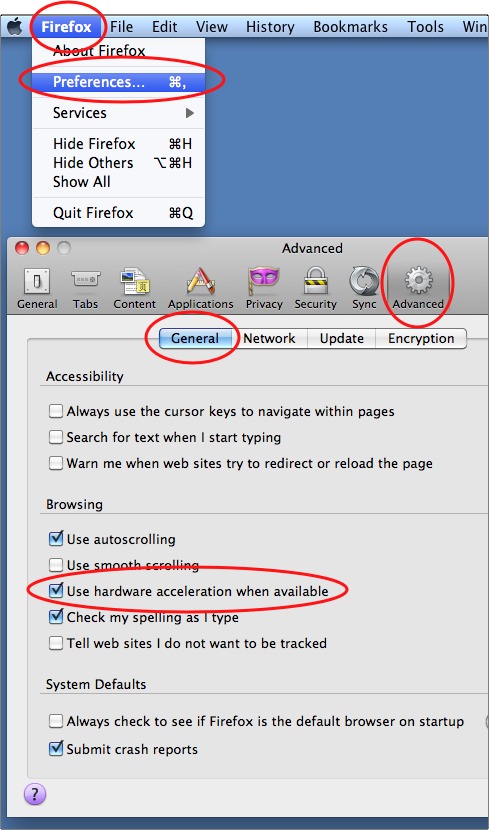By default, Firefox has hardware acceleration enbabled. If you are using a low end video card in your system, this can cause performance issues. By disabling hardware acceleration and relying on the software, you can actually increase the performance on your computer. Instruction are now updated for Windows and Mac versions of FF4.
For Windows–
1. Open Firefox.
2. Click the orange Firefox button in the upper-left corner.

3. Mouseover Options from the dropdown menu and select Options.
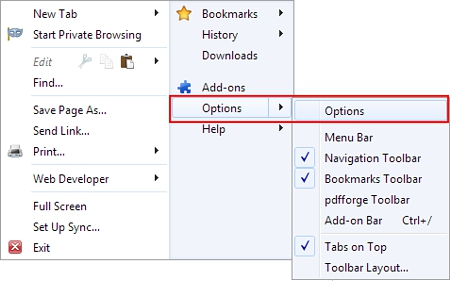
4. Select Advanced from the horizontal menu at the top of window.

5. On the General tab, uncheck the Use hardware acceleration when available checkbox.
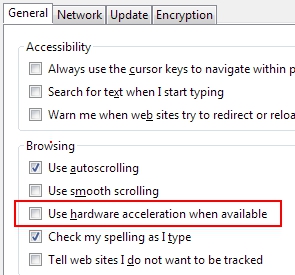
6. Click the OK button.
7. Restart the browser.
For Mac —
The instructions are very similar for OS X. Here is a picture illustrating the steps: