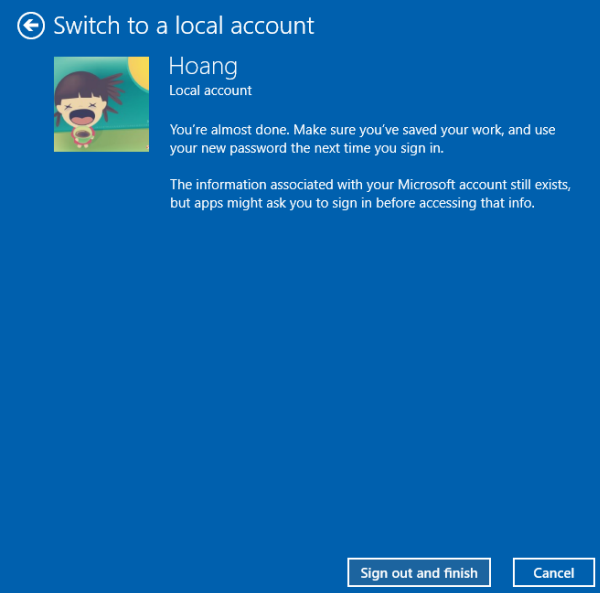When you set up Windows 10 for the first time, the system will ask you to create a new Microsoft account or sign in to an existing one. This account allows you to sync and share personal data across multiple devices easily. However, setting up an account can be risky, especially if someone gains unauthorized access to your account and your private information (e.g., your passwords and personal documents). To avoid this situation, you may want to use a local account instead.
You may also prefer to use a local account when you want to set up only one device with different configurations. Using an online account will make setting up the machine more difficult because the changes will be synced to other machines.
If you do not wish to use a Microsoft account to sync and share across multiple computers, you can use this technique to log in using a local account instead.
1. Go to Start -> Settings.
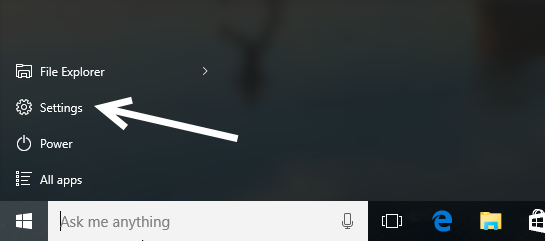
2. In the Settings window, select the Accounts option.
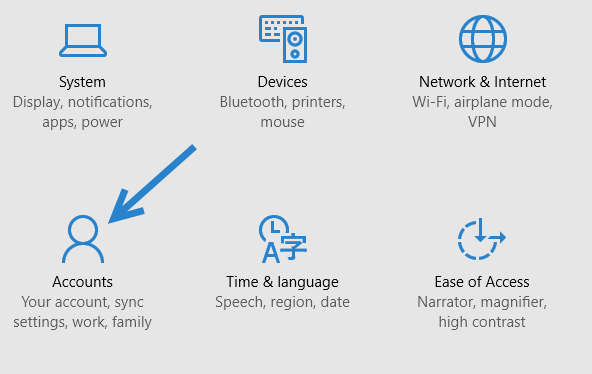
3. In the Accounts section, select Your account on the left side.
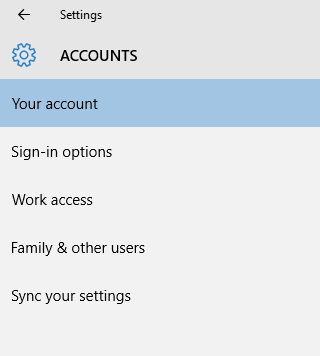
4. On the right side of the window, select the Sign in with a local account instead option.
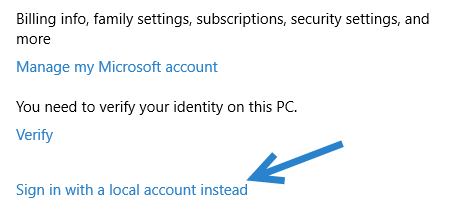
5. The previous action will launch a new window asking you to provide the current account’s password. Remember that the password is for your Microsoft account (the password that you currently use to sign in to your machine).
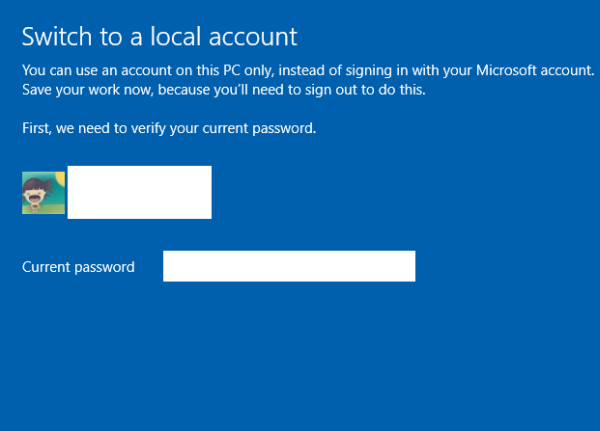
6. After the verification, you will need to create a new local user name as well as the password.
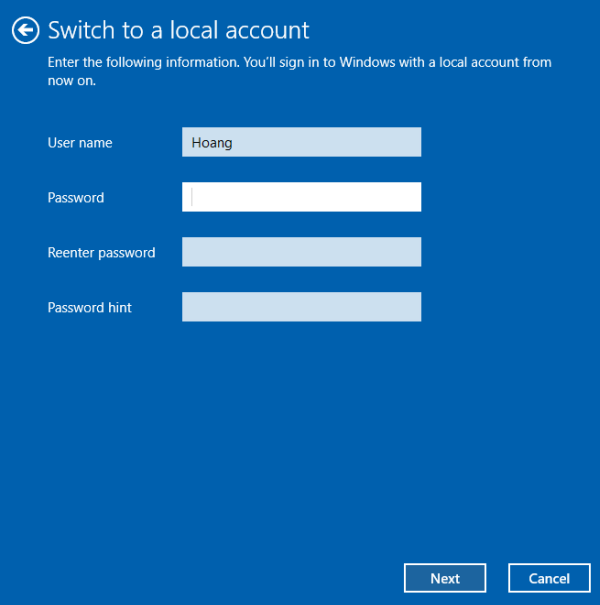
7. Once the account is created, you will need to switch to any app that is currently running to save its state because you are about to be signed out. When you are ready, go back to the Settings window, and click the Sign out and finish button.