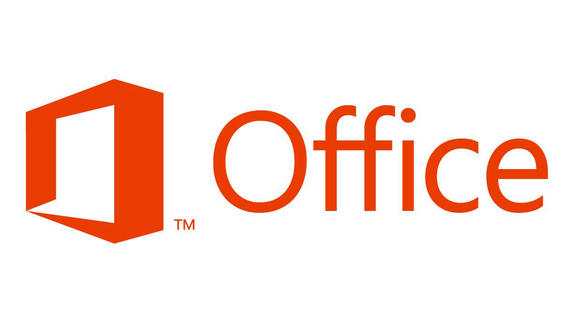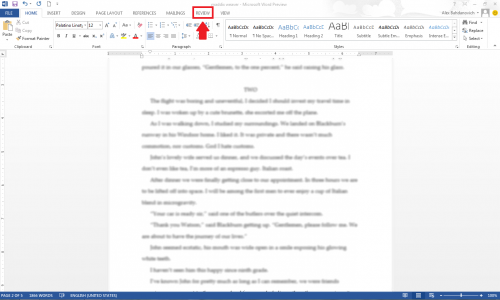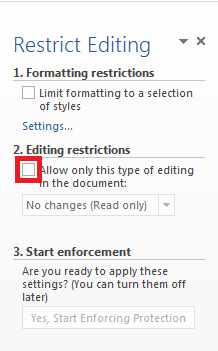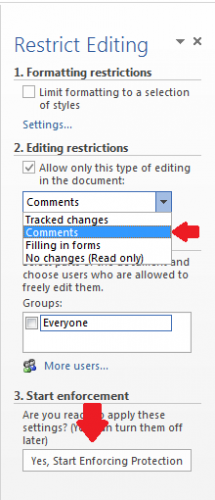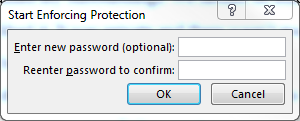When I ask someone to proofread a document for me, I want suggestions without actual changes. These are the perfect settings for blocking modifications to a Word document while still allowing comments for feedback.
1.Start up Word 2013. Once your document is open, select Review from the top options at the top.
2.Choose Restrict Editing on the right end of Review options.

3.Under Restrict Editing select the check box next to Allow only this type of editing in the document.
4.Choose the Comments from the drop down menu. After you have made your selection click on Yes, Start Enforcing Protection.
5.You will now be given the option to password protect the Restriction on the document.
By the use of these settings in Word 2013, the editor will still be able to leave comments and recommendations. However, actual changes of your document will be prevented.