By default, Word checks your document for common spelling and grammar mistakes. This can be a great help in writing letters and business documents, but if you use it to document programming scripts or mathematical formulas, it can be rather frustrating to have a page full of red lines all over your document due to Word seeing it as incorrect. You can ignore the Spelling and Grammar of your current document, all new documents written in a particular style, or all new documents that are created in Word.
To ignore the grammar and spelling in the current document or all new documents:
1. Open Word.
2. Click the File button (Office button in Word 2007) and select Options.
3. From the left pane, select Proofing.
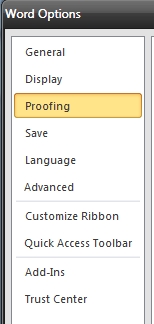
4. In the right pane, scroll down to the Exceptions for section and use the corresponding dropdown to select either the current document or all new documents.
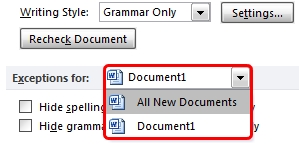
5. Check the Hide spelling errors in this document only and Hide grammar errors in this document only checkboxes.
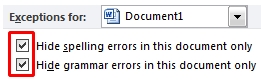
6. Click the OK button to close the Options window.
If you need to have this functionality more than once, but don’t want all new documents to not be checked for grammar and spelling errors, you can create a Style that will ignore spelling and grammar. This way, you have the best of both worlds.
1. Open a new document.
2. Right-click the document, mouseover Styles and select the desired style you wish to use.
3. Right-click the document again, mouseover Styles and select Save Selection as a New Quick Style.
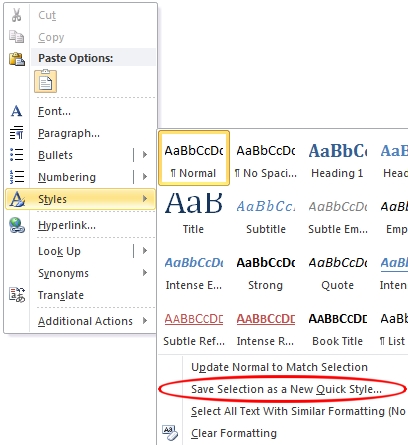
4. Input a name for the new style.
5. Click the Modify button.
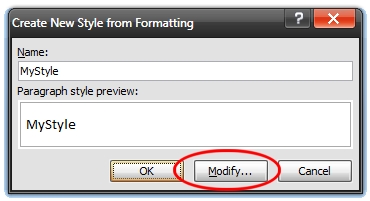
6. When the Create New Style from Formatting window appears, click the Format button at the bottom of the window and select Language.
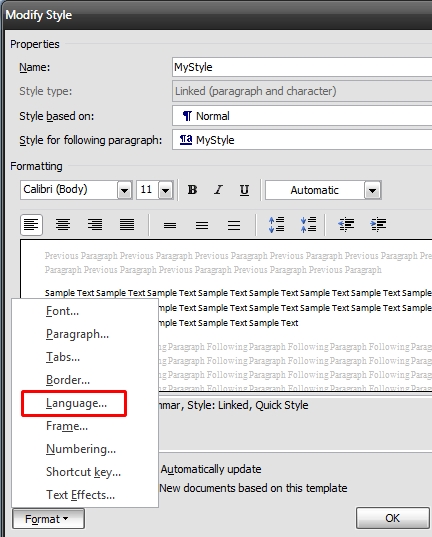
7. Check the Do not check spelling and grammar checkbox.
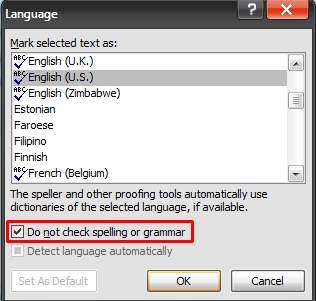
8. Click the OK button.
9. Click the OK button to close the Create New Style from Formatting window.
Now, anytime you need to create a document that you need to ignore grammar and spelling, select the newly created Style from your Quick Styles.




