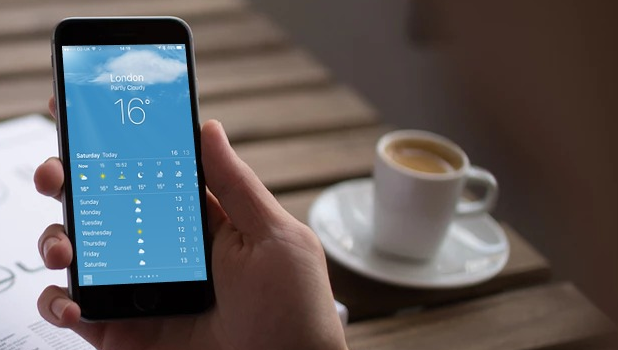Get the latest weather updates straight to your iPhone by learning how to add a city to Weather feed on iPhone.
You can track and monitor the weather conditions of your location by using the Weather app on the iPhone. You can use your iPhone to know your city’s weather, so you do not have to be surprised by sudden changes in the weather condition. This article will teach you how to add a city to the Weather feed on iPhone.
How to Add and Remove Locations to the Weather Feed on iPhone
You can add a new location to the weather feed on your iPhone app. You can have more than one location on your iPhone feed so you can view the weather status of different areas on your iPhone’s screen. You can also remove existing sites on your Weather app.
How to Add a City to the Weather Feed on iPhone
To add a new location on your iPhone’s Weather feed, do these:
1. Go to your iPhone’s Home screen and swipe right to view your phone’s feeds.

2. From your iPhone’s feeds, locate the Weather widget and tap on the Weather icon.

3. The Weather app will open. Tap on the Menu icon located on the lower-right part of the screen.
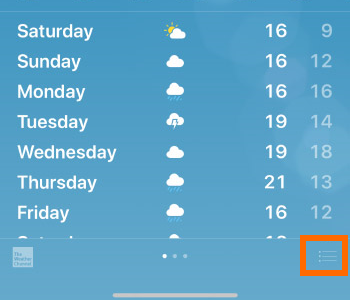
4. You are shown with the list of available locations for your Weather app. Tap on the Plus sign icon to add a new location.
![]()
5. Enter the name of the city that you want to add.
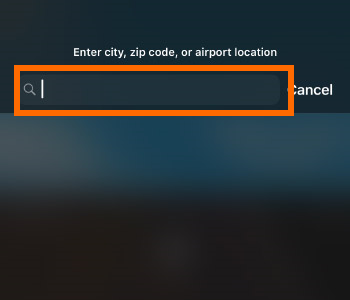
6. Your phone will show a list of results. Choose the right city from the list.
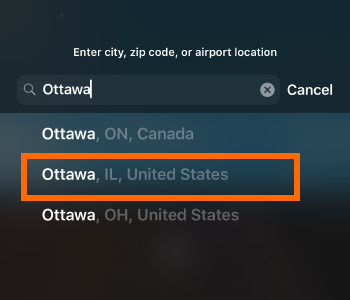
7. You just added a new location to your iPhone’s Weather app.
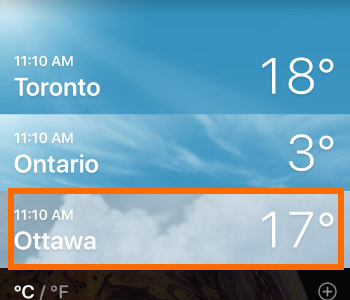
How to Remove a City from the Weather Feed on iPhone
If you to remove a city from the Weather feed on your iPhone, do the next steps:
1. Go to your iPhone’s Home screen and swipe right to view your phone’s feeds.

2. Your iPhone’s feed screen is displayed. You are shown with the list of available locations for your Weather app.
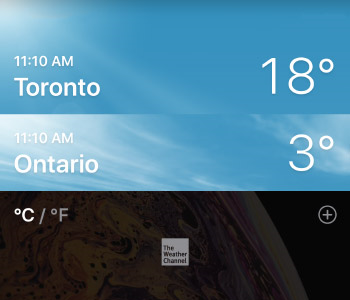
3. Select the city that you want to delete and do a swiping motion from right to left.
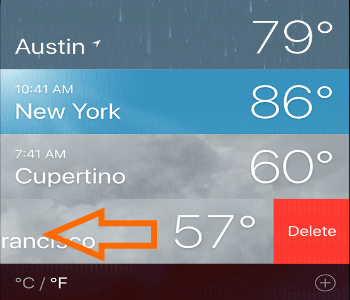
4. Tap the Delete button to delete the location from your Weather app.
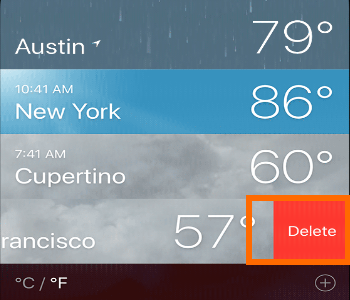
5. You just deleted a location from your iPhone’s Weather app.
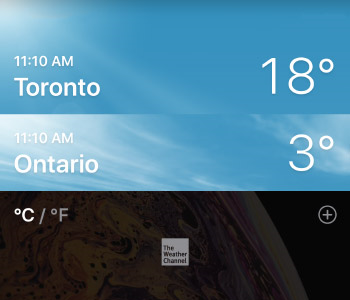
Frequently Asked Question
Q: Can I put the weather on my lock screen?
A: Right now, Apple does not have an official feature to display the Weather details on the lock screen. There are tricks to make the Weather widget show on the lock screen, but those tricks are not reliable. We will update this page once we have updates on official Apple features.
Q: Why does my Weather app not show the updated weather conditions.
A: The Weather app needs an internet connection to update its data. Make sure that your phone is connected to the internet to update your Weather data.
You just learned how to add a city to the Weather feed on iPhone. If you have questions about any of the steps above, let us know in the comments section.