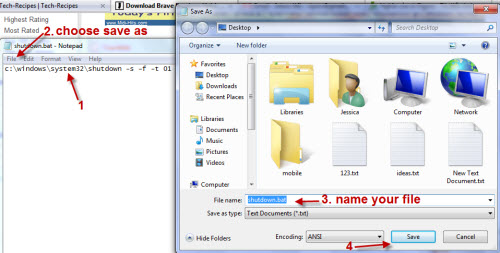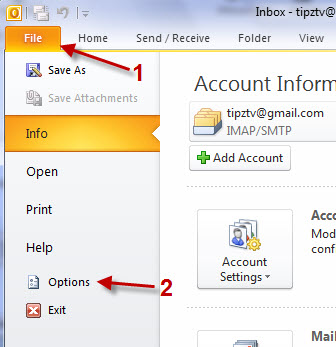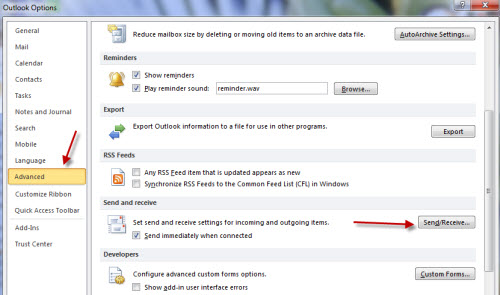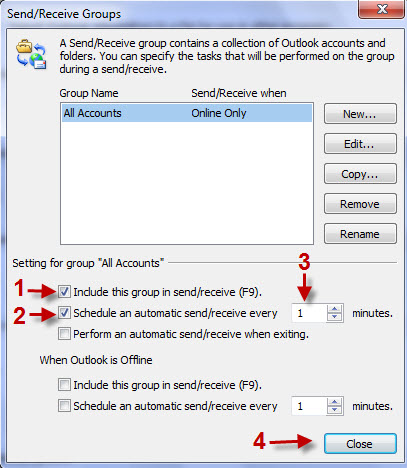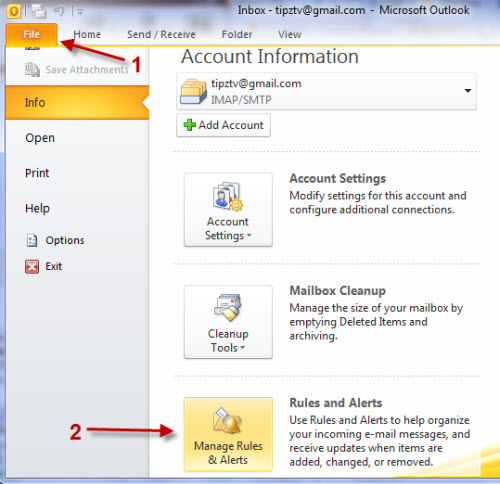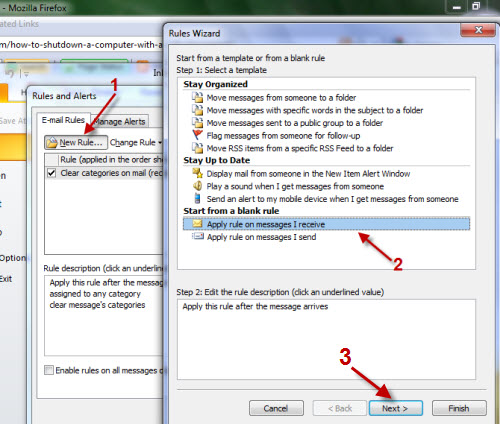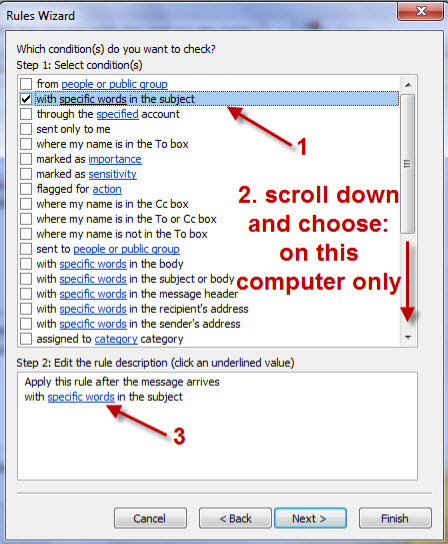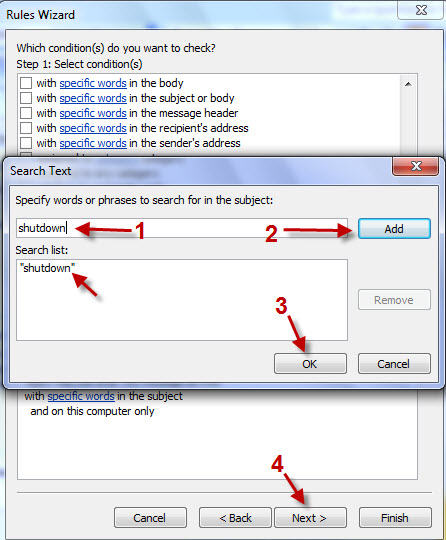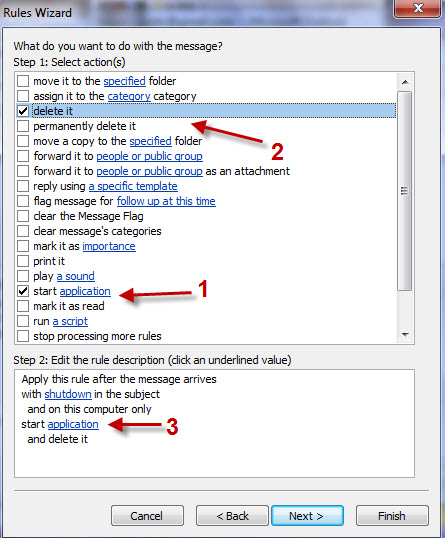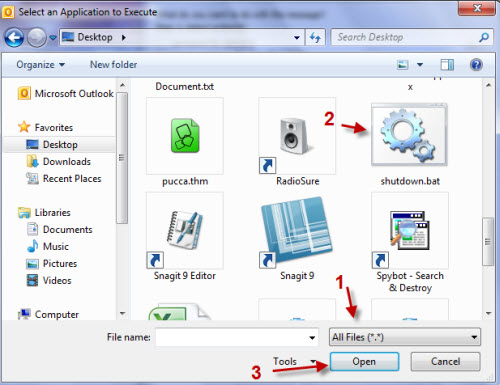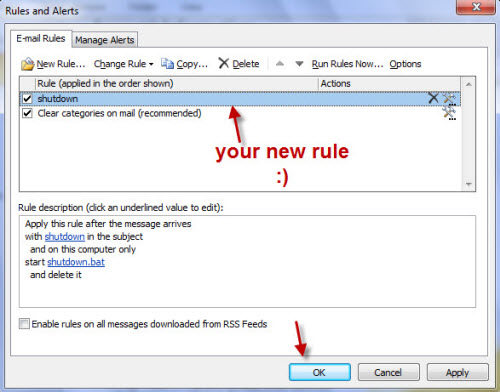Just imagine you have to leave your computer running at home to perform some tasks. Now, you will be able to turn your computer off from anywhere you have access to email– even from your mobile phone!
We will configure Outlook to do the shutdown task when it receives an email.
We will need:
– Microsoft Outlook
– A phone or computer that can access internet and send emails
– 2 email accounts (in this post, we name them [email protected] and [email protected]
Tested with Windows 7, Outlook 2010 and Nokia 5800.
Create a shutdown bat file
1. Open notepad and type in: c:\windows\system32\shutdown -s -f -t 01 (01= 1 minute, this means your computer will be shutdown in less than 1 minute)
2. Save it as shutdown.bat. You can save it anywhere you like.
II. Configure Outlook.
We use [email protected] with Outlook. Make sure you’ve already configured your email with Outlook before we continue 🙂
1. Go to File->Options.
2. Now, go to Advanced tab and click on Send/Receive button.
3. When the window pops up, please config it like below.
4. Go to File->Manage Rules & Alerts.
5. Choose New rule… at the pop up window and choose Apply rule on messages I receive, click on Next.
6. In the next step, choose with specified words in the subject, on this computer only and then click on specific words.
7. Type in shutdown when the Search text box appears, click on add and then Ok. Click on Next to jump to the next step.
8. In this step, you MUST choose Start application and Delete it (so when Outlook receives your shutdown email, it will perform the shutdown task and then delete the email. If you leave the email there, your computer will be shutdown the next time you launch Outlook 😛 ). Click on application to choose the Shutdown.bat file.
9. After that, you can hit the Finish button (Don’t worry, there’s nothing in the next step). Your Rules and Alerts window will look something like this:
III. From your phone or computer:
1. Simply log into [email protected] from your phone browser (or email client), send an email to [email protected] with subject: shutdown (you can write anything in the body of the email) and see what will happen with your computer 🙂
Notes: To perform this task, make sure to keep Outlook running on your system.
Guys, please leave a feedback if this works with earlier version of Outlook 🙂