Bookmarks can become a complete mess if left on their own accord. We visit a lot of websites on a daily basis, from Wikipedia to random websites citing relationship rules, and find it necessary to bookmark them all, for one reason or another. The sole purpose of bookmarking these websites is so that locating them at another time becomes easier. But when the bookmarks start to pile up, they become more of a nuisance than a help. This is why learning how to sort bookmarks on chrome is so very important. Alphabetizing your bookmarks is a great way of managing a mesh of websites. This way, whenever you wish to revisit a website that you bookmarked, all you have to do is locate its starting alphabet. The need for going through a strenuous struggle of sifting through a mess of bookmarks is removed this way. In this tutorial, we’ll show you how to sort bookmarks in alphabetical order. Visual instructions are also given for your convenience.
Step-by-Step: How to Sort Bookmarks on Chrome
You can sort bookmarks on Chrome by following the steps demonstrated below
1. Go to your app panel and open the Chrome app.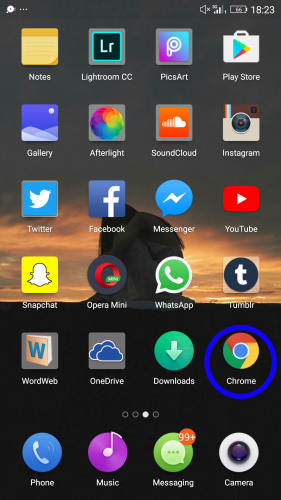
2. Tap the three dots ‘…’ that you will find at the top right corner of the screen.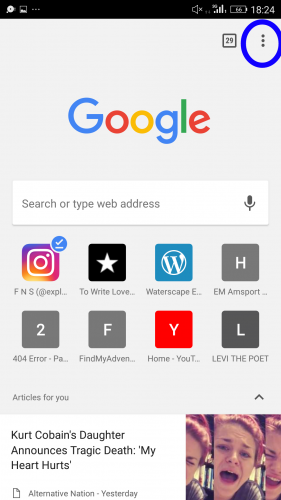
3. Select Bookmarks.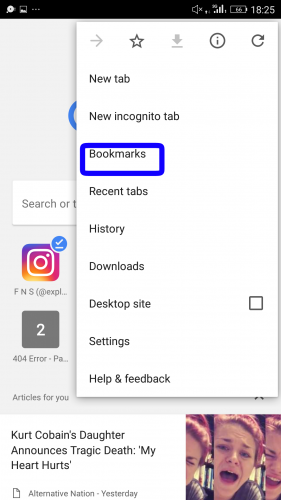
4. Tap the three dots ‘…’ next to the bookmark you want to categorize.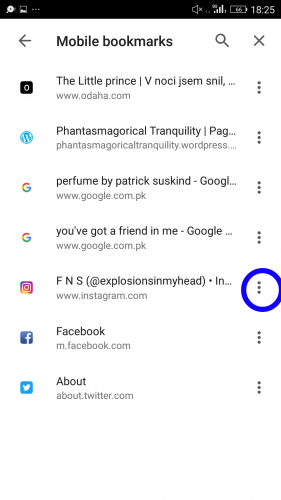
5. Tap Select which will bring you in selection mode that allows you to choose several bookmarks at a time. Tap all the bookmarks you want to move.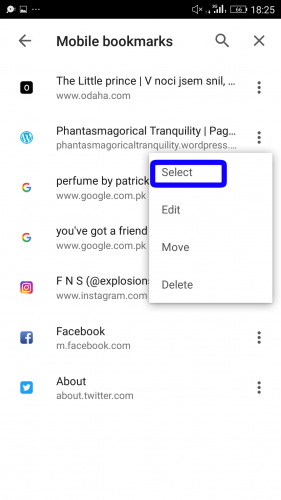
6. Tap the folder icon in the top.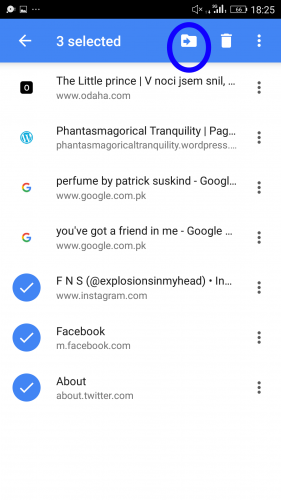
7. Tap on ‘+ New Folder’ to add a new folder.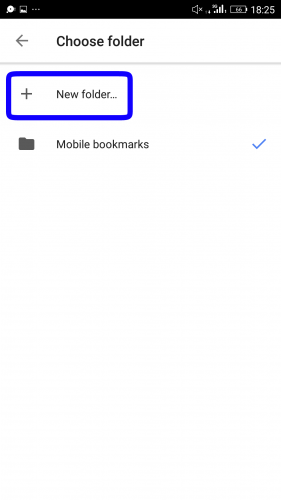
8. Name the folder as you like.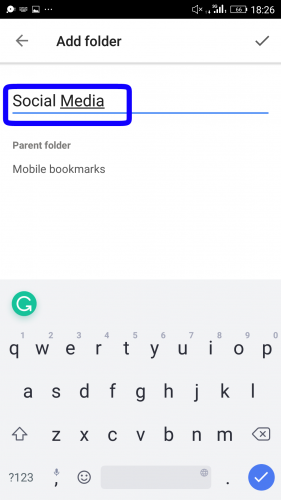
9. Tap the tick icon at the top right corner.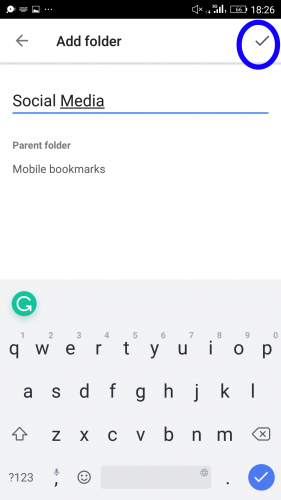
Frequently Asked Questions:
Q: How do I add a bookmark?
A: Open Chrome and go to the site you want to bookmark. Tap the three dots ‘…’ you will see at the top right corner. Then tap the star that you see at the top to bookmark the site.
Q: How do I delete a bookmark?
A: Go to Bookmarks. Tap the three dots ‘…’ next to the bookmark you want to remove. Select the Delete option to delete the bookmark. There is no way to recover a bookmark once you delete it unless you remember the URL of the site you bookmarked.
Q: Can I rename my bookmark?
A: Yes, you can rename your bookmark if you want to. Open Chrome and go to Bookmarks. Tap the three dots ‘…’ next to your bookmark and then select Edit to rename it any way you like.
Q: How do I move a bookmark to a different folder?
A: Tap the three dots ‘…’ next to the bookmark you want to move and select Move. Then choose the folder you want to move it to by tapping on it.
Still not sure how to sort bookmarks on chrome? Don’t worry! We’re here to give you the technical assistance you deserve. Just leave your queries in the comments section below. You can also click on my profile link to find related tech-recipes.

