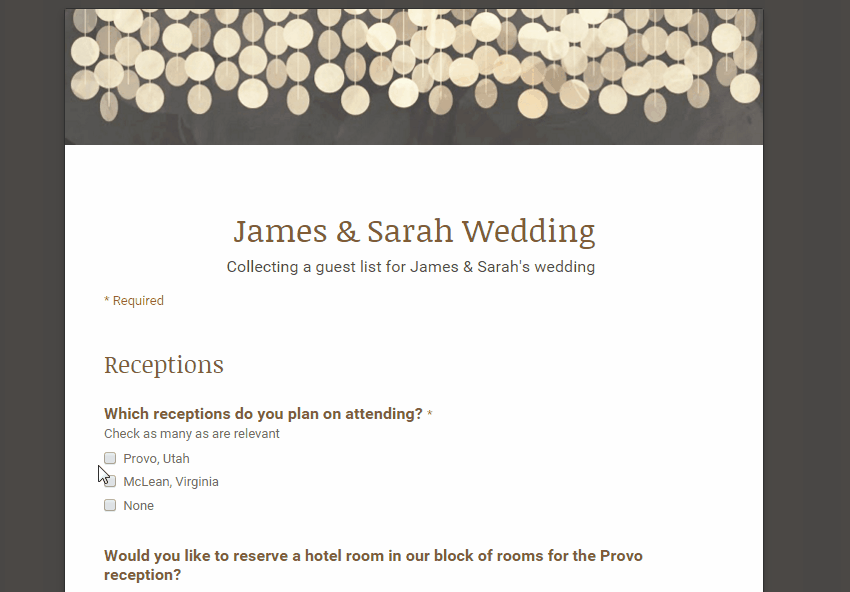Google Forms is a helpful tool for collecting information from a large group of people. You can use the forms you create to make contact lists, send out surveys, manage registrations, and more. Like all Google Docs, multiple people can edit your form at the same time before you send it out. Forms will organize the responses with real-time charts, or you can view it in Sheets for more thorough analysis.
If you have a long form with multiple sections, you may want to break it up into multiple pages to make it more user-friendly. Here’s how to accomplish this with Google Forms.
1.Open up a Google form or create a new one. If you need help with this step, check out my tutorial here. Click on Insert>Page Break. Alternatively, you can find the Page Break option in the Add Item drop down menu at the end of every section.
2.The new page will be inserted at the bottom of your form or after the question you select. It does not really matter because you can click and drag the page break to place it wherever you would like. Give your new page a title and description, and click Done.
3.You can choose to show a progress bar at the bottom of form pages so that users know how much longer the form will be. Check the box for this option found in the Form settings box on the top of the page.
4.Do you want to Change what page a question is on? Simply drag and drop the question to a new location.
5.You also have the option to organize your form by adding Section Headers to break up questions on the same page. Repeat Step 1 but select Section Header instead of Page break.
Here’s what your final product will look like. Check out my tutorial on how to add themes if you want tips on how to customize your form.