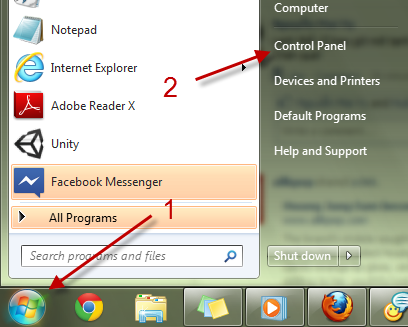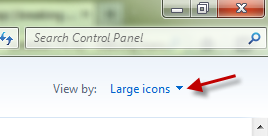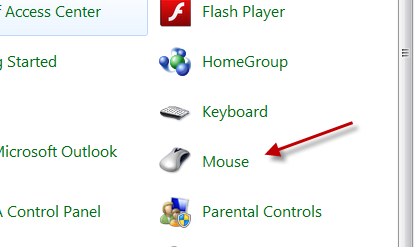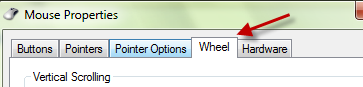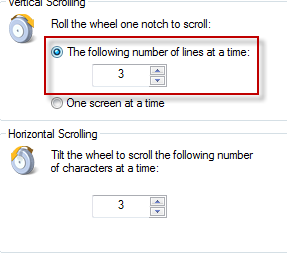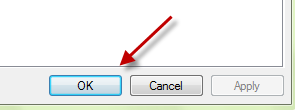When you roll the scroll wheel one notch under the default settings, a webpage or a program interface will be scrolled up or down three lines. For many users, three lines per notch may be a bit slow. Fortunately, you can easily tweak the mouse settings to scroll faster, or even slower, if you wish.
Scroll speed is a very personal thing. Even within our office people disagree with how many lines should move with each scrolling motion.
Scrolling the mouse allows the user to navigate through text fields, documents, and web pages without using scroll bars. Through motions on the scroll wheel, the information on the screen will be scrolled in direct relation. By adjusting the scroll speed, the user is adjusting the amount the screen moves for each movement of the scroll wheel. Increasing the scroll speed allows information to be moved more quickly across the screen. Decreasing the scroll speed allows the screen to be moved in a slower, but more precise manner.
1. Click on the Windows Orb, and go to Control Panel.
2. In the Control Panel window, switch the view mode to Large icons.
3. Go to the Mouse section.
4. In the Mouse Properties window, switch to the Wheel tab.
5. In this Wheel tab, there are two scrolling options that you can change: Vertical Scrolling and Horizontal Scrolling. To scroll faster, just change the number under the Vertical Scrolling option to your desired number.
6. Finally, hit OK to save the setting.
Please be aware that this method works best for mice that depend on the typical Windows 7 settings for configurations. The manufacturers of some mice use additional drivers that can overrule these Windows 7 configuration tweaks. If you find these directions are not working well for you, look to adjust these specialized drivers next.