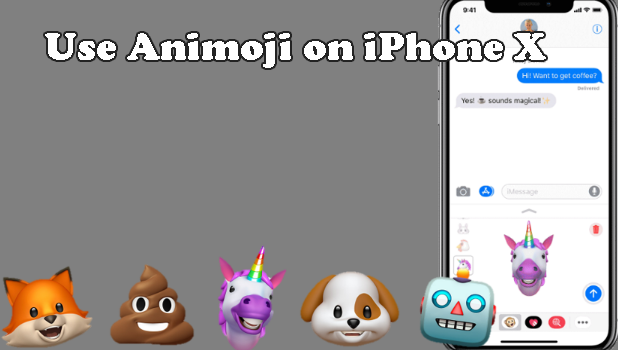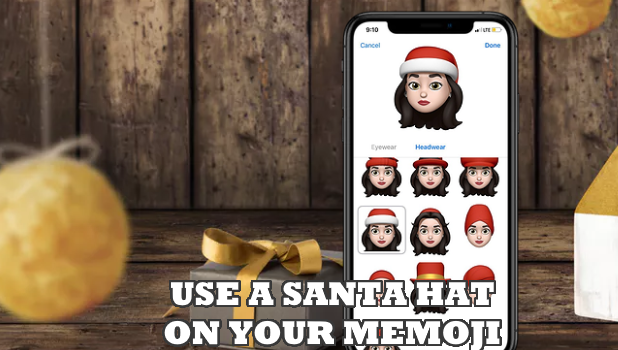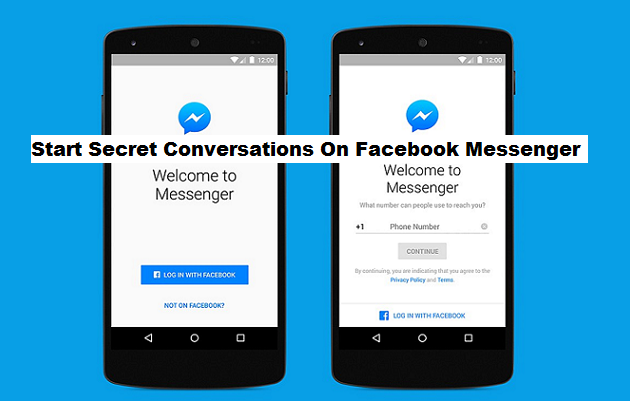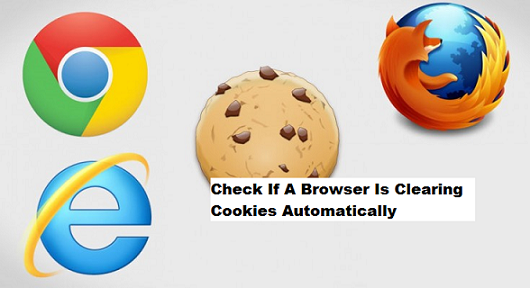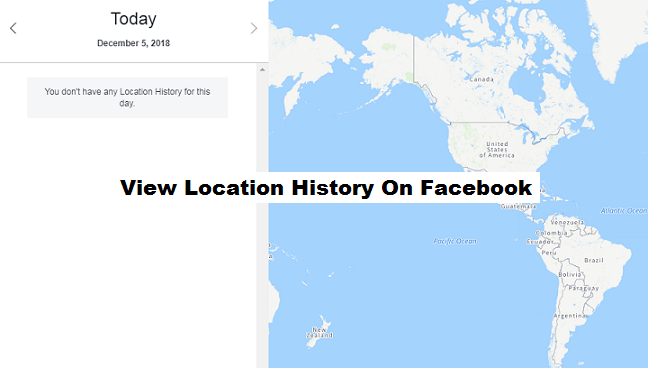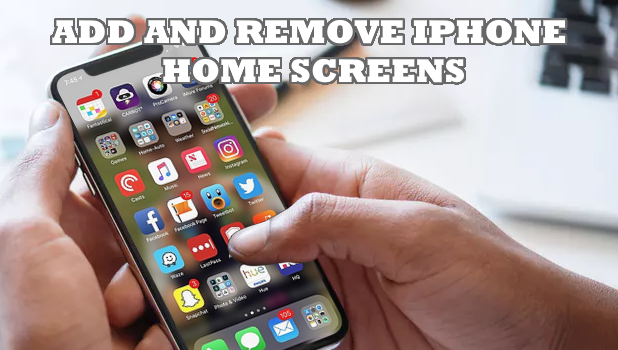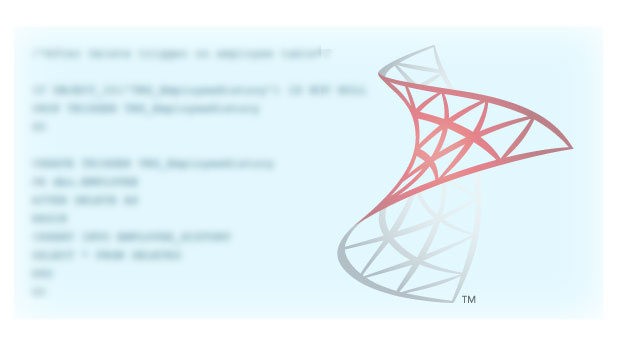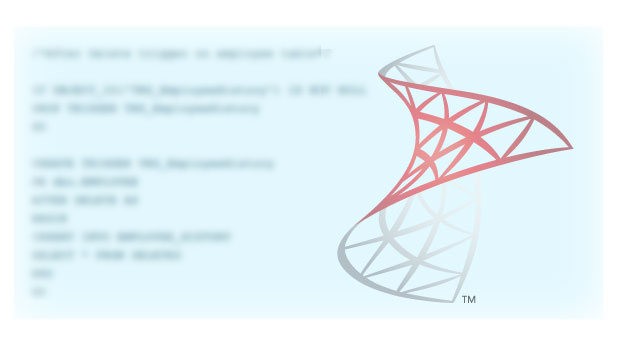How to Put on a Santa Hat on Your Memoji for iPhone
It’s the season to be jolly. What jollier would it be if you can add the spirit of Christmas on your iPhone messages? Do you know that you can now put on a Santa hat on your Memoji for iPhone? No? What a shame! Let us teach you.
Apple pushed an update on the iOS to add a Santa hat and an elf hat on the Memoji. Just in time for the Christmas season, you can use the season-themed headgear to make your Memoji look good for the holidays. So are you excited to put on the newest Christmas headgears on your Memoji? We are! Trust us, they look good on any mini-me. Simply follow the easy step-by-step instructions below to put on a Santa hat on your Memoji for iPhone.
How to Use a Santa Hat on Your Memoji
Memojis are Animoji of yourself (me+Animoji). If you are not familiar with Animojis yet, these are animated Emojis that Apple introduced together with the iPhone X. Animojis copy your facial expressions and movements. You can check out our article on how to use Animoji on the iPhone X.
Memoji was included as part of Animoji in the iOS 12. Currently, Memoji is only available for iPhone X, iPhone XS, iPhone XR, and iPad Pro.
How to Create a Memoji With a Santa Hat
To make a Memoji with a Santa hat on your iPhone, do these:
1. Open the Messages app on your iPhone. Make sure that you open your iPhone’s native Messages app and not any other third-party messaging app.
![]()
2. Tap on the App button on your Message app.
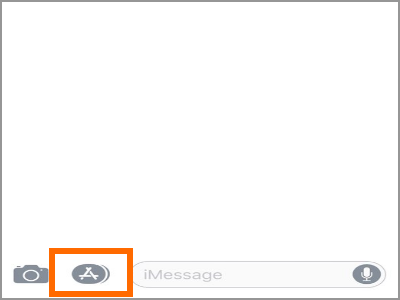
3. From the apps on Messages, tap on the Animoji icon on your Messages app.
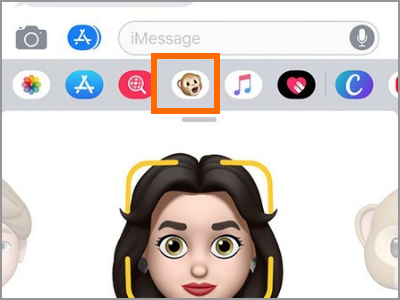
4. Choose the Memoji that you want to add a Santa hat.
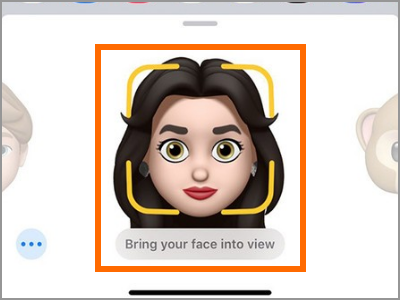
5. Tap on the More Options button (three dots icon).
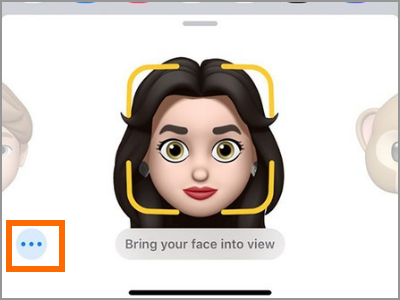
6. Tap on the Edit button from the screen that pops up.
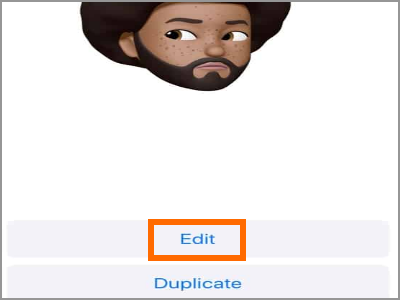
7. From the Memoji edit page, tap on the Headwear tab.
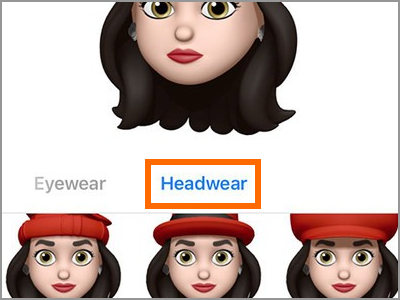
8. Select the Memoji wearing a Santa hat and you’re done!
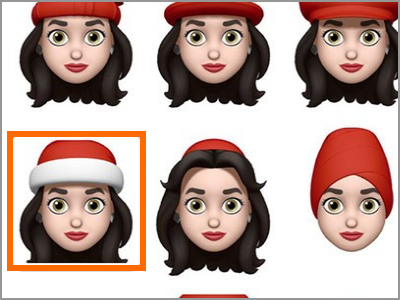
Frequently Asked Questions
Q: I have an iPhone 6. Will the steps work for me?
A: Unfortunately, the Animoji and Memoji require the face tracking software that is only available on the iPhone X and newer devices. iPhone 6, iPhone 7, and iPhone 8 do not support the feature.
Q: From what I know, the face tracking technology exists on the iPhones 6, iPhone 7, and the iPhone 8. Why can’t they make the Animoji and Memoji available on these devices?
A: Though the technology exists for older iPhone devices, Apple chose to have the Animoji and Memoji only available for iPhone X. There could be a few reasons why Apple chose this and part of this could be to market their newer phone lineup.
You just learned how to put a Santa hat on your Memoji. What are your thoughts on Memoji and the Santa hat headgear? Do you have some Animoji tips that you want to share? We’d love to hear them in the comments section!
If finds this article fun and helpful, you may want to check on these related articles:
Use Animoji on iPhone X
How to Add Stickers or Emoji to Instagram Stories
Add Emoji to WhatsApp Pictures or Videos
How Do I Add Facebook Stickers to My Photos?
Change Nickname and Color in Facebook Chat
How To Change Thumbs Up on Facebook Messenger
How To Start Secret Conversations On Facebook Messenger
In case you have been searching for a way to make your conversations on Facebook even more secure, today is your lucky day! Facebook Messenger now offers the “secret conversation” option. So how exactly can you use this Facebook Messenger secret conversations option? Fortunately for you, it is quite simple.
How To View Location History On Facebook
Facebook’s method whenever it comes to the privacy of users has never been so much of a secret. However, the company and its practices have been thrown into the limelight, with Facebook users taking their data way more seriously than before. In case you are one of these users, you may desire to view your Facebook “Location History” to see how Facebook keeps tabs on all your whereabouts.
How to Add and Remove Home Screens on iPhone
As you install apps on your iPhone, the Home screen extends to give space for the app icons. Though Home screens are automatically added, there is a way to manually add and remove Home screens on iPhone. This article will teach the step-by-step guide on how to add and remove Home screens on iPhone.
How to View Facebook Login History
You can view your Facebook login history in your account’s Settings. Review the devices logged in, places and the date and time of your logins to see if your someone’s using your account without your permission.
How to Use Low Power Mode on iPhone
Enabling Low Power Mode on an iPhone is one of the best methods to save its battery power. This amazing feature in iPhone lowers down the consumption of power by stopping the operations such as automatic downloads, mail fetching, and background app refresh. Moreover, this feature also turns off the most of the visual effects that drain out battery power.
Beginner’s Guide To Dynamic Data Masking In SQL Server
Dynamic Data Masking (DDM), a valuable feature added in SQL Server 2016. Hiding sensitive data from unauthorized users is achievable using DDM. Most importantly, Masking of data and encryption are two different ways of securing data. Dynamic Data Masking uses different strategies to hide data – benefiting by not modifying stored data as Encryption feature in SQL Server.
How To Get Last Identity Inserted Value In SQL Server
IDENTITY property in SQL Server creates an identity type column. It generates auto-incrementing values in table by defining seed and increment values, works much like SEQUENCE object in SQL Server and Oracle. However, IDENTITY property is table dependent and SEQUENCE object works independently from the table.
TRY…CATCH Error & Exception Handling in SQL Server
Implementing acceptable Error Handling logic in T-SQL code is important to avoid unexpected errors breaking the system. Exception Handling using TRY…CATCH block in Microsoft SQL Server is fairly identical to exception handling in .NET and Java programming languages.
Basic Fundamental of TRY…CATCH block is a group of statements can be enclosed in a BEGIN TRY…END TRY block and if any error occurs within TRY block then control can be passed to a group of statements written in a BEGIN CATCH..END CATCH block to handle the generated errors in TRY block.
NULLIF – TSQL Function in SQL Server
NULLIF is a function applied to return a NULL value if specified two expressions (expression1= expression2) are equal. NULLIF function is an ANSI function, it is available with other RDBMS vendors like ORACLE, MySQL, Postgres and among others.
NULLIF Function can be useful in cases when applications are using different indicators to represent a Missing or Unknown value which can be transformed to NULL while representing a record in a table.