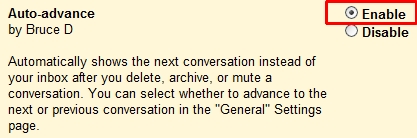Normally, Gmail takes you back to your Inbox when your delete, archive or mute a conversation. This can be time consuming if you are having to deal with a lot of messages. Auto-Advance will automatically move to the next (or previous) email after performing these actions, allowing you to quickly move through your messages.
1. Go to Gmail and login to your account.
2. Go to the upper-right corner and select Settings.
3. Select Labs from the Settings menu.
4. Scroll down to Auto-advance and select the corresponding Enable radio button.
5. Click the Save Changes button.
6. Go back to the upper-right corner and select Settings again.
7. Under the General tab, go to the Auto-advance section and select the desired action that is to be taken after archiving, deleting, or muting a conversation (go to next conversation, go to previous conversation, or go back to the threadlist).

8. Click the Save Changes button.