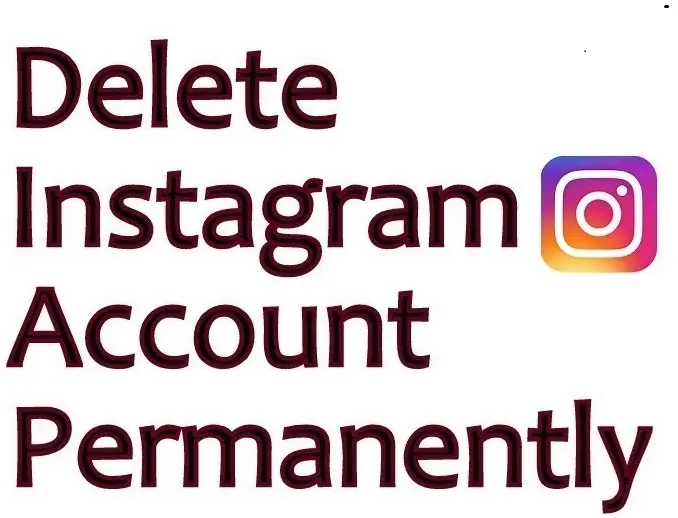Instagram has grown to be one of the most popular social media platforms, but there are various reasons why you might want to bid farewell to this photo-sharing app. Whether you’ve decided to take a break from Instagram or want to permanently delete your account, we’ve got you covered.
Choosing Between Deleting and Deactivating Your Instagram Profile
Deactivation vs. Deletion: Understanding the Difference
Deactivation: When you deactivate your Instagram account, you’re essentially putting it on hold. It’s a temporary measure, like taking a break without losing your account. During this period, your profile, photos, comments, and likes are all hidden from other users.
You have the option to reactivate your account whenever you like, and your data remains intact. This is a great choice if you need some time away from the platform but don’t want to commit to a permanent deletion.
Deletion: On the other hand, deleting your Instagram account is a more drastic step. It’s a permanent and irreversible decision. When you delete your account, everything associated with it is gone – your profile, photos, comments, likes, and followers. You can’t reactivate it, and you can’t recover the data.
This is the choice to make when you’re absolutely certain you want to say goodbye to Instagram for good.
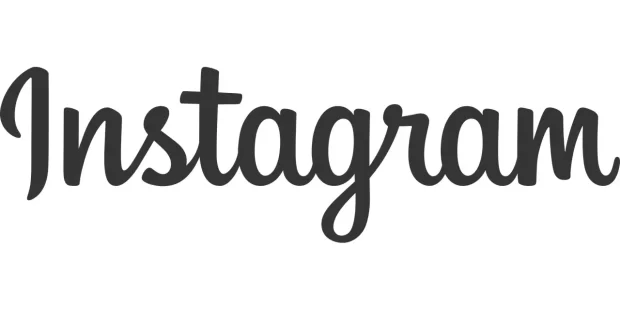
Putting Instagram on Hold: The Deactivation Process
Here’s a more detailed breakdown of the steps to temporarily deactivate your Instagram account:
1. Log in to Instagram: Start by opening the Instagram app and logging in with your username and password. Ensure you have access to the account you want to deactivate.
2. Access Your Account Settings: Once you’re logged in, click on your profile picture, which is typically located at the bottom right corner of the Instagram app. This will take you to your profile page.
3. Navigate to Account Settings: To proceed with deactivation, tap the three horizontal lines in the top right corner. This will open the menu. From the menu, select “Settings.”
4. Choose the Account Option: In the settings menu, scroll down until you find the “Account” option. Click on it to access account-related settings.
5. Select Deactivation: Inside the “Account” settings, you’ll find the option “Temporarily disable my account.” Choose this option to initiate the deactivation process.
6. Provide a Reason: Instagram will ask you to specify a reason for the deactivation. This is optional, but it can help Instagram understand why users choose to deactivate their accounts. Select a reason from the list that best aligns with your decision.
7. Re-enter Your Password: For added security, Instagram will prompt you to re-enter your account password. This step ensures that the person initiating the deactivation is the account owner.
8. Confirm Deactivation: After providing a reason and re-entering your password, click on the “Temporarily Disable Account” button to confirm. Your account will be temporarily deactivated.
Reactivation: Bringing Your Instagram Account Back to Life
If you’ve chosen to deactivate your Instagram account temporarily and are now ready to reactivate it, the process is straightforward:
1. Open Instagram: Open the Instagram app on your device or visit the Instagram website.
2. Log In: Enter your login credentials, including your username and password. Ensure you use the same credentials associated with the account you deactivated.
3. Complete the Process: Congratulations, your account is now reactivated. You can continue your Instagram journey with all your data intact, just as it was before deactivation.
Remember that deactivation is a flexible choice, allowing you to step away from the platform and return whenever you’re ready, whereas deletion is a permanent farewell. Carefully consider your reasons and the impact on your personal or brand identity before making a decision.
Why and When Should You Delete Your Instagram Account
The decision to delete your Instagram account can be influenced by both personal and professional reasons. Here’s a breakdown of why and when you might consider account deletion based on these two categories:
Personal Reasons
1. Privacy Concerns
You’re concerned about your personal information and data privacy on the platform.
Why: Instagram collects a substantial amount of data about its users, and if you’re uncomfortable with the level of information shared, deleting your account can protect your privacy.
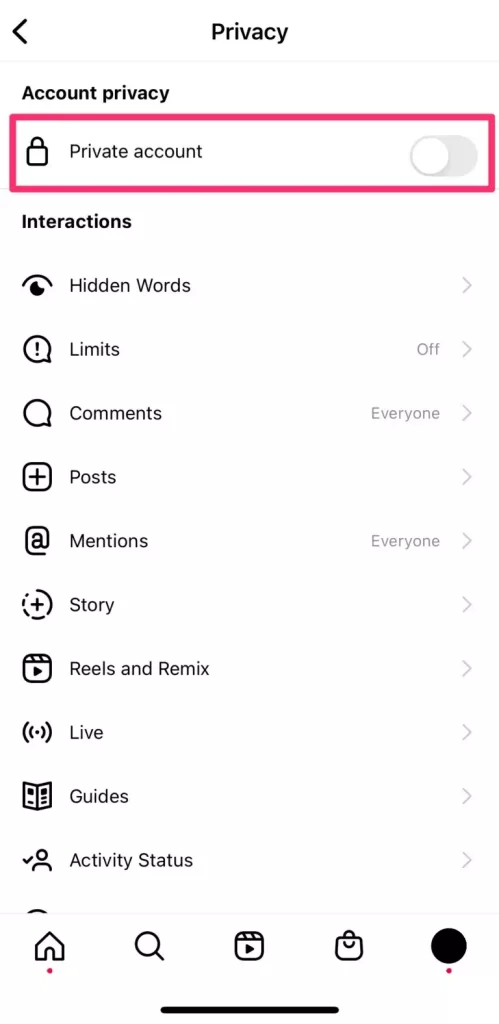
2. Mental Health and Well-being
You feel that Instagram is negatively impacting your mental health or overall well-being.
Why: Constant exposure to carefully curated content, comparisons, and the pressure to maintain a certain image can contribute to stress, anxiety, and depression for some users. Deleting your account can provide relief.
3. Social Media Fatigue
You’re exhausted from the constant demands of maintaining an active presence on Instagram.
Why: Managing a social media account can be time-consuming, and if it starts to feel like a burden rather than a source of enjoyment, it might be time to take a break or delete the account.
4. Digital Detox
You want to disconnect from the digital world for a while to refocus on real-life experiences.
Why: A digital detox can help you regain perspective, reduce screen time, and improve your mental and emotional well-being.
Professional Reasons
1. Brand Strategy Shift
Your business or personal brand is changing direction, and your Instagram presence no longer aligns with your goals.
Why: In the business world, your online presence should reflect your current branding and marketing strategies. If Instagram no longer serves your objectives, it’s time for a change.
2. Ineffective Marketing
You’ve invested in Instagram as a marketing platform but aren’t seeing the desired results.
Why: If your marketing efforts aren’t paying off in terms of brand awareness, engagement, or sales, you might need to reassess your marketing channels and potentially delete your account.
3. Time and Resource Management
Managing your Instagram account is consuming a significant amount of time and resources.
Why: Maintaining social media accounts can be resource-intensive, and if you feel that these resources could be better allocated elsewhere, deleting an underperforming or redundant account is a strategic move.
4. Rebranding or Fresh Start
You’re undergoing a rebranding or significant life change and want a fresh start online.
Why: Deleting your account can be a symbolic act of closure and can help you align your online presence with your new identity or branding.
In all cases, the decision to delete your Instagram account should be made after careful consideration of your personal and professional goals. It’s important to weigh the benefits and drawbacks and ensure that it aligns with your broader objectives, whether they are related to privacy, mental health, branding, or resource allocation.
Deleting Your Instagram Account on an iPhone – A Step-by-Step Guide
For iPhone users who have made the definitive decision to delete their Instagram account, here’s a step-by-step guide to help you navigate the process:
1. Open Instagram
Launch the Instagram app on your iPhone. You can typically find the Instagram icon on your home screen. Tap it to open the app.
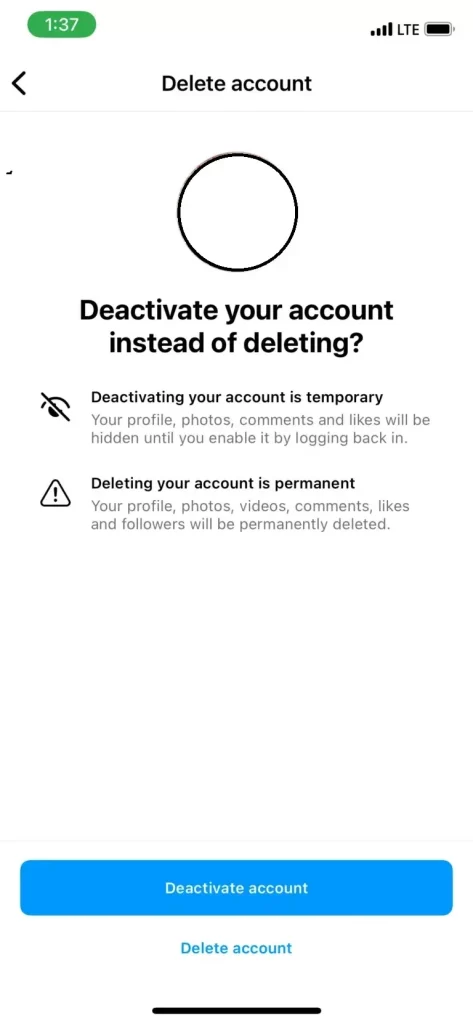
2. Access Your Profile
To access your profile, tap your profile picture, which is usually located at the bottom right corner of the app. This will take you to your Instagram profile page, where you can see your posts, followers, and other account information.
3. Access Settings
In the top right corner of your profile page, you’ll see three horizontal lines (also known as the “hamburger” menu). Tap on these lines to access the Instagram menu.
4. Go to Account Settings
From the menu, select “Settings.” This is where you can configure various settings related to your Instagram account.
5. Search for Help
Scroll down the Settings page until you find the “Help” section. This is where Instagram provides resources and articles to assist users.
6. Visit the Help Center
In the “Help” section, select “Help Center.” The Help Center is Instagram’s centralized hub for information on various topics related to the platform.
7. Search for Account Deletion
Inside the Help Center, you’ll find a search bar. Type “Delete Instagram Account” into the search bar and press Enter.
8. Follow the Instructions
A list of relevant articles or guides related to deleting your Instagram account will appear. Click on the most relevant article to access a step-by-step guide that will walk you through the account deletion process.
Permanently Removing Instagram from Your Android Device – Here’s How
1. Open Instagram: Open the Instagram app on your Android device. You can typically find the Instagram icon on your home screen or in your app drawer.
2. Access Your Profile: To access your profile, tap your profile picture, which is usually located at the bottom right corner of the app. This action will take you to your Instagram profile page, where you can view your posts and account information.
3. Access the Menu: Tap the three horizontal lines (hamburger menu) in the top right corner of the app. This opens the Instagram menu.
4. Access Settings: In the menu, select “Settings.” Here, you can make adjustments to your Instagram account settings.
5. Search for Help: Scroll down within the Settings page to locate the “Help” section. This section provides access to Instagram’s support resources.
6. Visit the Help Center: Within the “Help” section, choose “Help Center.” This is where Instagram offers a wealth of articles and guides to assist users with their questions and concerns.
7. Search for Account Deletion: Inside the Help Center, you’ll find a search bar. Enter “Delete Instagram Account” into the search bar and press Enter.
8. Follow the Instructions: A list of relevant articles or guides related to deleting your Instagram account will be displayed. Click on the most relevant article to access a step-by-step guide that will help you through the account deletion process.
Deleting Your Instagram Profile Using a Desktop Computer – A Walkthrough
1. Open a Web Browser: Launch a web browser on your computer and go to the official Instagram website by typing www.instagram.com into the address bar.
2. Log In: Log in to your Instagram account using your username and password. Ensure that you enter the credentials associated with the account you wish to delete.
3. Access the Account Deletion Page: To go directly to the account deletion page, you can click on the following link: Delete Your Instagram Account.
4. Choose a Reason: Instagram will prompt you to select a reason for deleting your account from the options provided. This step is part of their feedback process, and it’s an opportunity for you to provide input on your decision.
5. Re-enter Your Password: For security purposes, Instagram will ask you to re-enter your account password to confirm that you’re the legitimate account owner.
6. Initiate Deletion: After providing a reason and re-entering your password, click on the “Permanently delete my account” button to initiate the account deletion process. Be aware that this action is irreversible.
These detailed steps will guide you through the process of deleting your Instagram account on different devices and platforms. Whether you’re using an iPhone, Android, or a desktop computer, it’s important to make an informed decision, weigh the implications, and understand the permanence of deleting your account.
Conclusion
Whether you decide to deactivate your account temporarily or delete it for good, it’s a significant step to take, and it’s crucial to weigh the pros and cons before making a final decision. Deactivation offers the flexibility to return to the platform, while deletion is a permanent farewell to your Instagram presence. Carefully consider your reasons and the impact on your personal or brand identity before proceeding.
FAQ
Explore the process of temporarily suspending your Instagram profile, allowing you to take a hiatus from the platform without losing your account, posts, or data. Learn how to reactivate it when you decide to return.
No, once you delete your Instagram account, it’s gone for good, and there’s no way to recover it. Thus, it is very important to be absolutely convinced and certain that you are making the right decision about deleting it.
It may take several days for Instagram to fully delete your account and data. During this time, your account will be deactivated but not permanently removed.
No, if you choose to delete your account, you won’t be able to use the same email address or username to create a new Instagram account in the future. This is a permanent change, so be sure about your decision.