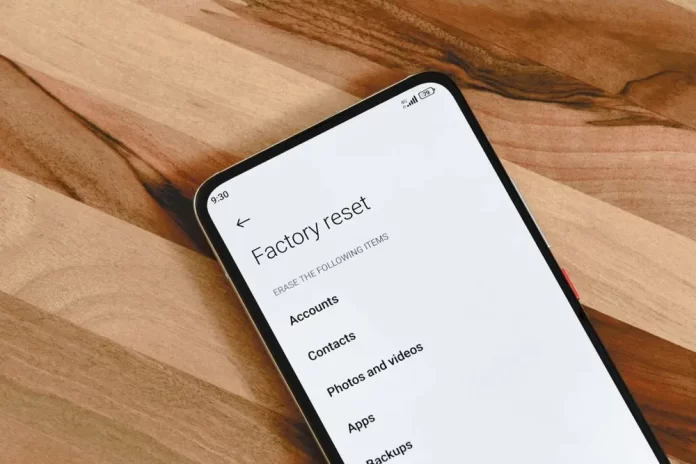A factory reset is a process that wipes your Android device clean, returning it to its original settings as if it just left the factory. This can be useful when you’re facing significant issues with your device or preparing to sell or give it to someone else. You should know that if you opt for a factory reset all aps, settings and personal data will be erased. Therefore, it’s urgent to back up any essential info before you proceed.
Let’s See How to Perform a Factory Reset on Android Devices
Step 1: Safeguard Your Data
Before initiating a factory reset, it’s vital to safeguard your data. You can do this using various methods:
- Google Backup: Navigate to “Settings” > “System” > “Backup” and activate the “Back up to Google Drive” feature. This will save app data, call history, contacts, and more to your Google account.
- Manual Backup: For photos, videos, and other files, consider using Google Photos or a file backup app to store your data in the cloud or on an external storage device.
- Sync Accounts: Make sure your contacts, calendars, and other sync-enabled apps are up to date by syncing them with your Google account.
Step 2: Remove Your Google Account (if applicable)
If your device has a Google account, it’s advisable to remove it before performing a factory reset. This helps prevent potential issues with Google’s Factory Reset Protection (FRP) feature. To remove your Google account:
- Access “Settings” > “Accounts.”
- Select your Google account.
- Tap the three-dot menu icon and choose “Remove account.”
Step 3: Initiate the Factory Reset
The process to initiate a factory reset may slightly differ based on your device’s manufacturer and model, but the general procedure is as follows:
- Go to “Settings.”
- Scroll down and choose “System” or “System & Updates.”
- Tap “Reset” or “Reset options.”
Step 4: Perform the Factory Reset
At this stage, you’ll encounter a few options:
- Factory Data Reset: This option erases all data on your device. That would mean all apps, settings, and personal files will be removed. It’s the most comprehensive reset.
- Erase All Data (Factory Reset): Similar to the factory data reset, this choice removes all data from your device.
- Reset Phone: Some devices use this option instead of “Factory Data Reset.” It achieves the same result.
- After selecting one of these options, you may be required to enter your PIN, pattern, or password to confirm your decision.
Step 5: Confirm the Reset
Your device will request confirmation that you wish to erase all data. Be sure to carefully read the warning message because this action is irreversible.
Step 6: Factory Reset
Once confirmed, your Android device will commence the factory reset process. This might take some time, and your device will reboot.
Step 7: Set Up Your Device
After you complete the process, it will be like you have a brand new Android device. Now, what’s left is to set up your device from scratch. That means signing in with your Google account, connecting to Wi-Fi, etc.
Step 8: Restore Your Data
During the setup process, you’ll be prompted to restore your data from the backup you created in Step 1. Follow the on-screen instructions to complete this task.
Step 9: Reinstall Apps
You’ll have to reinstall your apps from the Google Play Store. Simply go to the Play Store, locate your apps, and install them.
Step 10: Configure Settings
Finally, configure your device’s settings to your liking, including display preferences, sound settings, and notification preferences.
When should you perform a factory reset on Android devices?
Factory resets are a powerful tool, but they should be used judiciously. Here are some scenarios in which performing a factory reset can be beneficial:
Persistent Software Issues
If your Android device is plagued by recurrent software problems like crashes, freezes, or unresponsive apps that cannot be resolved through regular troubleshooting, a factory reset may provide a clean slate, eliminating these issues.
Selling or Gifting Your Device
Before handing over your Android device to someone else, it’s imperative to perform a factory reset to ensure that your personal data and accounts are completely removed, safeguarding your privacy.
Improving Performance
Over time, Android devices can accumulate unnecessary data and apps, leading to sluggish performance. A factory reset can rejuvenate your device, making it feel faster and more responsive.
Security Concerns
In case your device has been compromised by malware or you suspect unauthorized access, a factory reset can help you regain control and eliminate potential threats.
Major Software Updates
When upgrading to a new version of Android, some users opt for a factory reset to ensure a clean transition and prevent potential compatibility issues between the old and new software.
Prevent FRP Lock
Removing your Google account and performing a factory reset can be necessary if you forget your lock screen credentials. However, make sure you know your Google account information, as Google’s Factory Reset Protection (FRP) will require it after the reset.
In these situations, a factory reset can be a highly effective method to address various Android device issues and ensure your device functions optimally and securely.
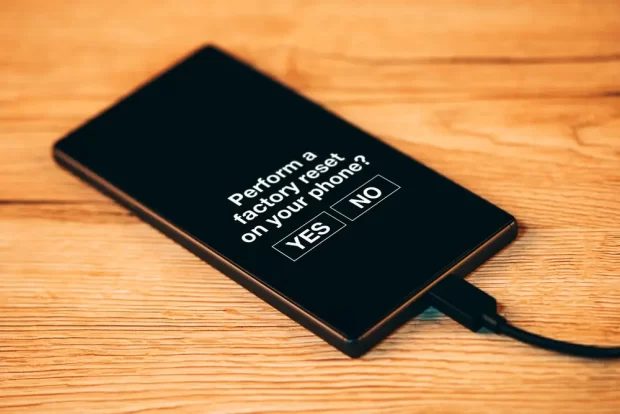
Performing a Factory Reset on Android Devices is …
Performing a factory reset on your Android device is a powerful solution when you encounter serious issues, or when you’re preparing to pass your device to a new owner. We have walked you through the essential steps, emphasizing the importance of data backup and careful consideration before executing the reset. Remember that a factory reset erases all personal data, apps, and settings, making it a decision that you should not take lightly.
By following these steps, you can confidently navigate the process and ensure that your device is reset properly. Afterward, restoring your data and configuring your settings will help you get your device back to the desired state. Whether you’re troubleshooting problems or preparing to sell your device, the ability to perform a factory reset is a valuable skill for every Android user.