You can use multiple Apple ID’s on one iOS device. You just need to log in with a different Apple ID on your iPhone to switch to a different account. Switching accounts can be useful for those who are playing multiple entities for online apps that require an Apple ID for each account. Logging out of an account protects your privacy, especially if someone else uses your phone. This tutorial explains how you can log in with a different Apple ID on your iPhone.
Log In with a Different Apple ID on Your iPhone or iPad
When you first look at the Settings on your device, you may not be able to find an option to create a new Apple ID on your iPhone. To sign up for a new Apple ID on your phone, you need to log out of your Apple ID first. To do that, follow these steps:
1.Go to iPhone’s Settings by tapping on the gear icon on your device’s Home screen. 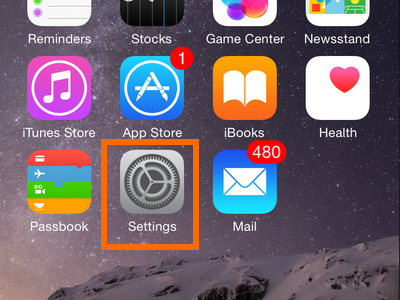
2.In Settings, scroll down until you get to iCloud. Tap on the option to open iCloud’s menu.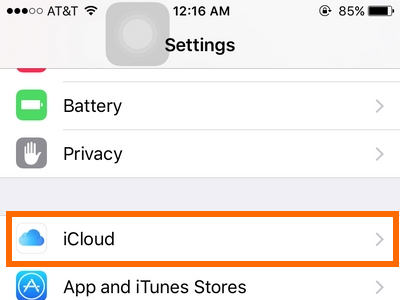
3.In iCloud, scroll down to the bottom-most part of the screen.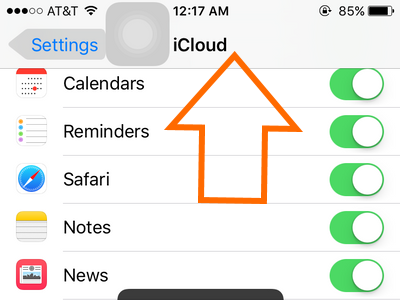
4.Tap on the Sign-out button.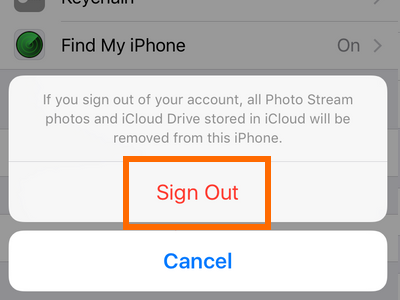
5.A pop-up message will show warning you that all iCloud notes will be removed from your phone. Tap on Delete from My iPhone.
6.On the next pop-up message, tap on Keep on My iPhone to save iCloud Safari data, reminders and contacts on your iPhone. Otherwise, tap on Delete from My iPhone.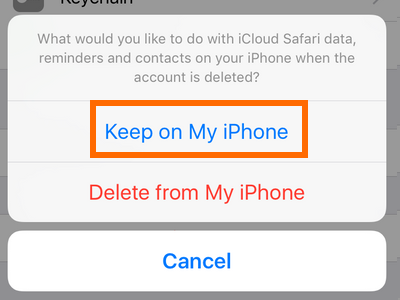
7.If you have chosen to delete data, a new pop-up message will be displayed. Confirm the action by tapping on Delete from My iPhone. 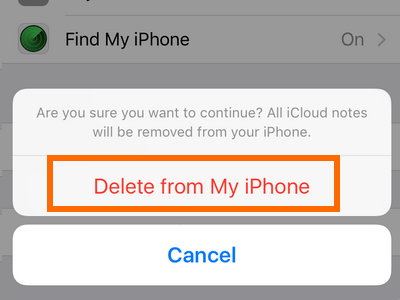
8.Enter your Apple ID Password to turn off Find My iPhone and successfully sign out of your Apple ID. 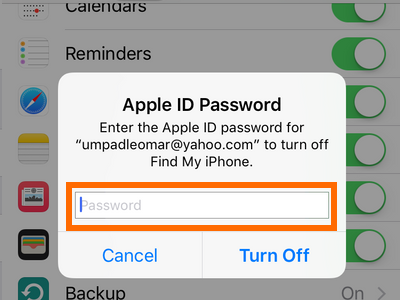
9.Wait for the process to complete, and you will be logged out of your Apple ID.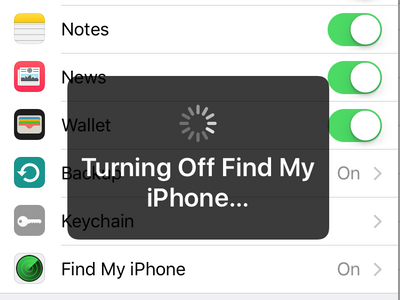
10.You can now proceed with logging in with another account or creating a New Apple ID on your iPhone.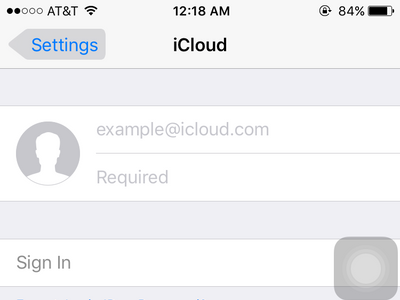
Purchased apps will not be uninstalled once you log in to another Apple ID account. However, updates on a purchased app will not be available unless the account used to purchase the app is used.
If you have anymore questions with any of the information above, drop us a message in the comments section so that we can get back to you.





