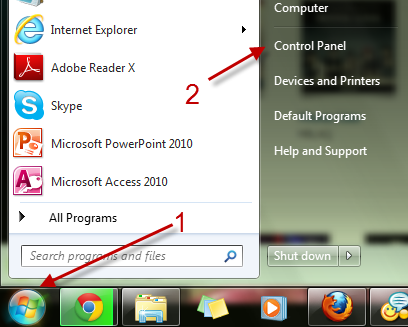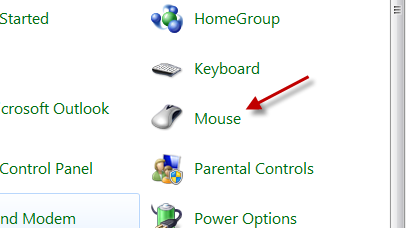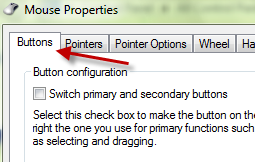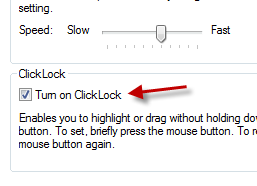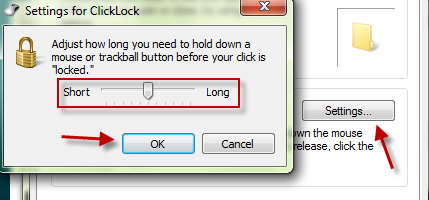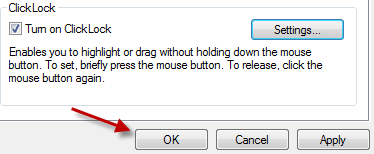For many people using a laptop drag and drop requires use of both hands. One holds down the trackpad button while the other slides to move the content. If you find this set up uncomfortable, Windows can be configured to drag and drop content without holding the left mouse button. This works in both Windows 7 and 8.
Trackpads are wonderful mouse substitutes. However, processes that require holding the mouse button down and then dragging the mouse (such as drag and drop) are very uncomfortable. Using clicklock will make this entire process easier. Configuring clicklock on both Windows 7 and Windows 8 requires very similar steps.
Obviously, no true mouse button exists when using Windows 8 on a touch screen. Selection and drag and drop in the Windows 8 Metro touch screen environment is a very different animal and will not be affected by these changes.
1a. For Windows 7, click the Win orb, and go to Control Panel.
1b. In Windows 8, select your desktop. Click the Settings charm and then select Control Panel.
2. In the Control Panel window, go to the Mouse section. If your Control Panel window is displaying in the Category mode, please switch to the icon mode. You can choose the mode on the top right of the Control Panel window.
3. When the Mouse Properties window appear, switch to the Buttons tab if it is not the current one.
4. Choose Turn on ClickLock.
5. You can also change the settings for ClickLock by clicking on the Settings… button. The setting window allows you to adjust how long you need to hold down a mouse button before the click is locked.
6. Hit OK at the bottom of the window to save the settings.
7. Close all remaining control panel windows.
8. To use clicklock, simply click the left the left button at the beginning of the content to select and grab. Move the cursor to the destination, and then click the left button again to drop.