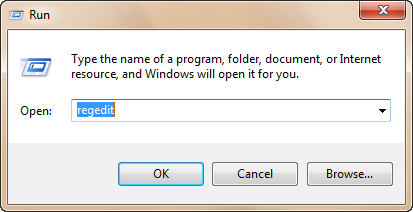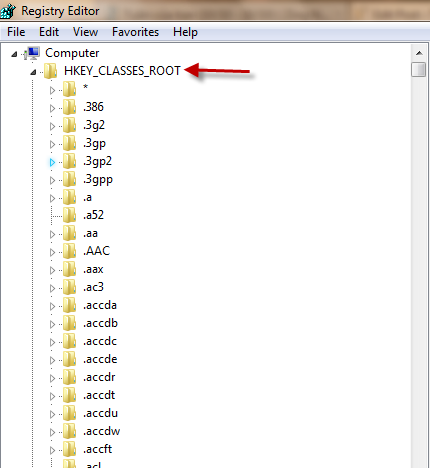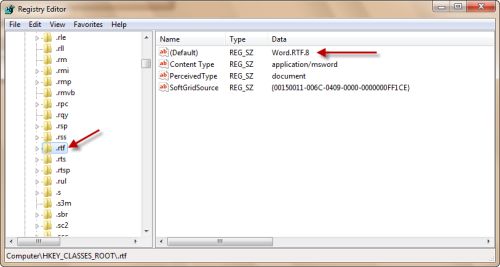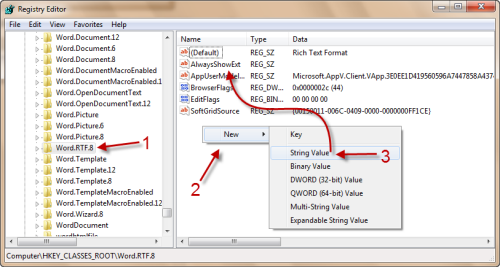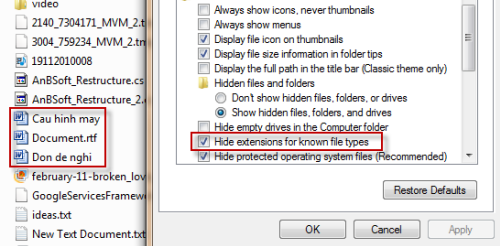In Windows 7, there is only an option to hide or unhide file extensions. In this tutorial, I will show you how to always show the file extension of your choice regardless of the configured setting in the system. This can be really helpful when you want to quickly spot a file type in a place that all files have the same icon.
1. Press Win key + R to open the Run box.
2. Type in regedit, and then hit Enter to open the Registry Editor window.
3. In the Registry Editor window, expand HKEY_CLASSES_ROOT to see all file extensions.
4. Find the extension that you want to show on the left, and then click on it. All values of that key will be displayed on the right, find the (Default) value and keep in mind its data (in this case is Word.RTF.8)
5. Find the key that has the same name as the (Default)’s value on the left side of the window. Right-click on the right side of the window -> New -> String Value. Name the new value AlwaysShowExt.
6. Restart your computer.
7. From now on, even if you have Hide extensions for known file types checked, the files that have rtf extension will be displayed with its extension. In the picture below, Document is a rtf file, while Cau hinh may and Don de nghi are doc file.