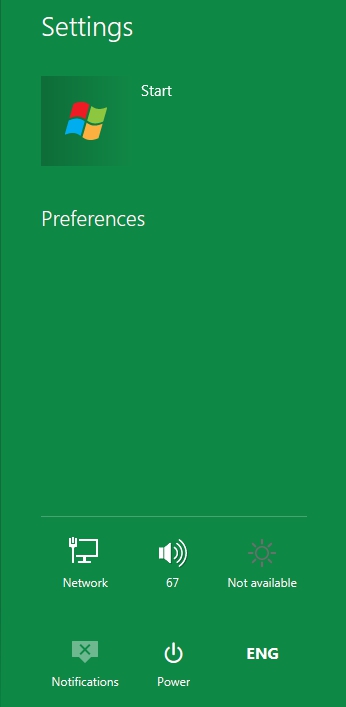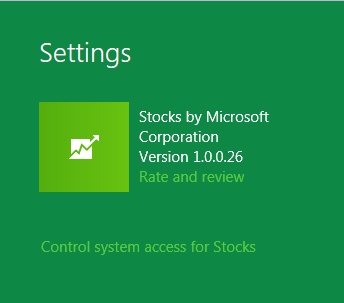Windows 8 has deviated from the Start Menu that the Windows operating system used for many years. Now it uses a Start screen that utilizes live tiles for accessing your favorite apps and files. You can easily search for other apps files, and settings as well. There are new shortcut keys that make this even simpler.
Windows Key+Q: Brings up App Search. You can search for the application by typing the name of the app in the search box or you can find it yourself by clicking on the list of apps and using the arrow keys or the scrollbar at the bottom of the screen to move through the listing. Select the desired app and press Enter or left-click your mouse to launch the application.
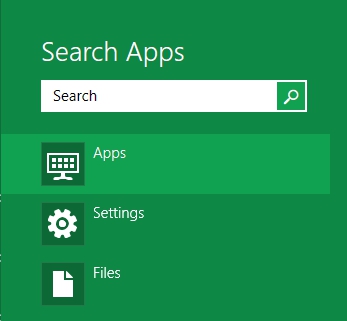

Bonus tip: To quickly search for and launch applications, simply start typing the name of the application in the Start screen itself, the app will be listed for you to select and open.
Windows Key+W: Brings up the Settings Search. Use the search box to begin typing the name of the desired setting. Once the result set begins to list, you can scroll through the list using the arrow keys or the scrollbar at the bottom of the page. Select the desired setting and press Enter or left-click your mouse to open the setting.
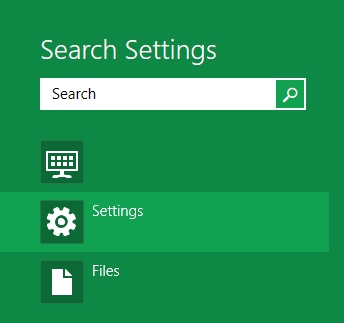
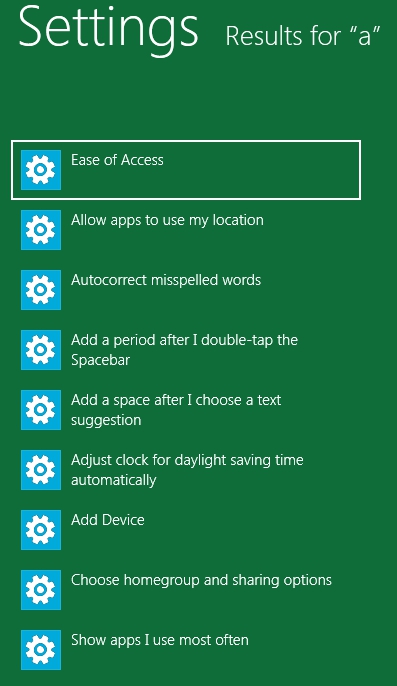
Windows Key+F: Brings up the File Search. Use the search box to begin typing the name of the desired setting. Once the result set begins to list, you can scroll through the list using the arrow keys or the scrollbar at the bottom of the page. Select the file you wish to open and press Enter or left-click your mouse to open the file.
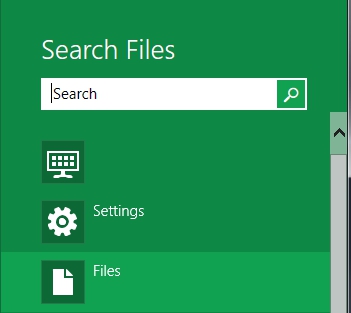
Windows Key+C: Brings up the Start menu and time. The Start menu gives you access to Settings, Devices, Share, and Search.
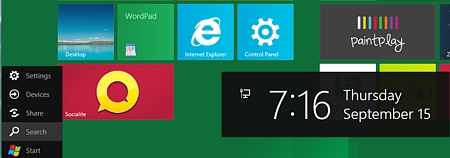
Windows Key+I: Brings up the preferences for the selected tile and the Start menu. It also provides access to Network, Sound, Notifications, and Power (for shutting down or restarting).