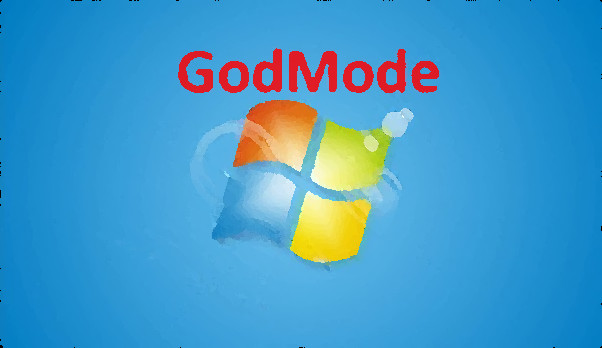The Windows operating system is full of hidden features and tricks. Using these hidden features can save you a lot of time and increase your productivity. One of the most useful features which is not widely known in Windows 7 and Windows 8 is God Mode.
God Mode is a folder which lists all the possible settings available in Windows. Some of the most useful settings are Display, Folder Options, Fonts, and Network and Sharing Center. This hidden feature is very useful when you do not know where all these individual settings are located. Using God Mode, we can see and manage them from one place.
Create a God Mode Folder in Windows 7 and Windows 8
1. First, create a new folder on the desktop. To do this, right-click on the desktop. Click New in the context Menu which appears, and then select Folder.
2. Name the folder GodMode.{ED7BA470-8E54-465E-825C-99712043E01C}
3. Once you press Enter, it will create an icon named GodMode.
4. Open the GodMode folder. It contains numerous settings options, including Display, Network, Device drivers, etc.
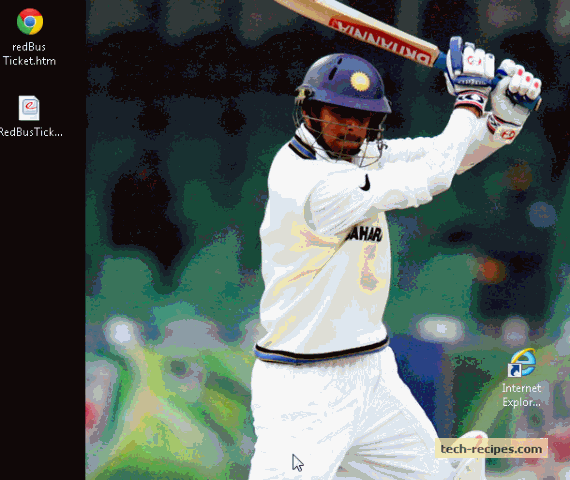
See more Tech-Recipes on Windows here.