Sometimes, linear text doesn’t get the trick done in Microsoft Word. In that situation, you can curve your words, and give them a nice angular bend. This is accomplished through the WordArt feature in Microsoft Word, and it’s pretty easy to wrap your head around. Keep in mind though that bending text is different from giving it a 3-d transformation in Word. Make sure you don’t mix the two up.
Note: Although this tutorial focuses on the process to arch text in word, you can also use it to arch your text in powerpoint.
Step by Step: Arching Your Text in MS Word
1. Open your MS Word document.
2. Write down your text and move the cursor around it.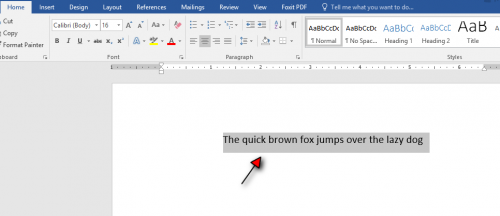
3. Tap the Insert tab (at the top).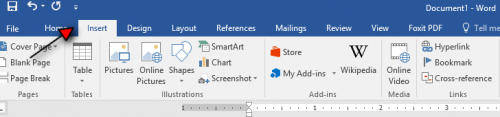
4. Locate and select the arrow underneath WordArt.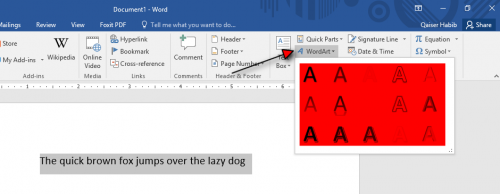
5. From the drop-down menu, select your preferred text style.
6. Now, open the format tab (top right).
7. Navigate to the WordArt Styles section and click text effects, represented by a blue and white Capital A.
8. From the drop-down menu, select Transform.
9. Finally, select the curved option to give your text a wicked bend.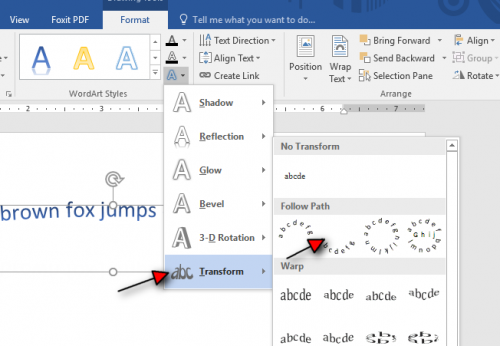
you can also change the text’s size or curvature by squeezing the ends (dots) of your curved text, as shown below.
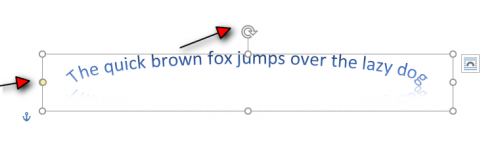
Note: You will notice that the curved options are found in the “Follow Path” section of the Transform submenu. Here, you can choose the circular orientation to bend your words in a circular formation or some other orientations of your choice.
How to Unbend Your Text in Word
If you receive a word document that already has arched text, and you want to give it a more linear formation, here’s what you have to do.
1. Select the arched text.
2. Go to the Format Tab.
3. navigate to text Effects.
4. Select Transform from the drop-down menu.
5. Further, select the none option from the submenu.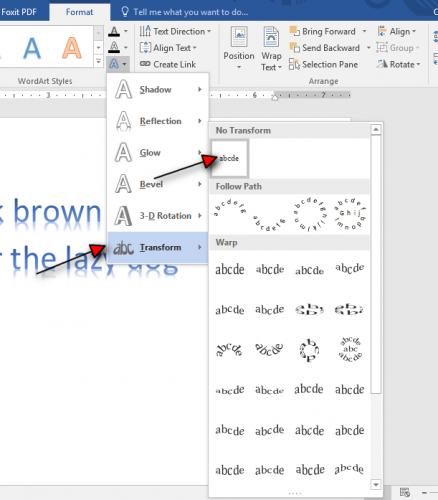
Note: You cannot arch your text in Microsoft Word versions older than 2013. Please update your Microsoft office package if you wish to avail the newer WordArt features.
Where does Curving Text Come in Handy?
We all know that complicated software like Adobe Photoshop Express isn’t everyone’s cup of tea. That’s where Microsoft Word, which is popular for its ease of use, can save the day.
Did you know that you can design stunning brochures and flyers in MS word? Yes! It’s a great way to advertise your business and compel your clientele to do business with you.
In these offline promotional materials, curved text can bring a new dimension, a creative flair. So, if you’re thinking of designing a brochure or a flyer, or whatever – try Word and it’s WordArt features. I’m sure you will find a lot of opportunities to add creative spice and magic.





